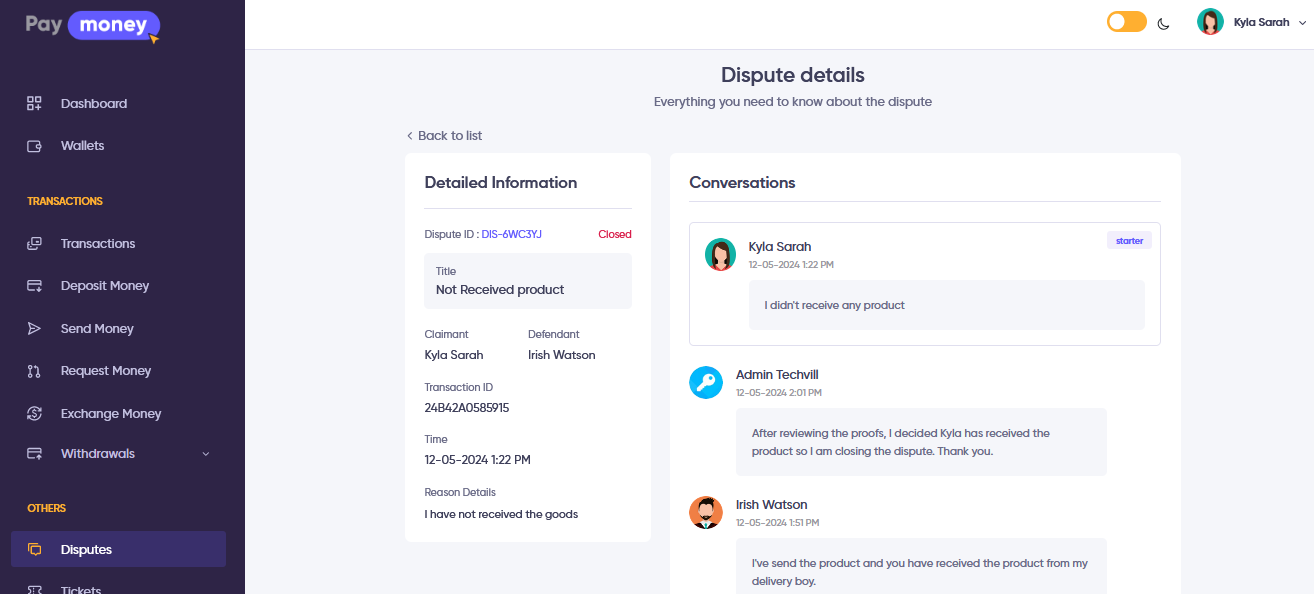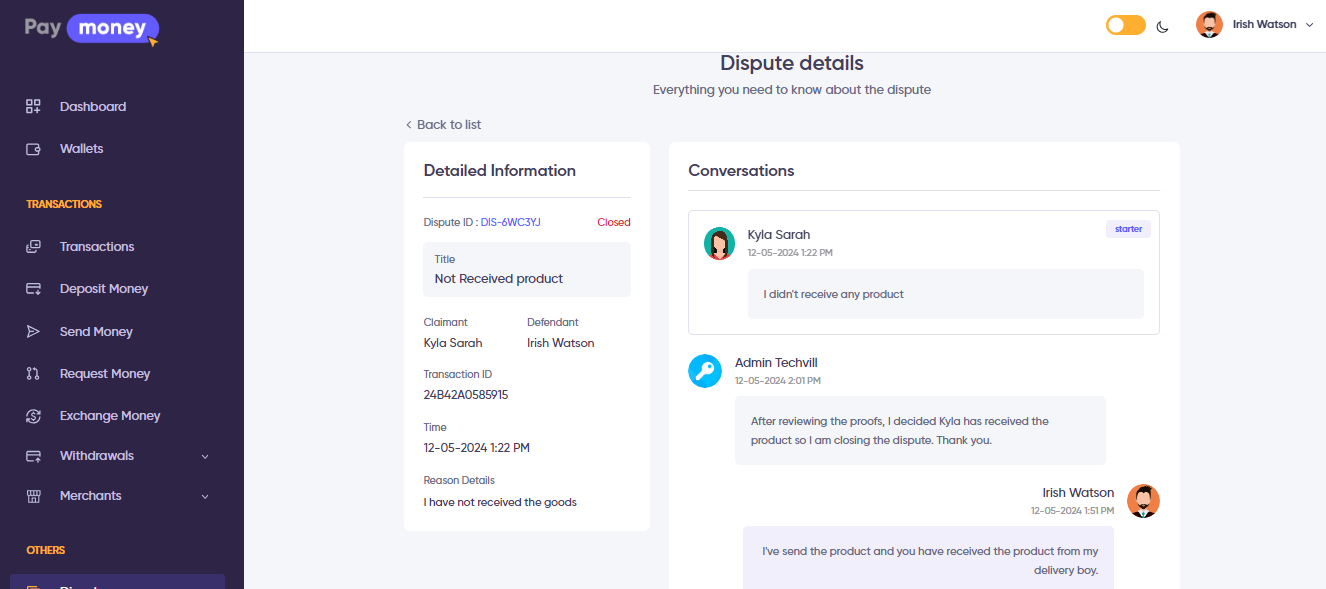Disputes
Dispute
A dispute refers to a disagreement between the merchant and its consumer, encompassing scenarios like non-payment for goods or services, failure to meet contractual obligations, subpar performance under a contract, non-delivery or delayed delivery of products, or receipt of incorrect items, etc.
In our script, Only consumers or users have the ability to initiate a dispute regarding a merchant payment.
Generating a dispute
Make Payment
When a customer makes a payment to a merchant for any product, they will do so through the Paymoney gateway.
for knowing how to make payment page - mercent Payment.
To initiate a dispute, the customer must have made the payment via the Paymoney Wallet. Otherwise, the system will be unable to identify the user who made the payment.
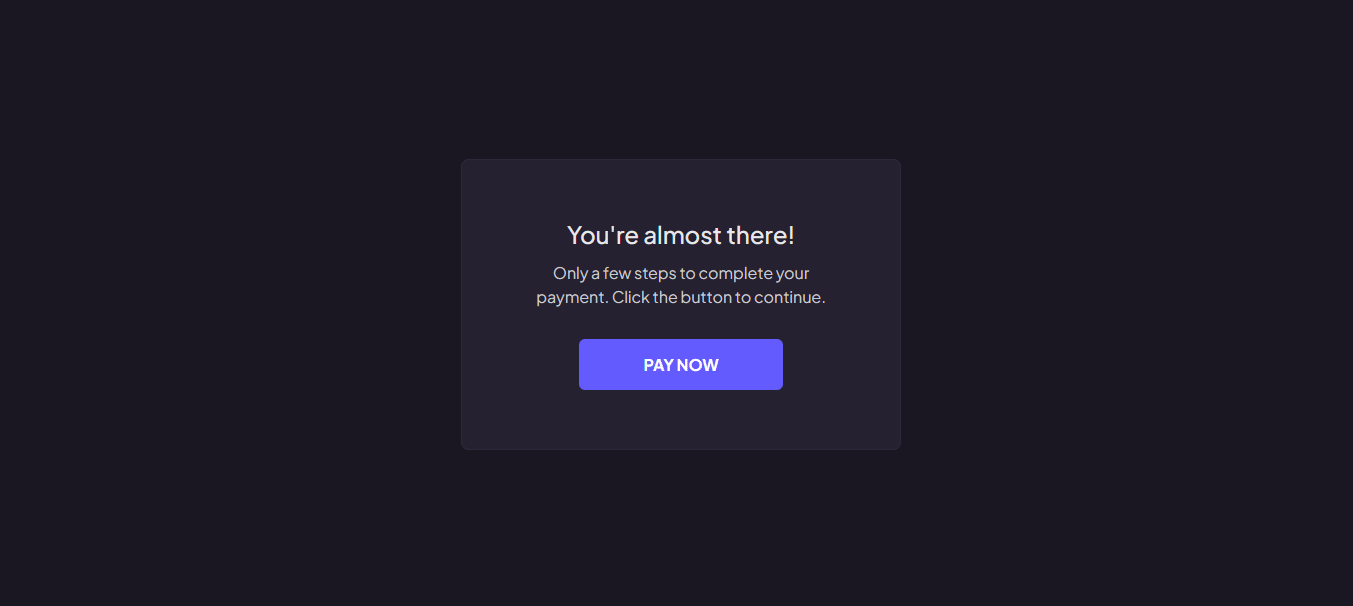
Create dispute
To initiate a dispute against a payment:
- Navigate to the
Transaction. - Click on the
Payment Sendtransaction for which you want to initiate a dispute. - Click on
Open Dispute. - You will be redirected to a dispute page.
- Provide a
Titlefor the dispute. - Select a
Reason. - Provide your message.
- Click on
Create Dispute.
To view the details of the dispute:
- Navigate to the
Disputessection. - Click on
See Detailsof the disputes you created. - You will be able to view the details of that dispute.
- You can send messages through that dispute to the merchant and admin.
- You can also change the status of the dispute.
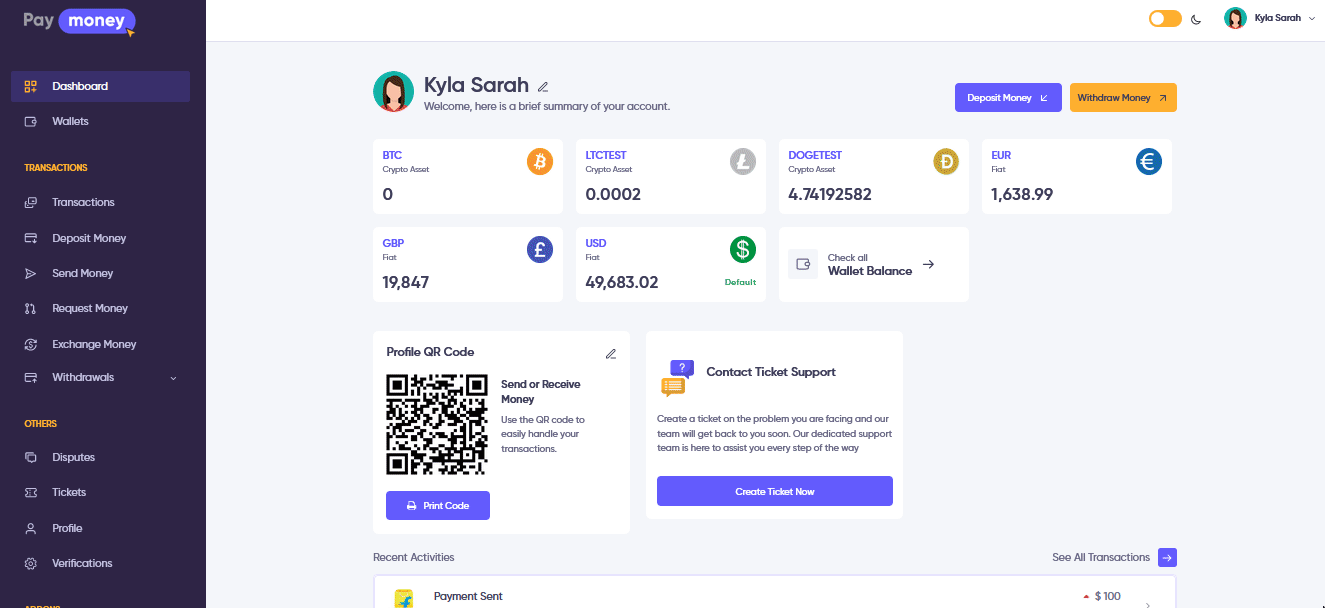
Upon creating a dispute, an email notification will be sent to both the merchant and the admin, informing them about the dispute initiation.
Merchant
Upon receiving the notification email regarding the dispute, the merchant can follow these steps:
- Navigate to the
Disputesection. - Click on
See Detailsof the respective dispute that was created. - The merchant can view the details of the dispute.
- The merchant can reply and provide any necessary proof regarding the dispute.
- Click on
Replyafter providing the necessary reply and proof.
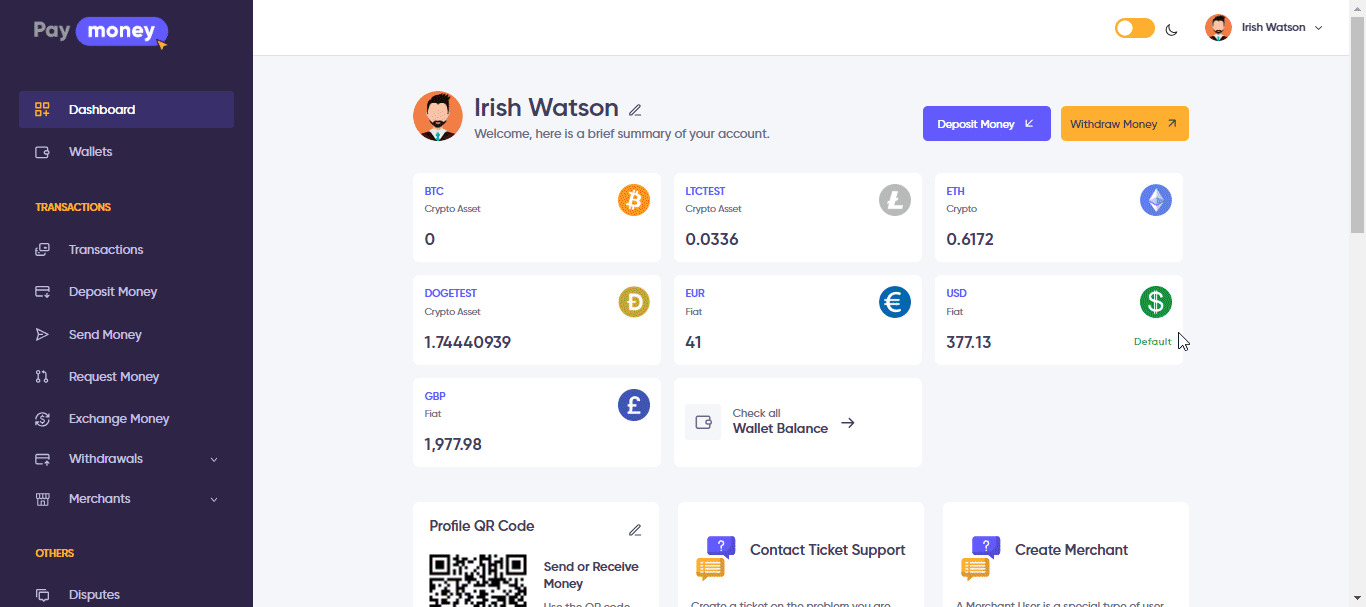
A notification email will be sent to both the admin and the customer to inform them of the merchant's reply.
This allows the conversation between the merchant and the customer to continue until the dispute is resolved and closed.
Admin
Upon receiving the notification email regarding the dispute, the admin can follow these steps:
- Access the
Disputesection of the Admin Panel. - Click on the
Titleof the dispute to view its details. - Here, the admin can review the dispute details including the conversation between the customer and merchant along with any provided proof.
- The admin has the authority to change the status of the dispute to
Open, Solve, or Closedas necessary.
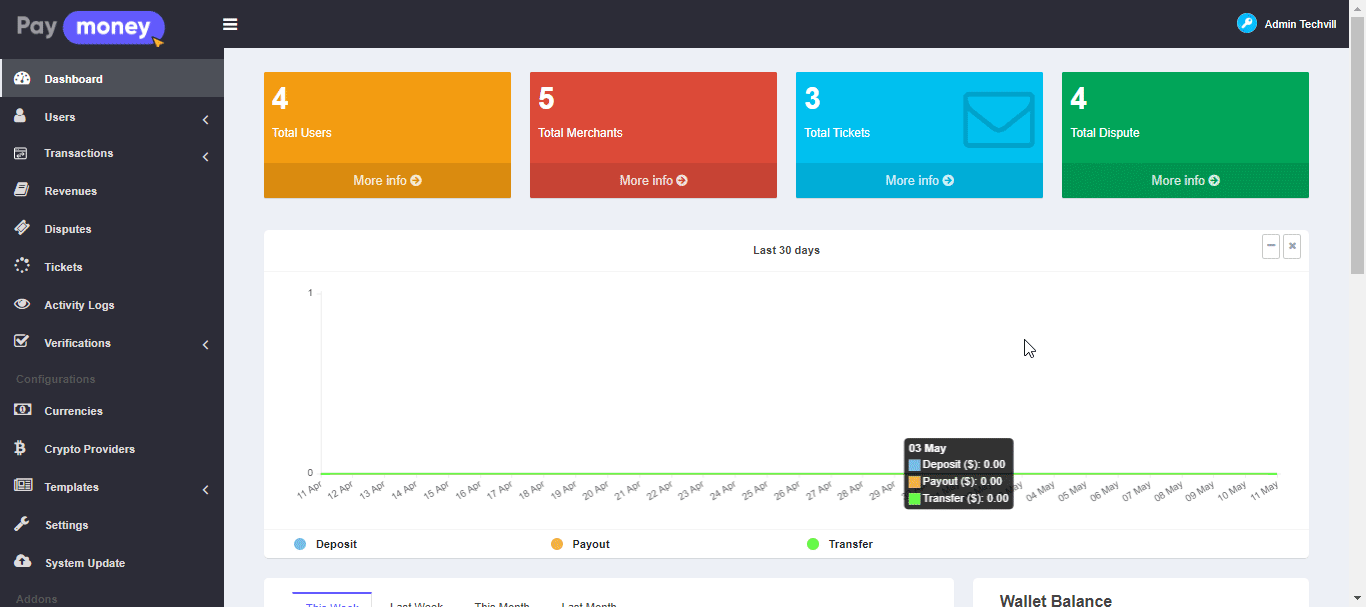
Once the status of the dispute is changed to Solve or Closed by the admin, neither the customer nor the merchant will be able to provide any further messages.