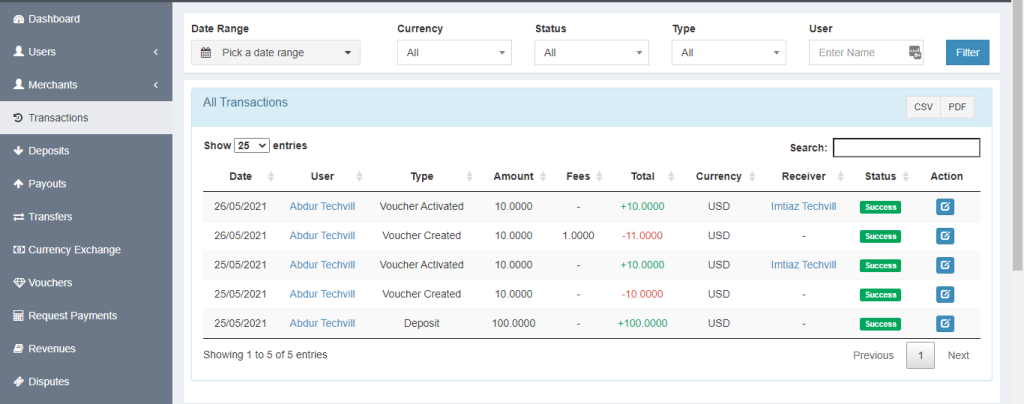Voucher Module
Custom Features
-
Settings in Admin Panel:
First, log in to the admin panel, go to Settings >> User Groups, and then click on the user types for whom you want the voucher module to be activated. The checkbox for Voucher should be checked.
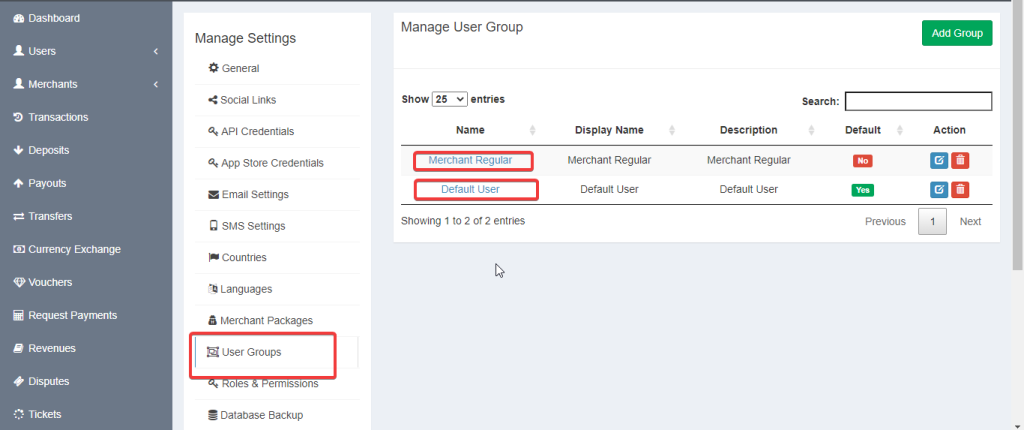
Click edit and Give permission to user to use Voucher
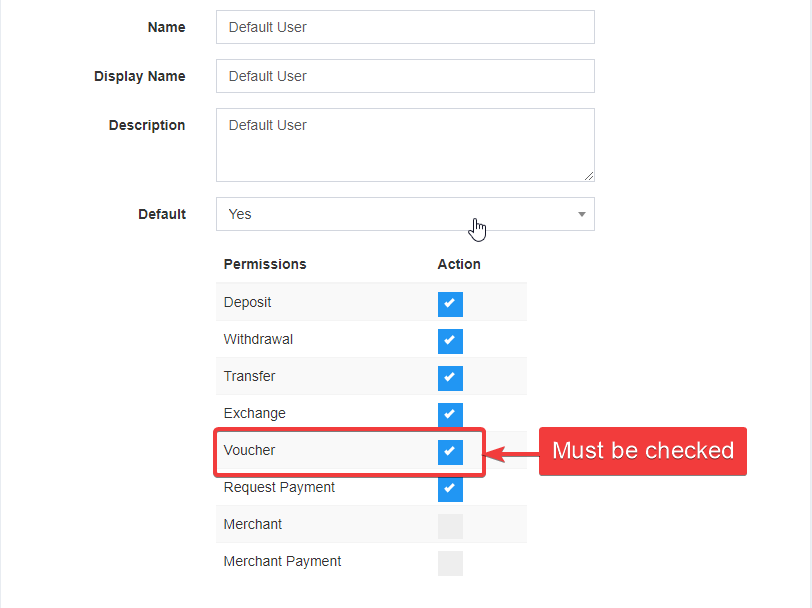
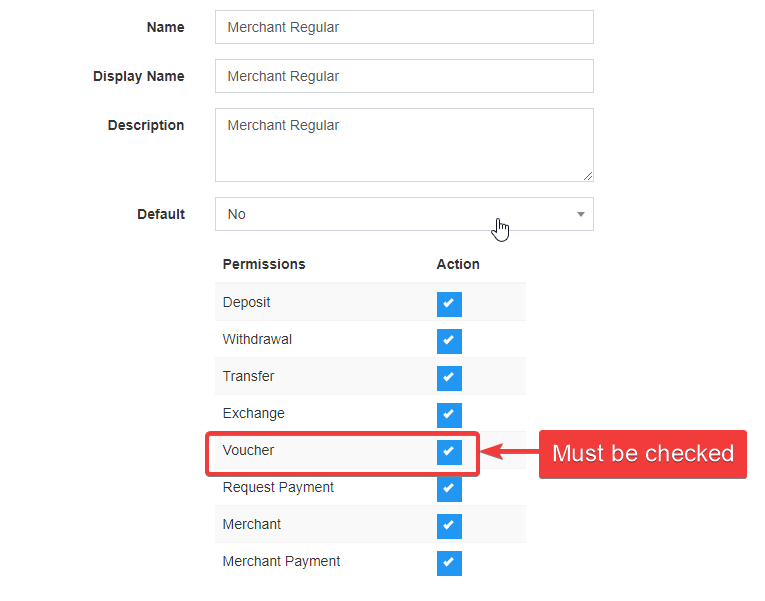
-
Login to the user/merchant panel, you will get a voucher menu there if voucher is activated from admin panel.
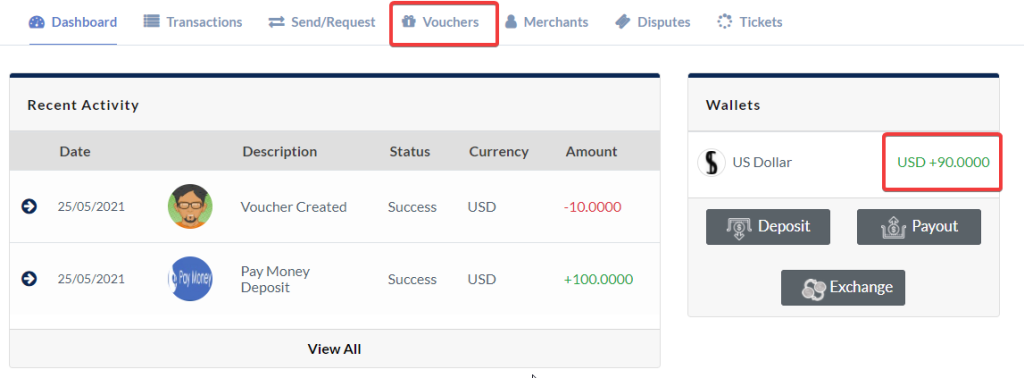
Please note that, this is User A and this User has $90 USD in the wallet.
-
How to create a voucher:
When user clicks on the Voucher menu then the user will get a section to create voucher.
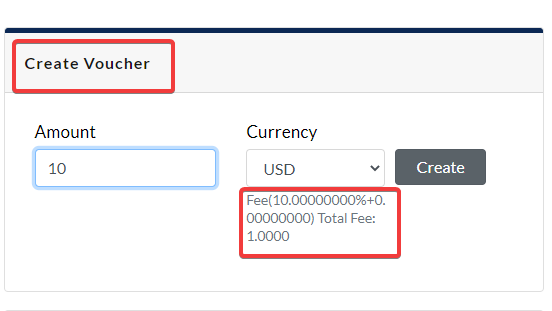
Please note that, here you can see fees, this fees is calculated from admin’s fees limit setting.
And, the user must sufficient money as well the wallet on that currency and the currency must be activated from admin panel for voucher module.
-
Fees limit and other setting in admin Panel:
Go to the admin panel then Currencies then select a currency like USD and then click on fees and from there click on Voucher.
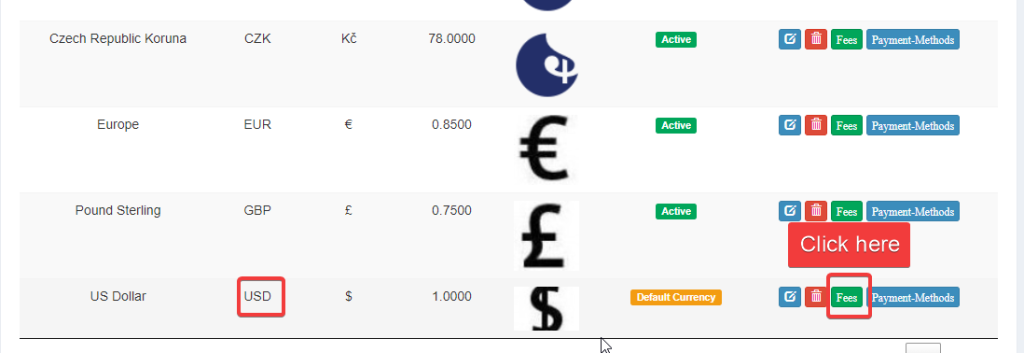
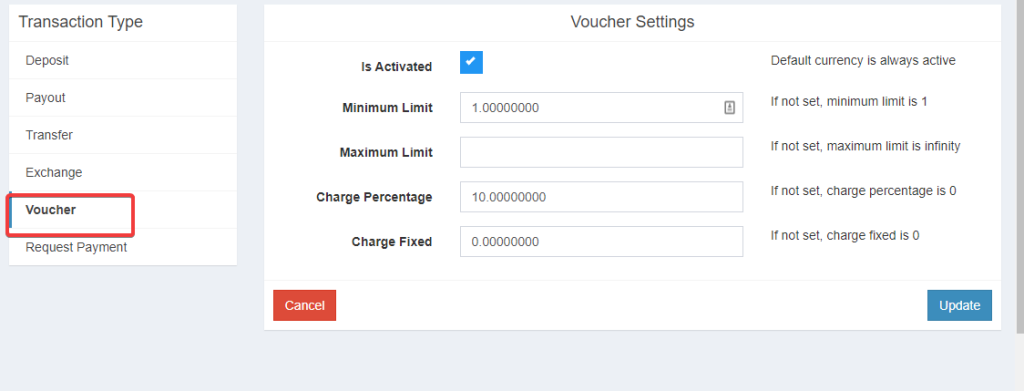
As you can see from the screenshot you can set
maximum,minimum amount, setfeesof a currency as well as you can enable or disable voucher module for specific currency also. -
Voucher List:
The user who created the voucher can see his/her voucher list from the right side of the voucher panel.
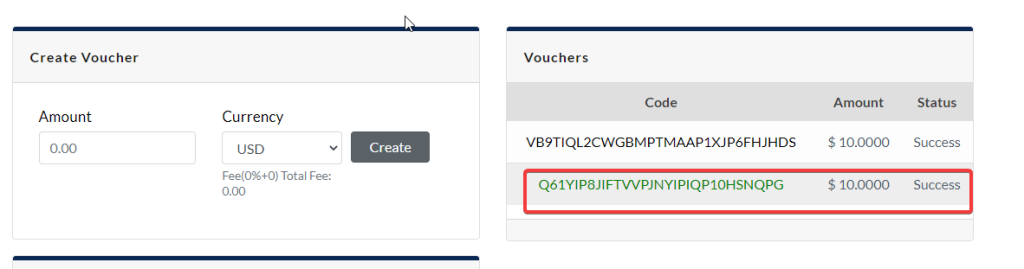
-
Activate a Voucher:
Now login to the user panel with a different user. The user can activate a voucher from the below part of voucher panel.
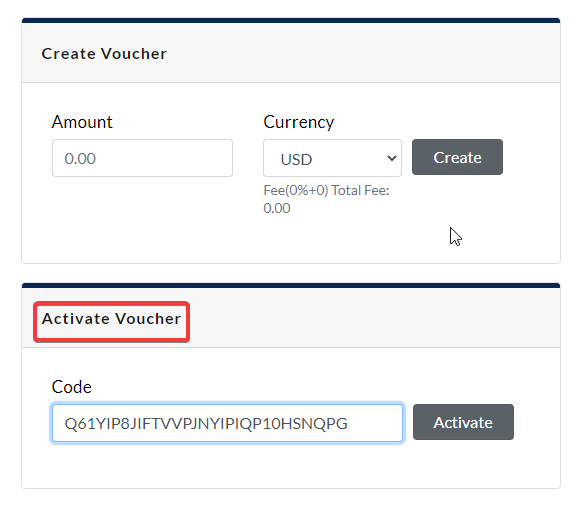
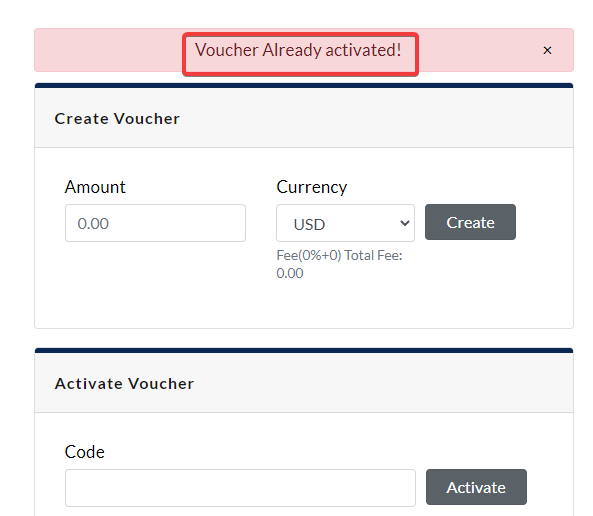
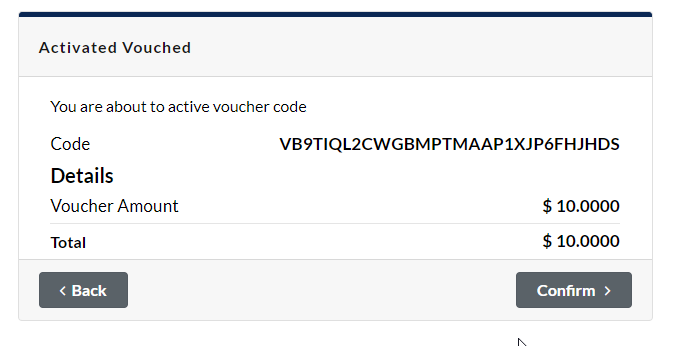
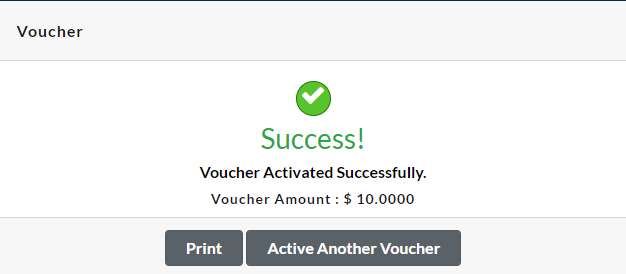
-
The user who activated the voucher, in that user panel, below information will be shown.
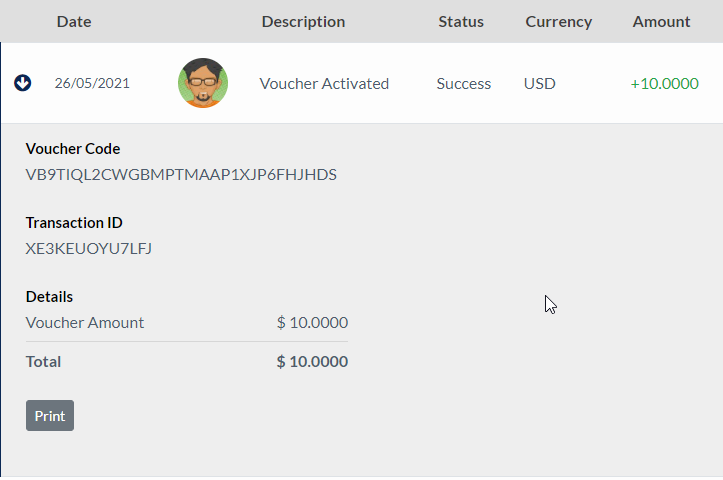
-
The user who created the voucher, in that user panel, below information will be shown.
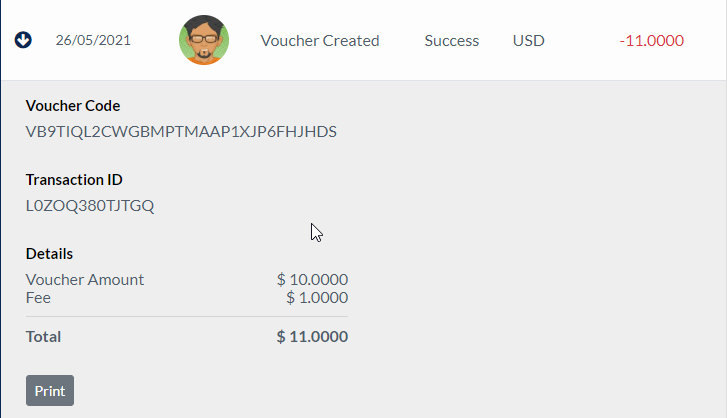
-
Voucher List: Admin can see all the voucher list created by users.
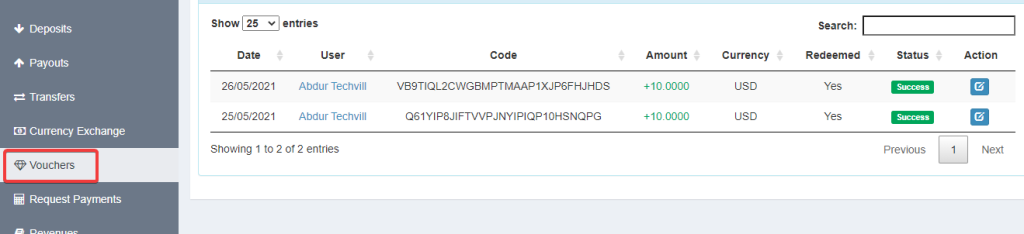
Also, in the transaction panel from admin voucher related transaction will appear.