PrestaShop - PayMoney plugin
Custom Features
Objective:
This plugin is to be used to receive payments via the PayMoney wallet from PrestaShop site.
PrestaShop plugin is an on demand module.
Minimum Requirement:
PrestaShop version: 1.7 (We prefer the latest one 1.7.8.5)
PayMoney web version: 3.9.1 (We prefer to use the latest version which is currently available on codecanyon)
-
Step 1: Uploading the plugin and Installation
Go to the PrestaShop admin panel. Then, click on Modules >> Module Manager.
Then click on the Upload a Module button and upload the PrestaShop plugin as a zip.
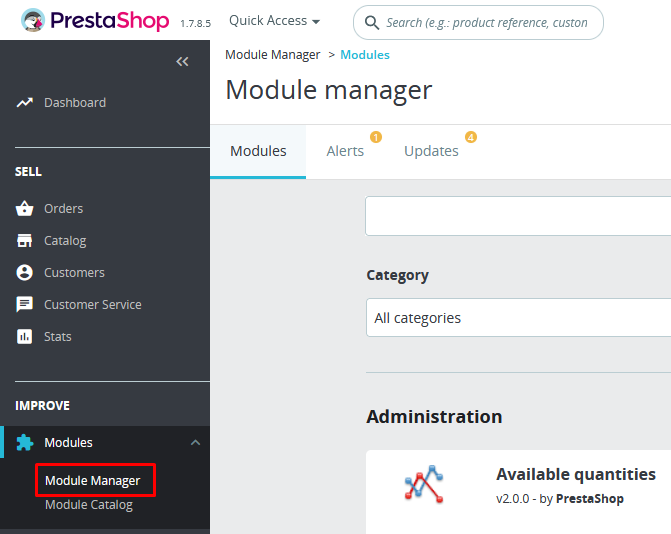
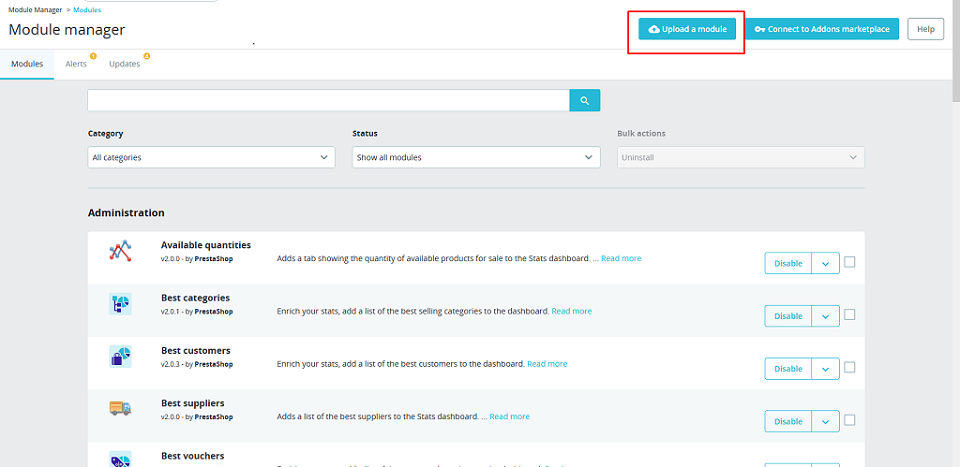
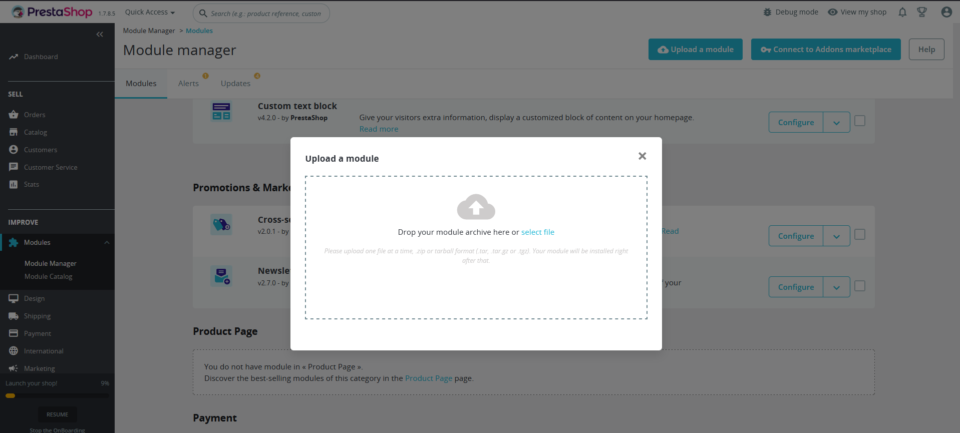
If the plugin is successfully installed then it will be shown in Module Manager >> Payment section.
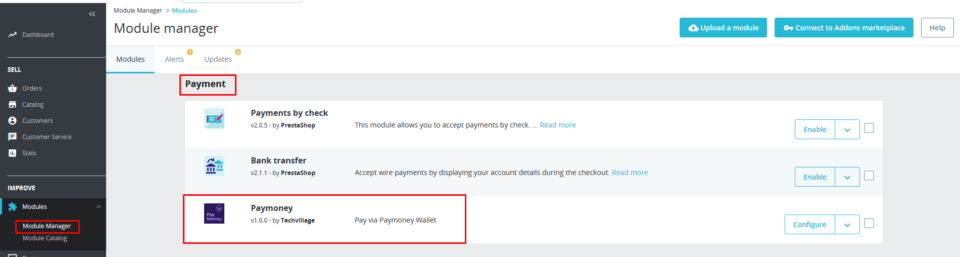
-
Step 2: Configuration
When PrestaShop plugin uploading is done then click on the configure button.
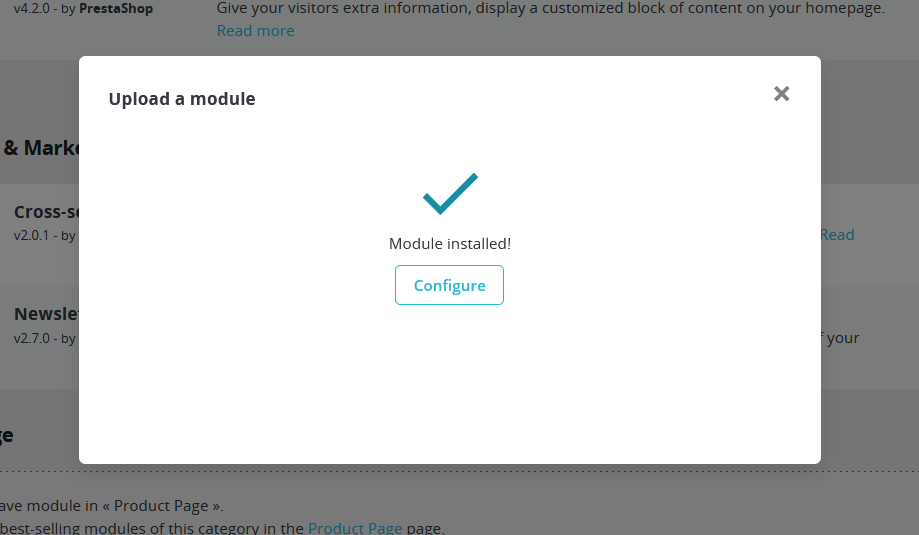
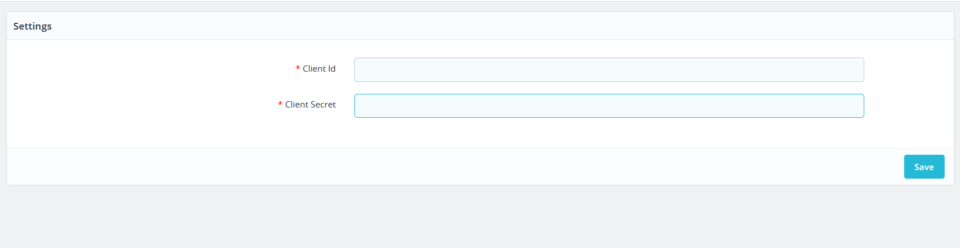
-
Step 3: How to get the client id and client secret
To get the
client idandsecret keyopen thedemo.paymoney.techvill.net/merchants(Your site) in another browser (This is important).And, logged in as a merchant and navigate to merchants.
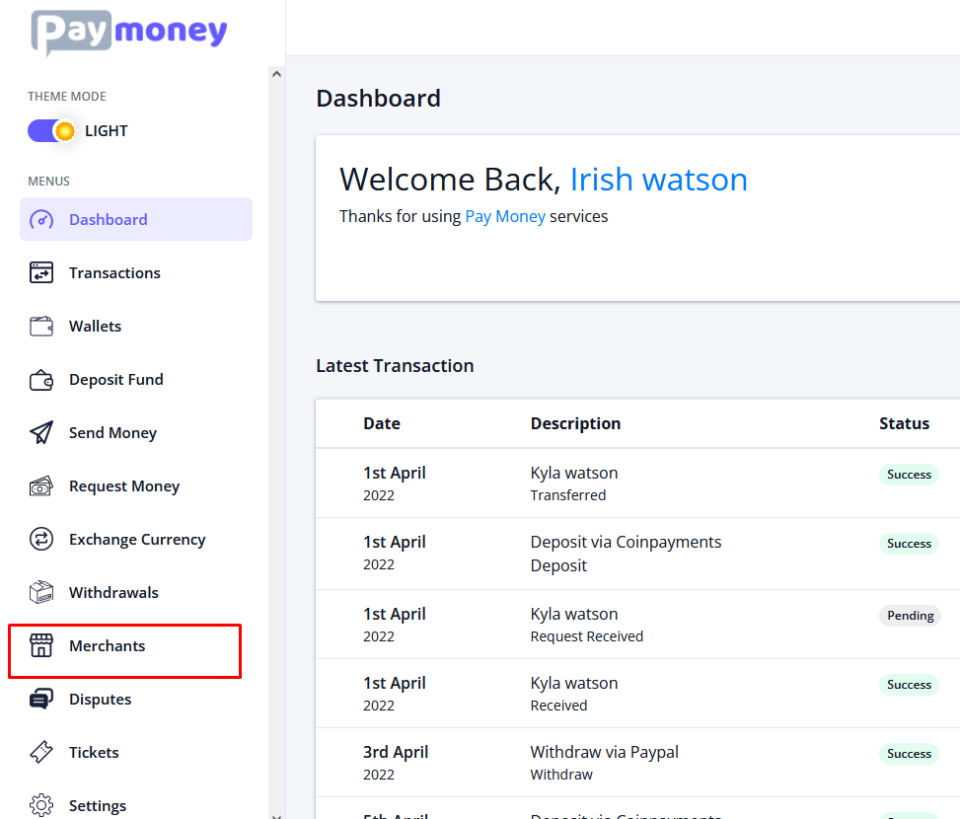
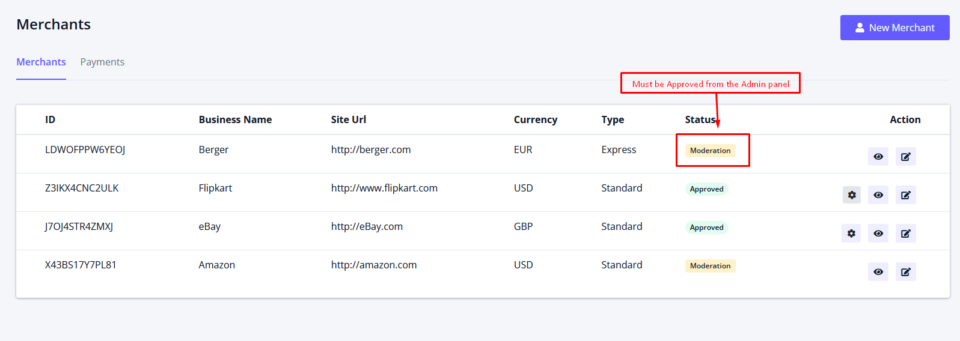
Please Go to Admin > Users > Merchants and approve the merchant.
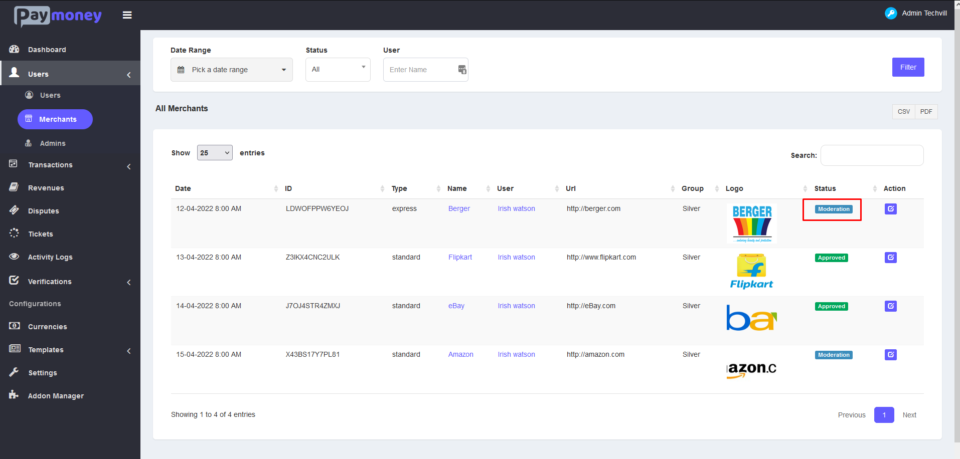
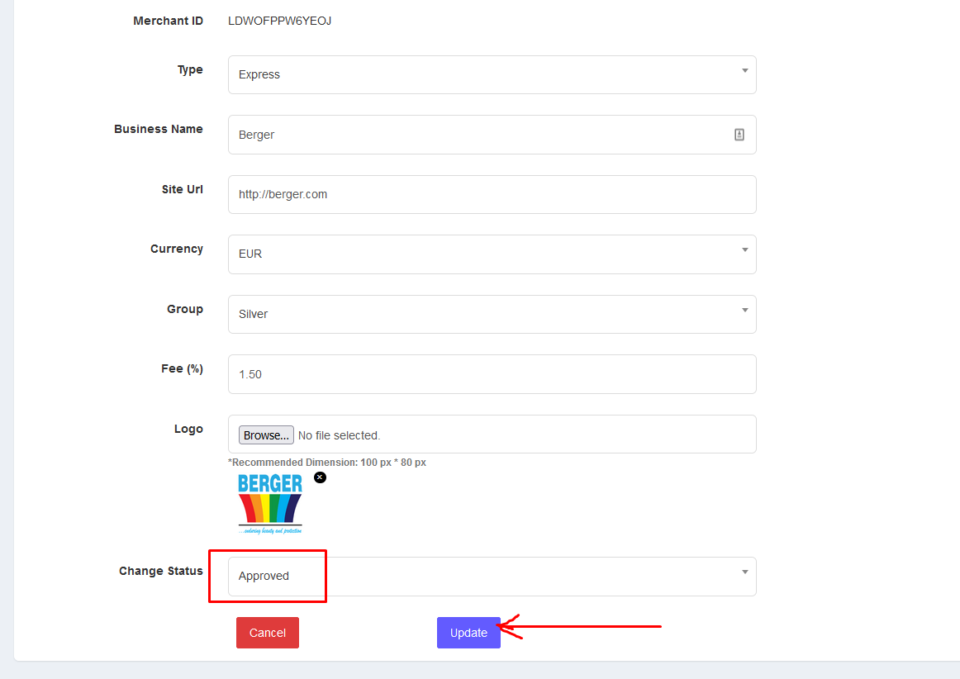
Again, Please login as a Merchant, When you click the Secret code button, you will find the Client ID and Client Secret Please cop those and paste it in Prestashop Configure.
-
Step 4: Checkout process
Add a product to the cart and proceed to checkout from the PrestaShop site.
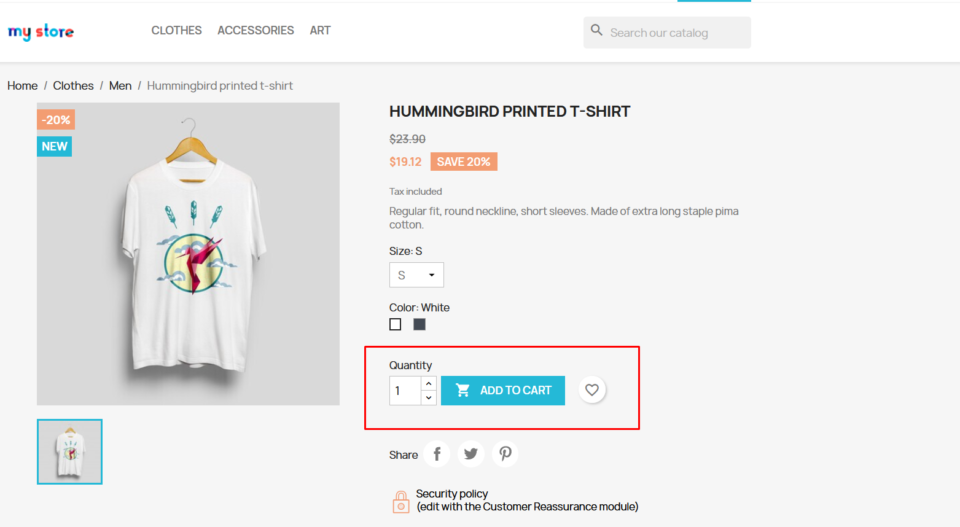
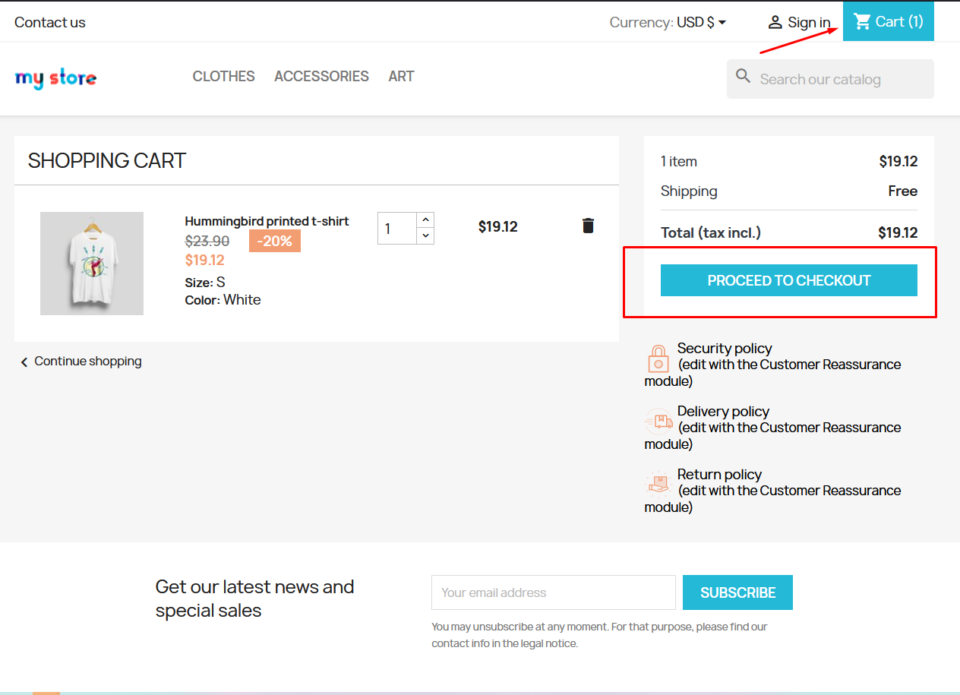
-
Step 5: Payment option
While checkout you will get PayMoney as an option to make the payment.
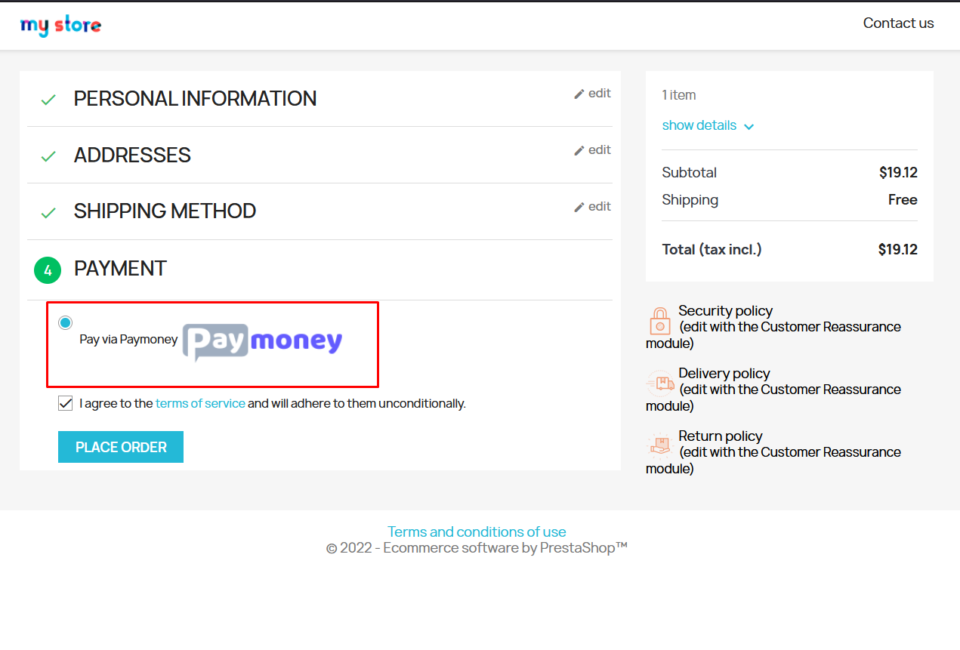
-
Step 6: Login to make the payment
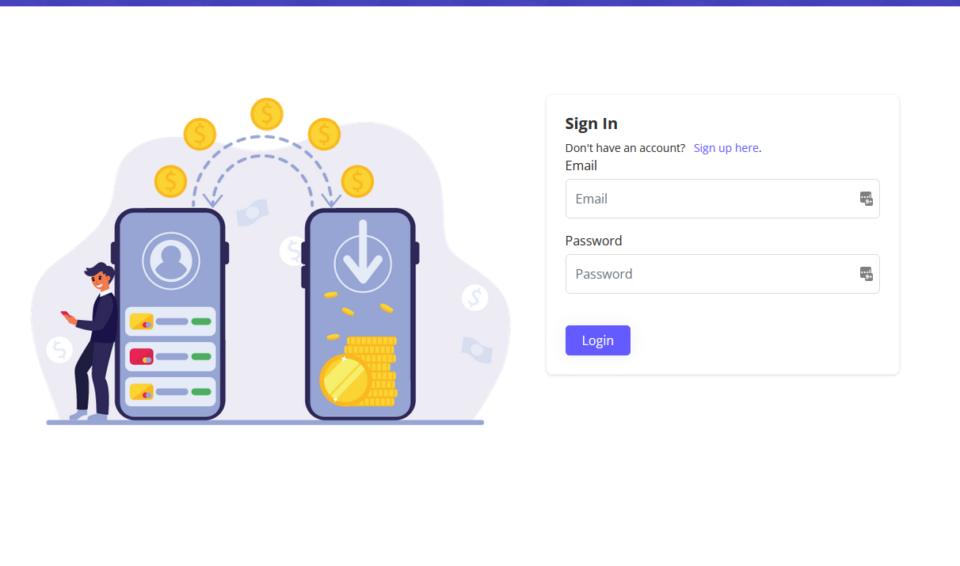
Here there can be two cases, Success and Cancel
Case 1: When the transaction is succeed
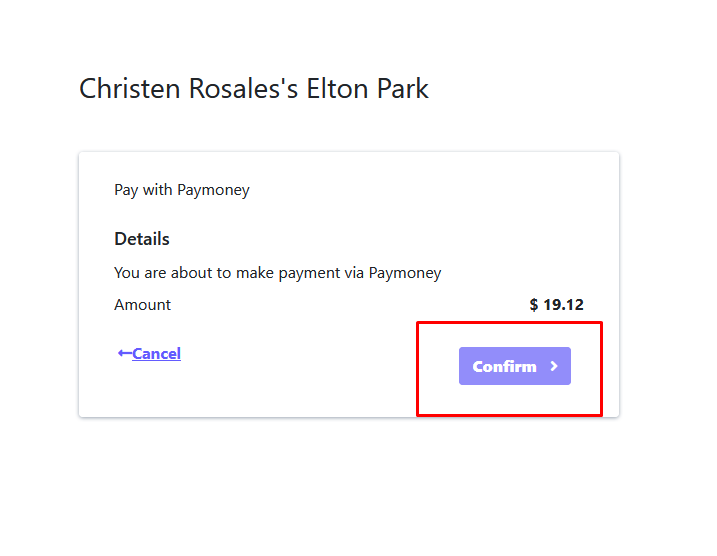
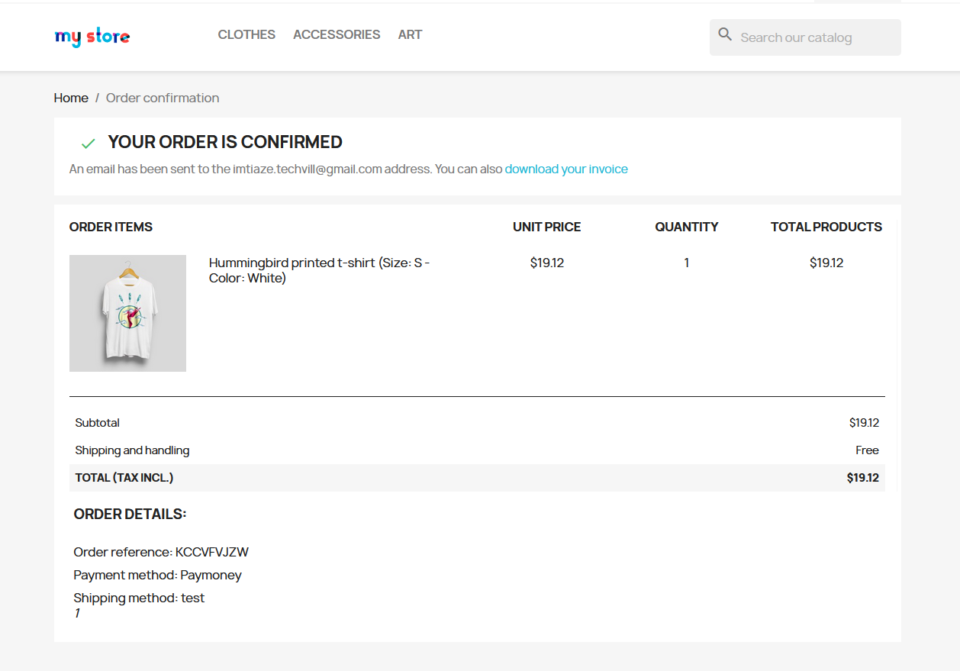
After payment is successful, on both payer and merchant panel, it will show the transaction.
Transaction on Payer panel in PayMoney -
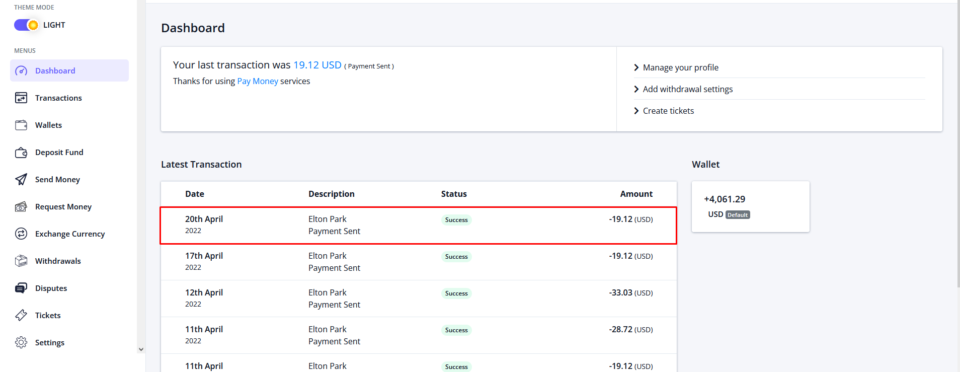
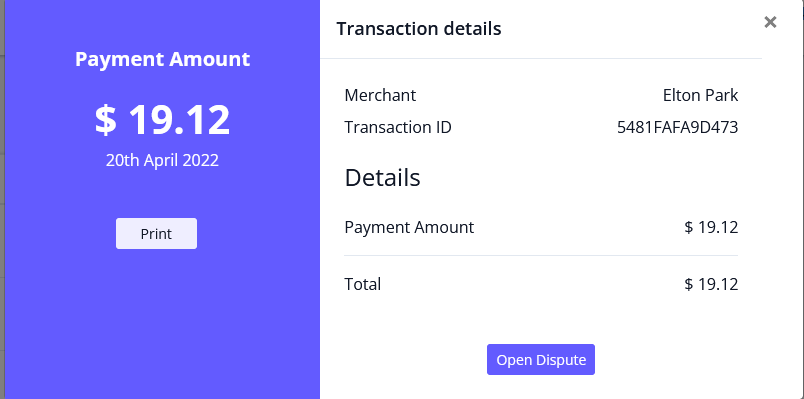
Transaction on Merchant panel in PayMoney -
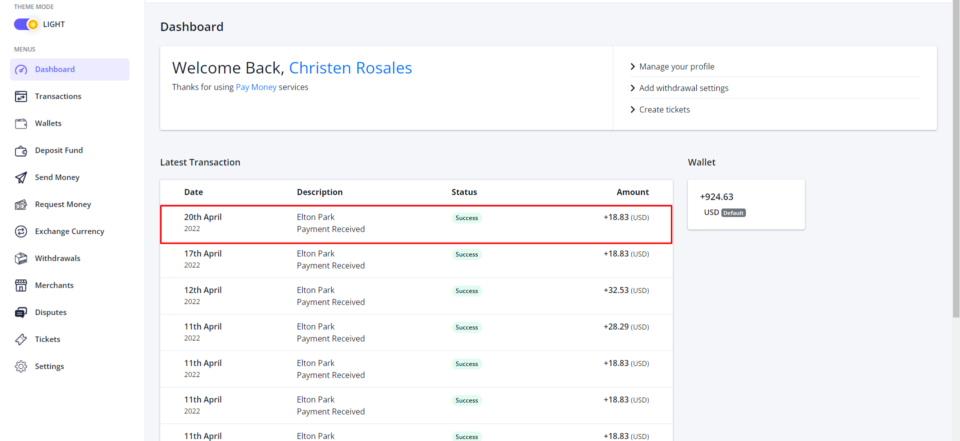
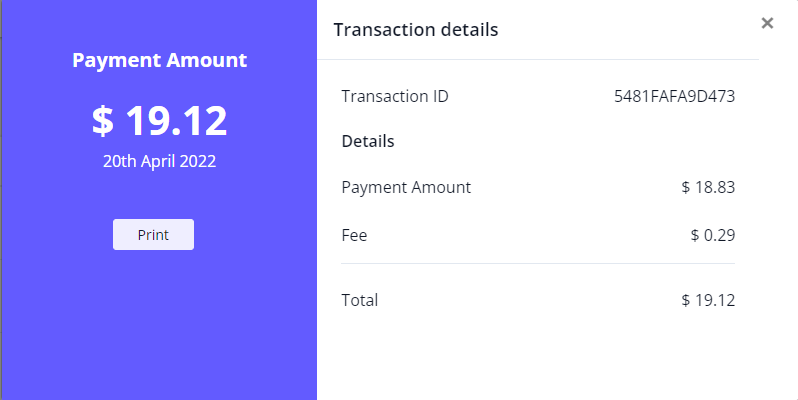
Transaction on PrestaShop admin panel,
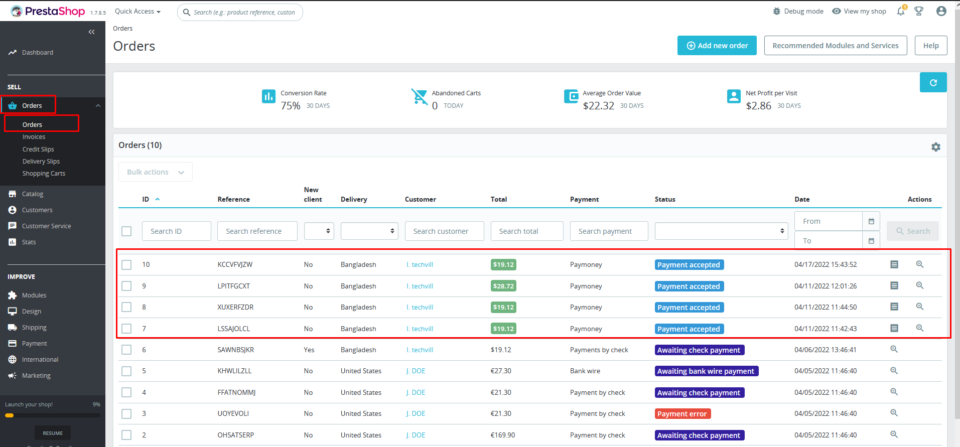
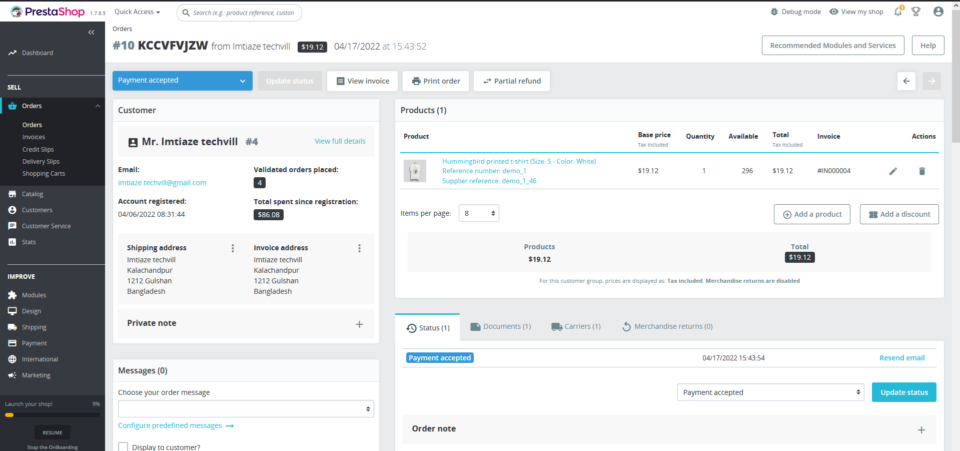
Case 2: When the transaction is cancelled
In this case, the plugin will redirect the payer to the payment page.
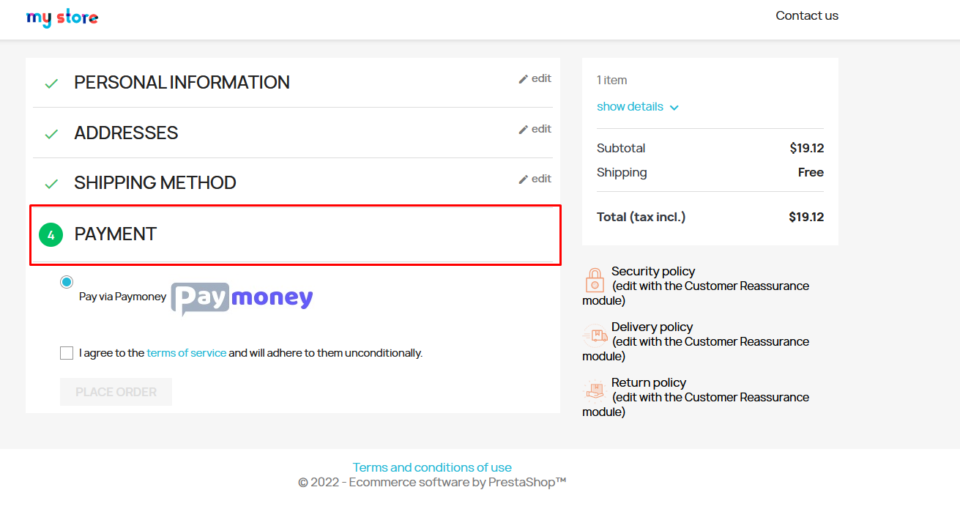
Special Note:
- The merchant must have the currency that the customer checkout with
- Merchant cannot make payment to himself