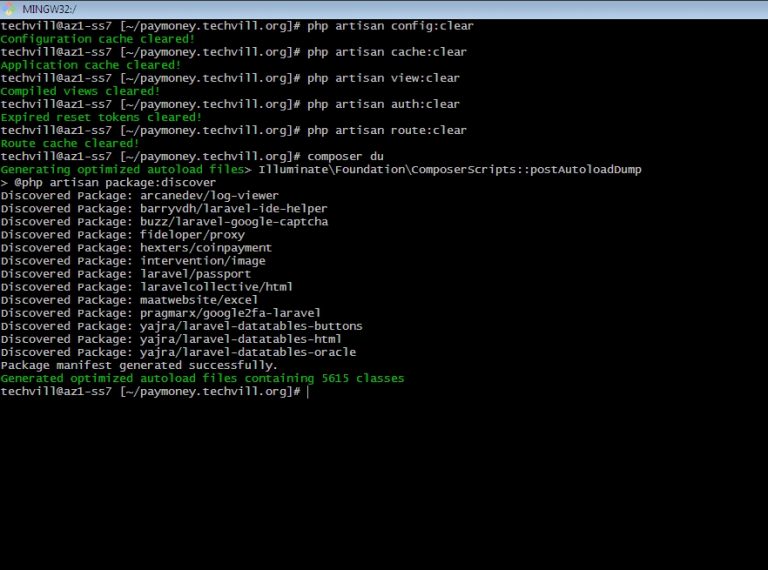Upgrading version from version 3.1 to version 3.3
Version Upgrade
Note: The following upgrade procedure is for Pay Money mobile and web applications(which have not been customized)
Applying the following steps to your customized web and mobile applications might break both applications. So, handle with care
Make sure that you do have a back up of your files and and database before upgrade
[N.B]: We removed block.io and 2checkout from version 3.3 and replaced them with coinpayments (for crypto deposit and send receive wallet-to-wallet via email or phone). Those who had previously used block.io or 2checkout advised against upgrading.
STEP-1
To upgrade to the latest version of Pay Money, first, log in to your cPanel.
– Then, go to File Manager->public_html. or the Subdomain where your script located at.
– Select all the files and folders except .env file .htaccess & public folder and then delete the selected files.
– Now select all the files and folders from the upgraded version folder except .env .htaccess & public folder and paste it in the cPanel Project root.
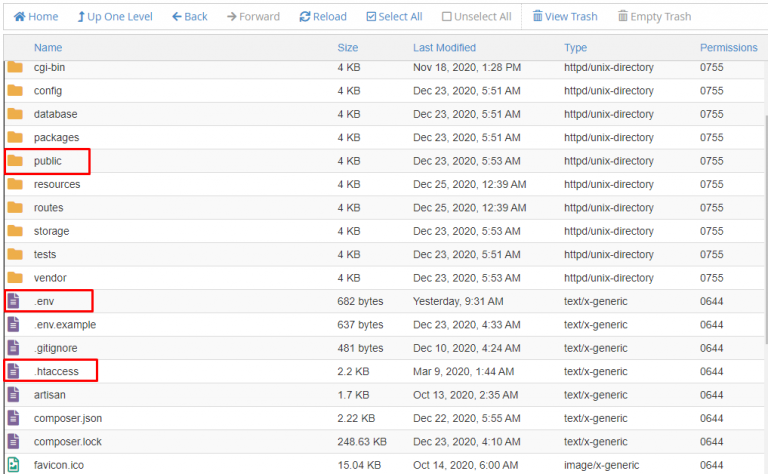
STEP-2
You need to update your database. To update, follow the steps below:-
1) Open or download the SQL file from the location – (storage/schema/db_changelog.sql)
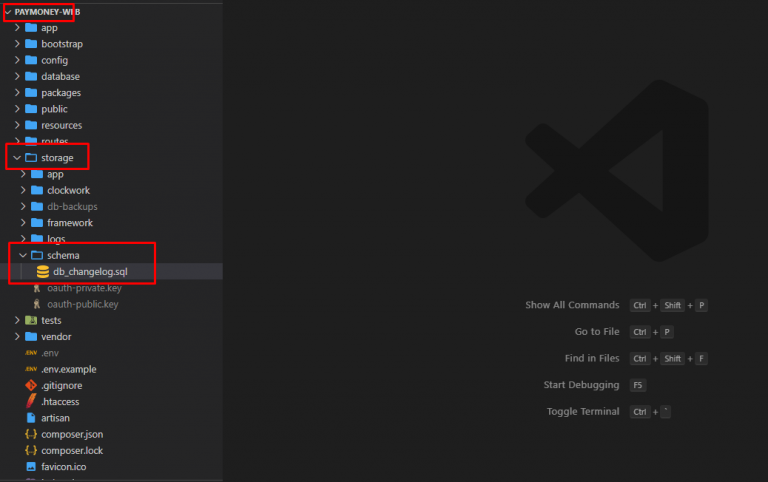
2) Now, login to PHPMyAdmin from your browser & select the project database name.
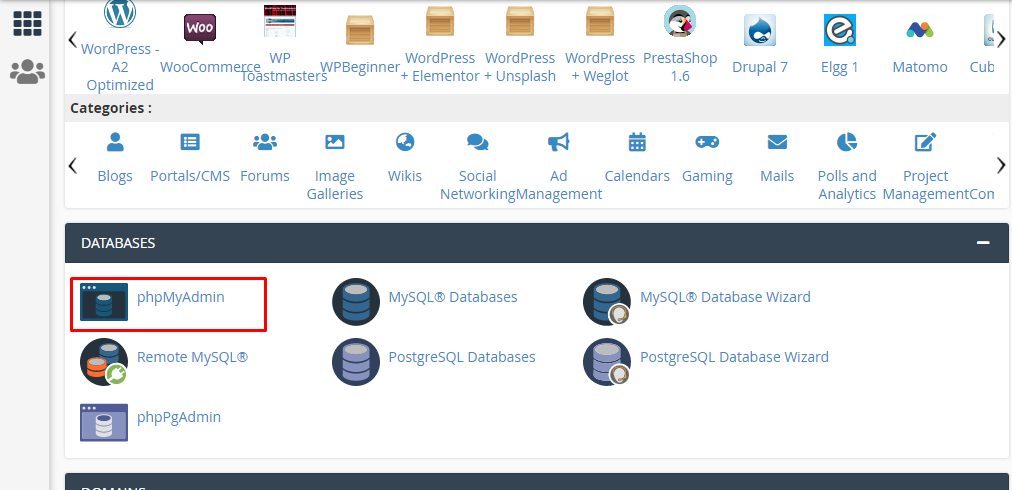
3) After downloading the SQL file, open it with any editor(vscode, notepad++, sublime text, etc) & copy the SQL file text and paste it like the following screenshot.
4) Click on the Go button to continue. (Make sure you have unchecked that display below)
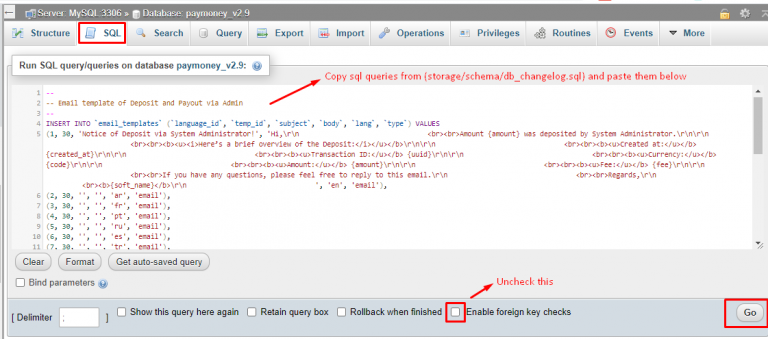
STEP-3
Open dot .env in a text editor & add following variable marked with red rectangle
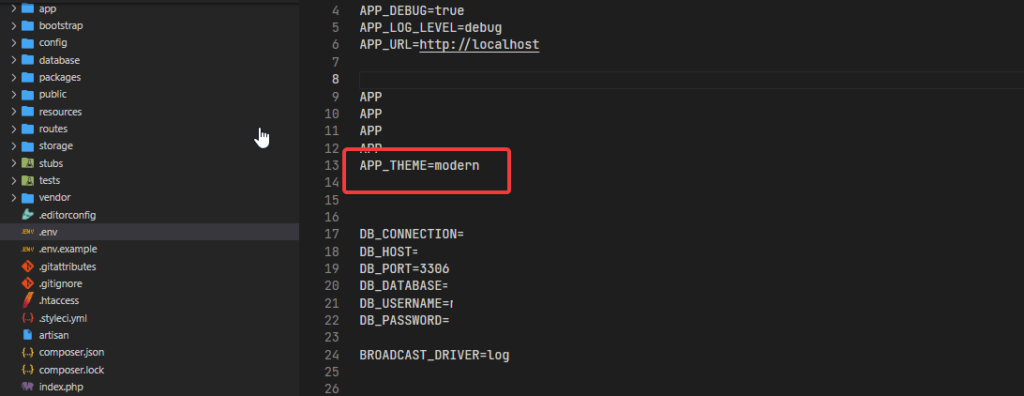
STEP-4
– Copy the image from the location (public/images/payment_gateway/coinpayment_ipn.jpg) and Paste it same the same directory in you script.
– Copy and replace these two files
- public/dist/css/AdminLTE.css
- public/dist/css/styles.css
Make a hard reload by pressing Ctrl+F5 (windows) Control key+ F5 (mac) in browser.
STEP-5
– Go to your admin panel now and take a look around. To continue, you might be asked for your Envato username and purchase code.
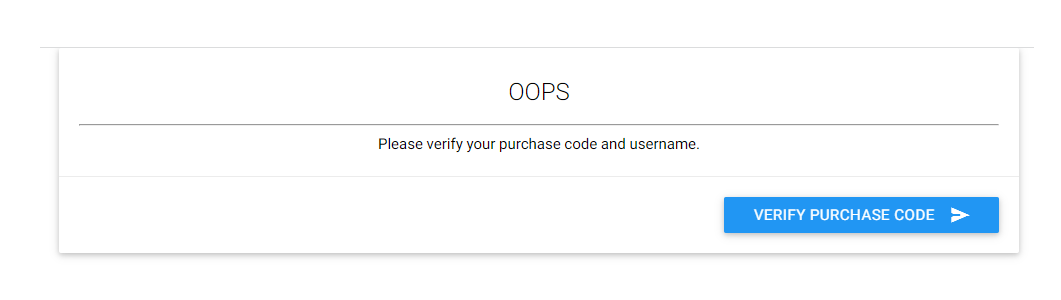
Click to verify purchase code button for verify
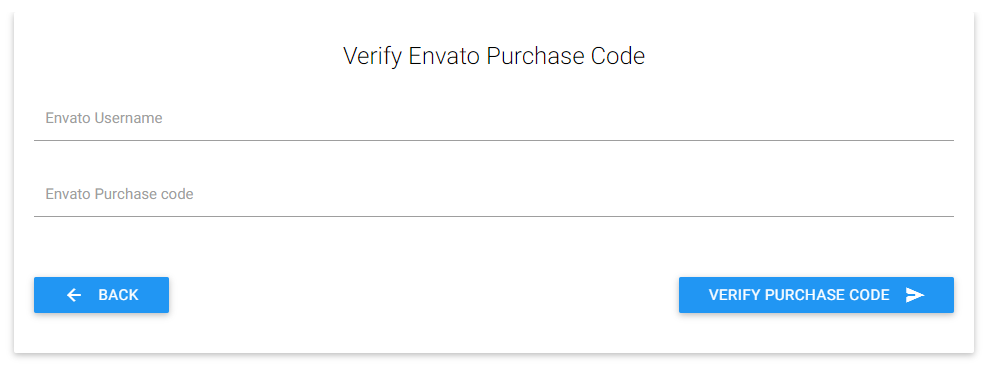
After verify the purchase code your script is now successfully upgraded to the latest version 3.3
Make a hard reload by pressing Ctrl+F5 (windows) Control key+ F5 (mac) in browser if needed.
[N:B] If you get message purchase code has already been used please Read this carefully.
-
You have already installed the script in a domain. You can install the script only in a single domain as you have purchased the Regular License.
-
So previously in which domain you have installed you have to re-install on that domain. For that domain, you won't see that message and you can install it smoothly.
-
If you want to install in multiple domains, you have to purchase the Extended License
-
You can install the script locally as many times as you want via the Regular license
STEP-6 (OPTIONAL)
Note: If you don’t see changes in your project, you must clear your project cache. The steps are mentioned below:-
1) Go to your project directory.
2) Login to your SSH account. Go to the directory where the Pay Money project exists.
3) Run the following commands as shown in the screenshot below.