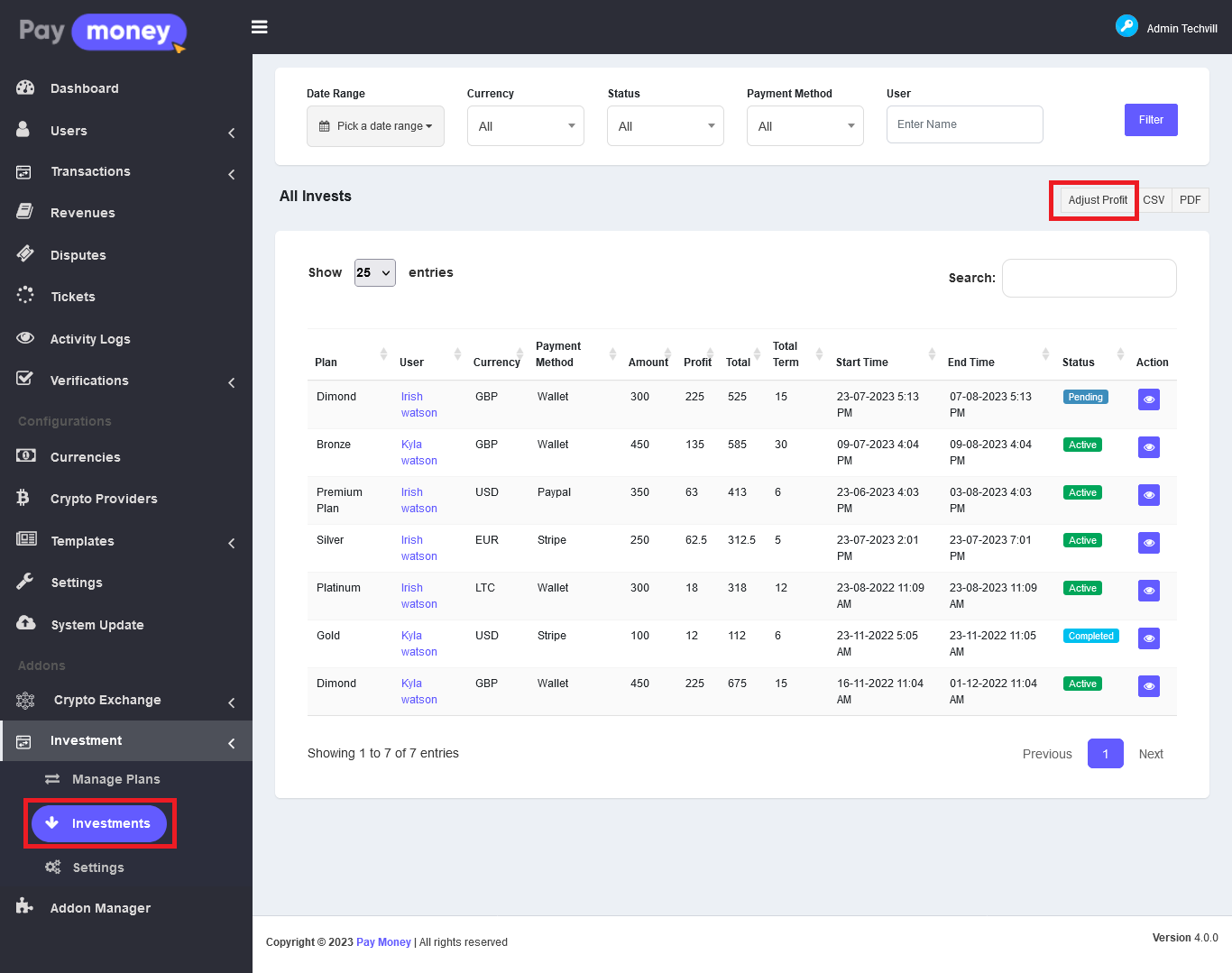Investment Module
Custom Features
CryptInvest - Wallet Growth Investment Addon is a Paymoney - Secure Online Payment Gateway's extension. It is an advanced, multilingual, and stable investment management platform with the features of easily manageable and well-organized investment schemes, instant investment, making profits, straight profit transfer, and smooth withdrawals. Different gateways are also integrated so that users can easily invest in the plans and receive benefits.
Add investment plan from admin panel
Admin can create investment plan from Investment > Investment plan > Add plan
List View
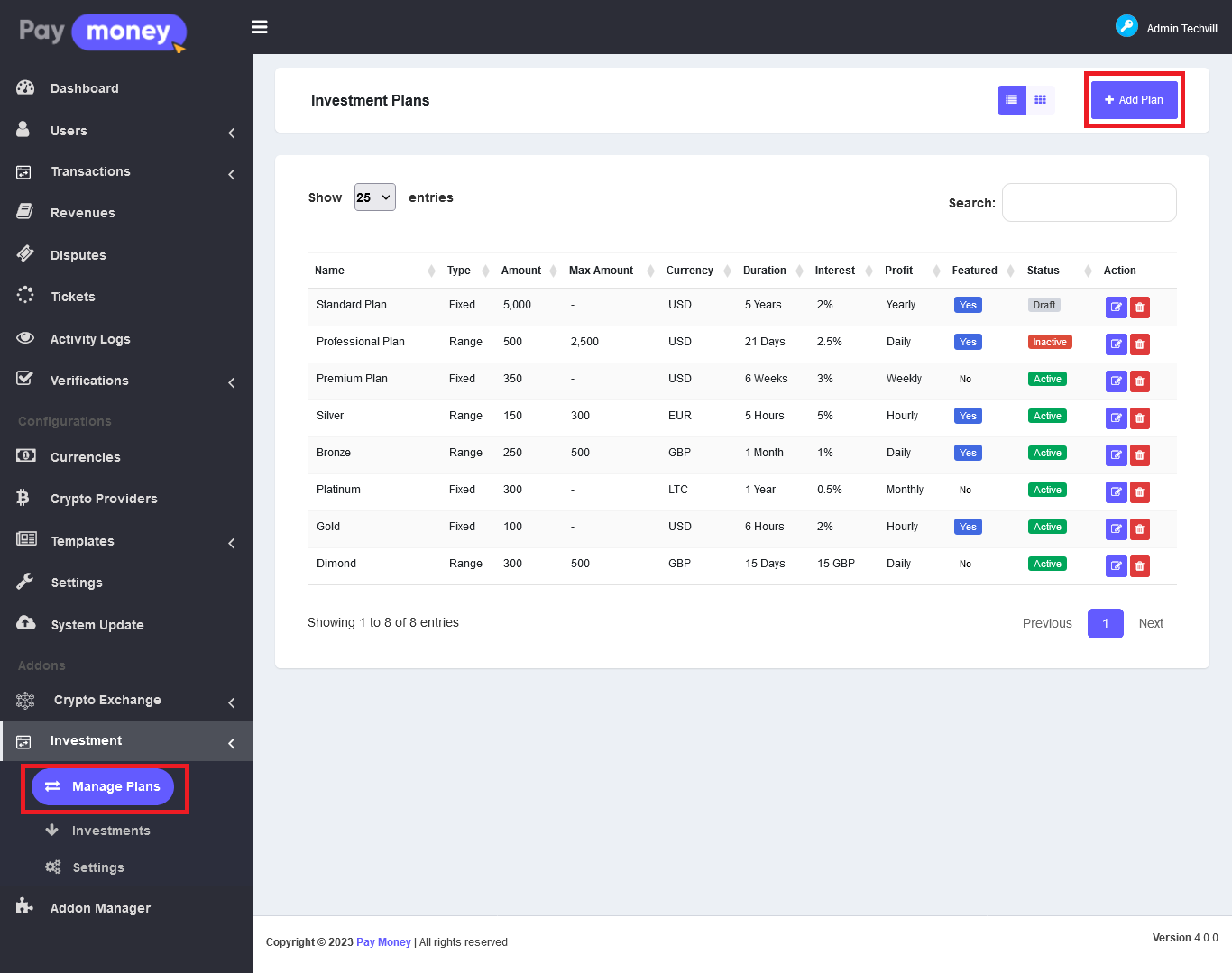
Grid View
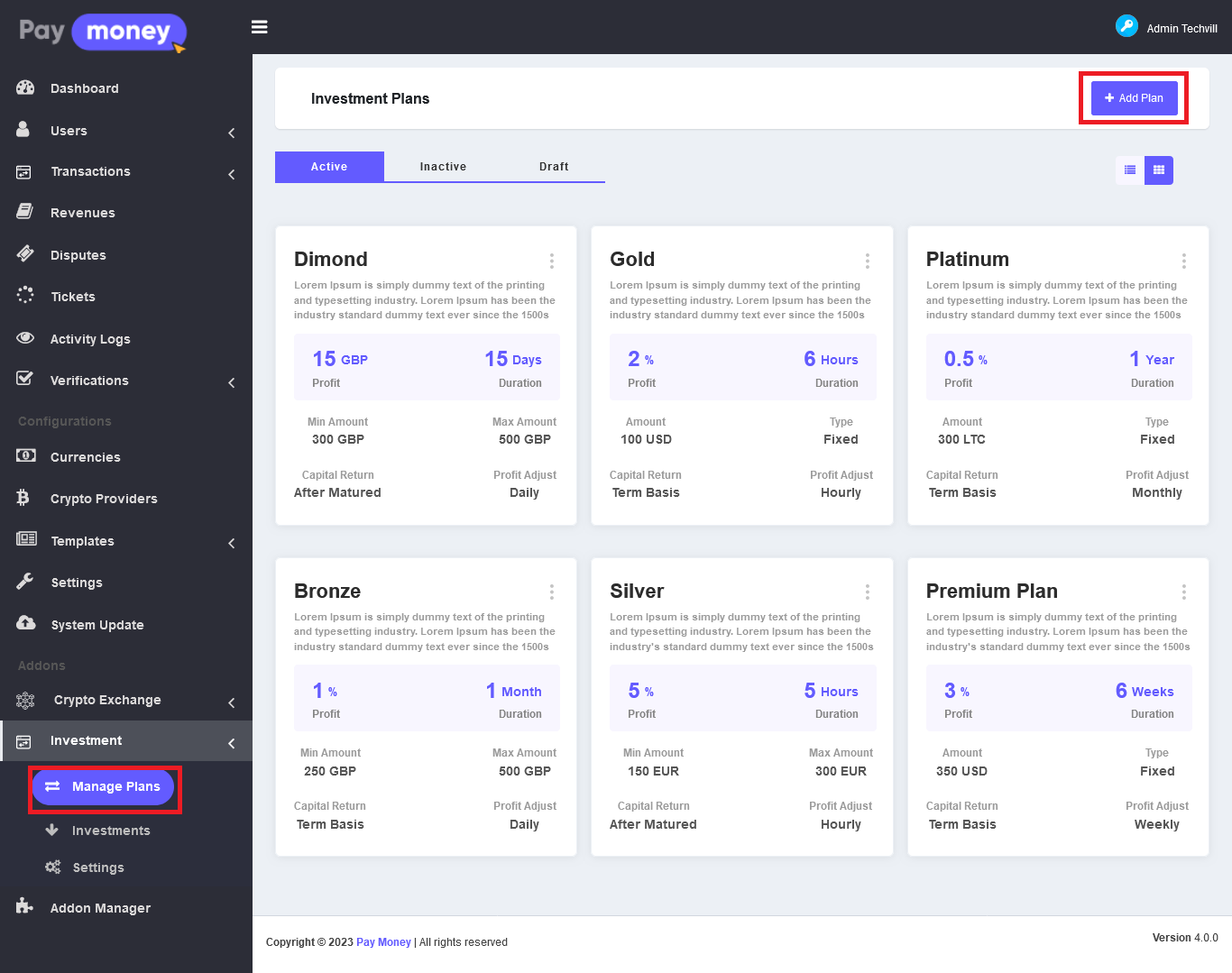
-
Here admin can select the investment type to be fixed or ranged, duration of that investment, interest rate, currency, profit adjustment, capital return term, profit withdrawal term, maximum investor limit, limit for the investors, payment methods for that investment, etc.
-
If the admin selects an investment type to be fixed user can only invest a fixed amount, if it is a ranged user can invest any amount inside that ranged amount.
-
The duration unit of an investment plan can be an hour, day, week, month, or even year long. Depending on the investment plan duration profit adjustment options will be available.
-
The interest rate of a plan has three variants. These are Percentage, Annual Profit Rate (APR), and Fixed. Profit calculation for the plan is done based on this.
-
How the capital of an investment will be returned depends on the capital return term. If the capital return term is set on Term Basis, capital will be returned with investment profit in each term, or if it is set to After Mature, then the capital will be returned at once after the investment become mature.
-
Admin can select multiple payment methods by which users can make payments for their investment.
-
Withdrawal after mature field is for when a user can make withdrawals from the profit. If it is set to Yes then the user can make a withdrawal after only the investment is matured or if it is set to No then profit will be adjusted into their wallet in every term and they can withdraw that amount.

Add investment setting by admin
Admin can change investment setting by going to Investment > Investment setting
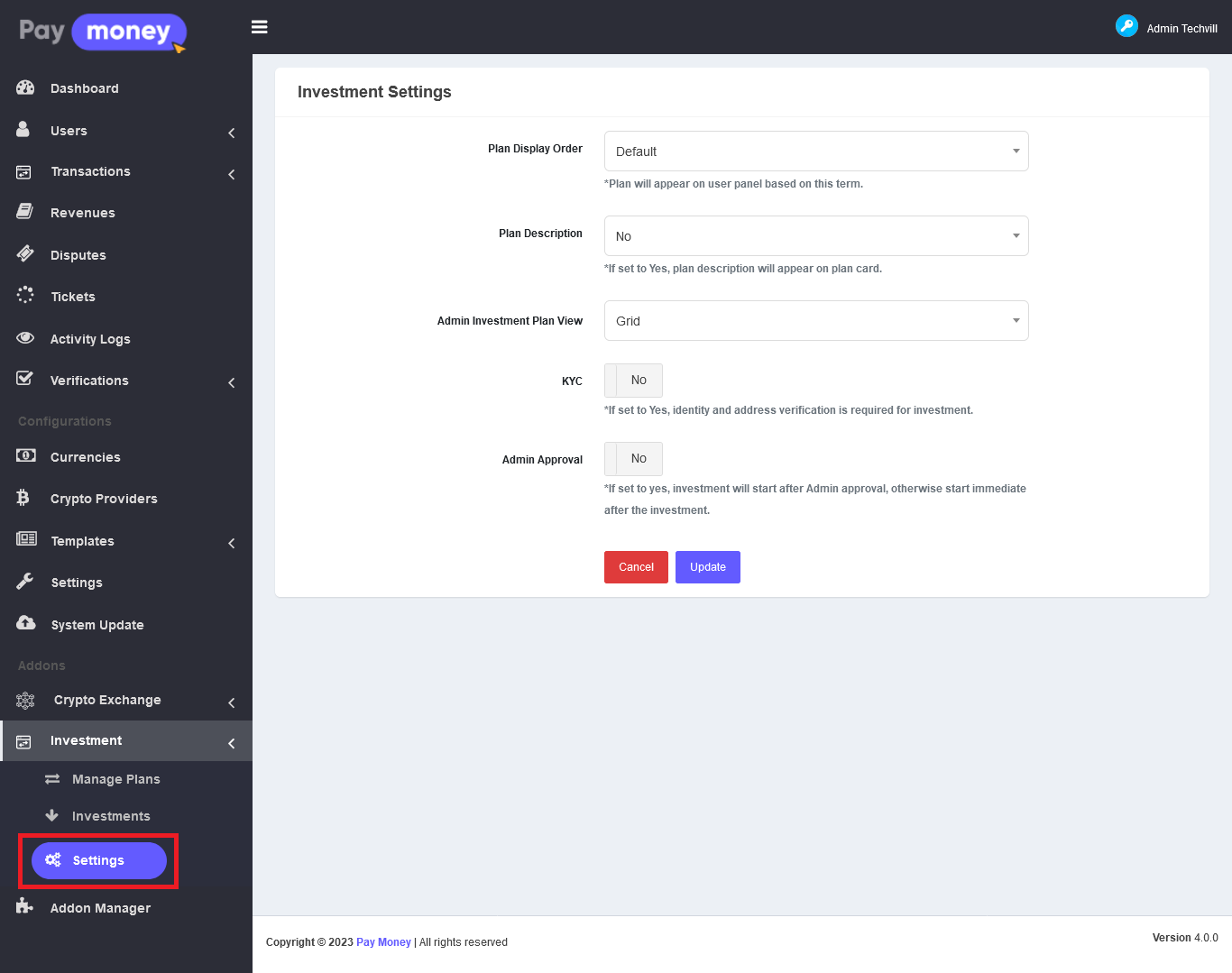
Display Order: Five different options are available for plan display. These are - Default, Latest, Most popular, Featured & random. Based on this option, the plan will display in the user panel.
KYC: If KYC verification is set to yes, users must approve their identity and address verification for making an investment.
Admin Approval: If the admin's investment approval setting is set to Yes, the user investment will not start immediately after the investment. The investment will remain pending until the admin approves the investment.
In Spite of those settings plan view list, description visibility, etc are available.
Investment plans for user
User can see all active investment plans from the user panel to choose which plan he/she wants to invest in. By clicking on invest button they can go directly to invest page with a chosen investment plan.
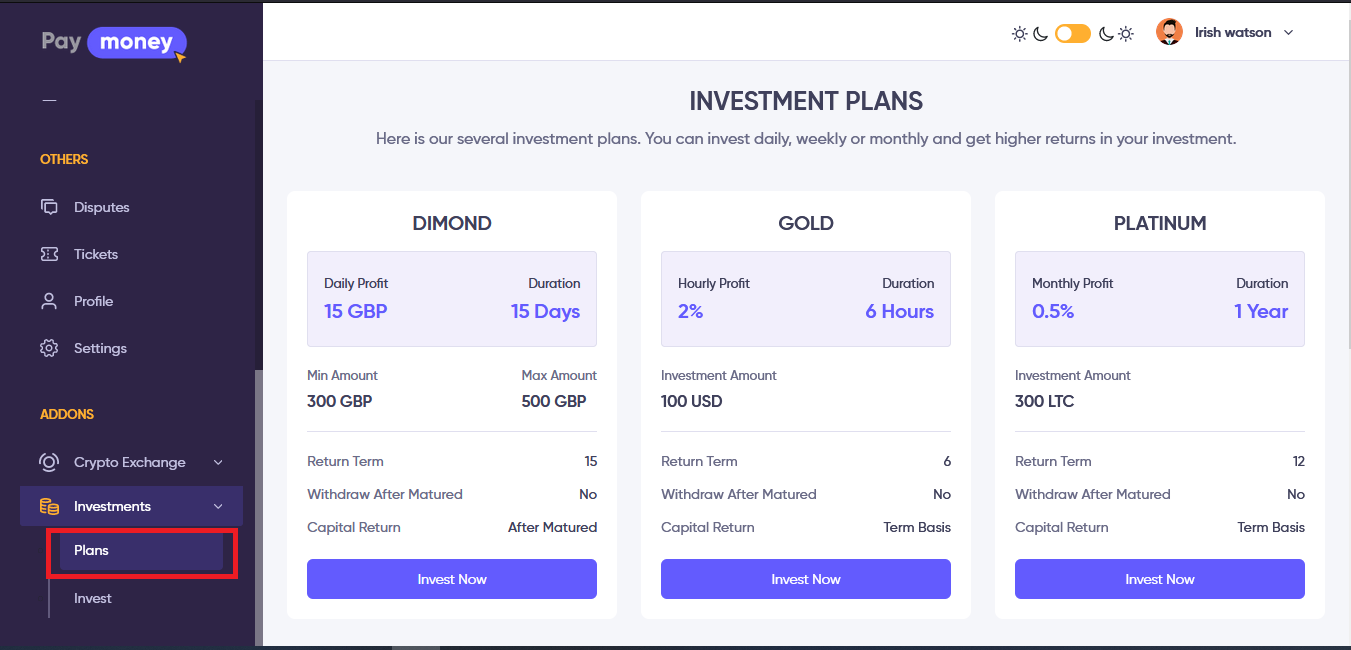
Investment by user
Logged-in users will have a menu called” Investment”, from this menu they can view all their investments. By selecting ‘Active’, ‘Pending’, ‘Cancelled’, and ‘Complete’ from the dropdown, they can see which investment is in which status, and by clicking Invest they can make a new investment.
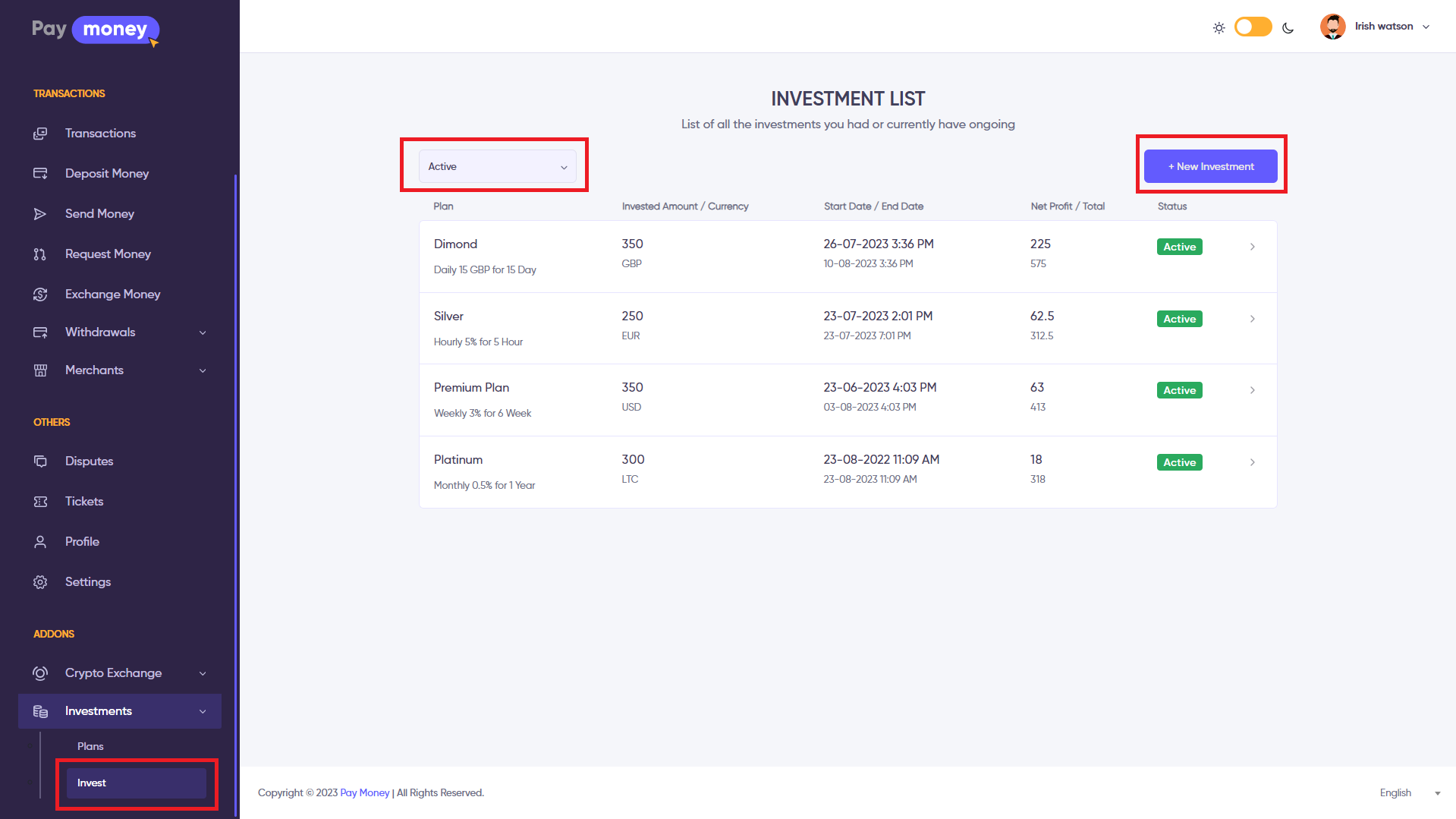
Make investment by the users
Users need to select an investment plan in which they want to invest. Either user can use the wallet to invest or can use payment gateways for making investment
After users select all those required fields and click the next button, they will be sent to the confirmation page, where they will get all information about their investment including profit adjustment and the total amount they will get with profit and capital.
If the user press continue button and selected the payment method wallet then the investment will be complete with the status ‘Active’ or ‘Pending’ depending on how the admin set the investment setting field invest starts on admin approval. If it is set to ‘Yes’, then investment will be completed with ‘Pending’ status, if not then it will be completed with ‘Active’ status.
If the payment method was any other than ‘Wallet’, it will take the user to the respective payment method page, where the user has to give the required data and complete the investment process.
After that user will be redirected to the investment success page
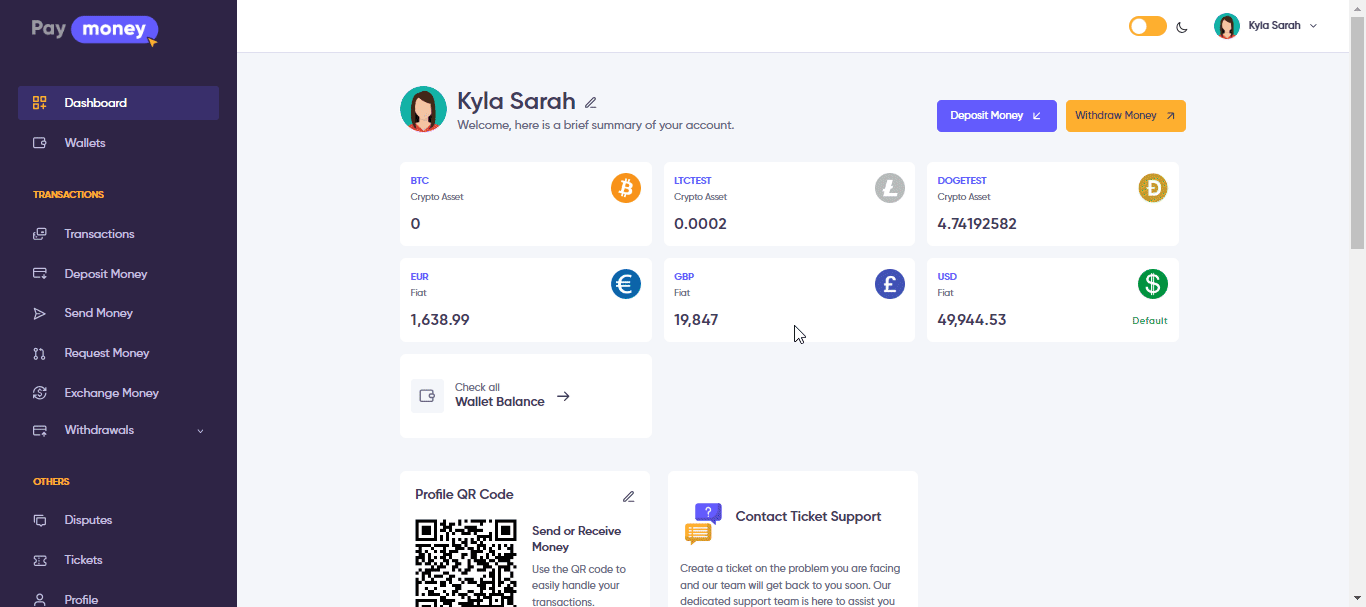
Investment detail in the user panel
Users can see their investment details from the user panel investment list. To view investment detail, users need to go to the investments list page and click the view icon, and then they will be redirected to the investment detail page.
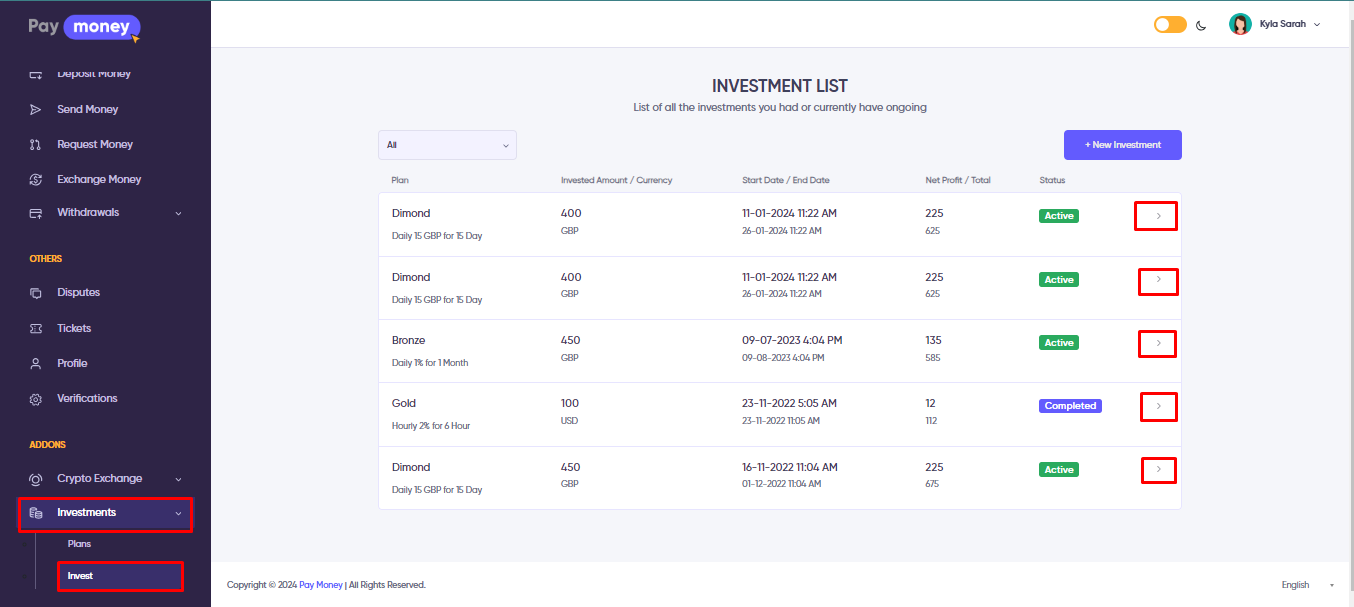
Both users and admin can visit the profit list that a user earns from a running investment. After each profit term counts successfully, a single-term profit will be added to the profit list. Users can also know the whole details of an investment they invest like investment duration, profit adjusted time, net profit, received amount, start time - end time, how many terms are complete, how many yet remain to complete, etc. The profit transfer log to the wallet is also visible here.
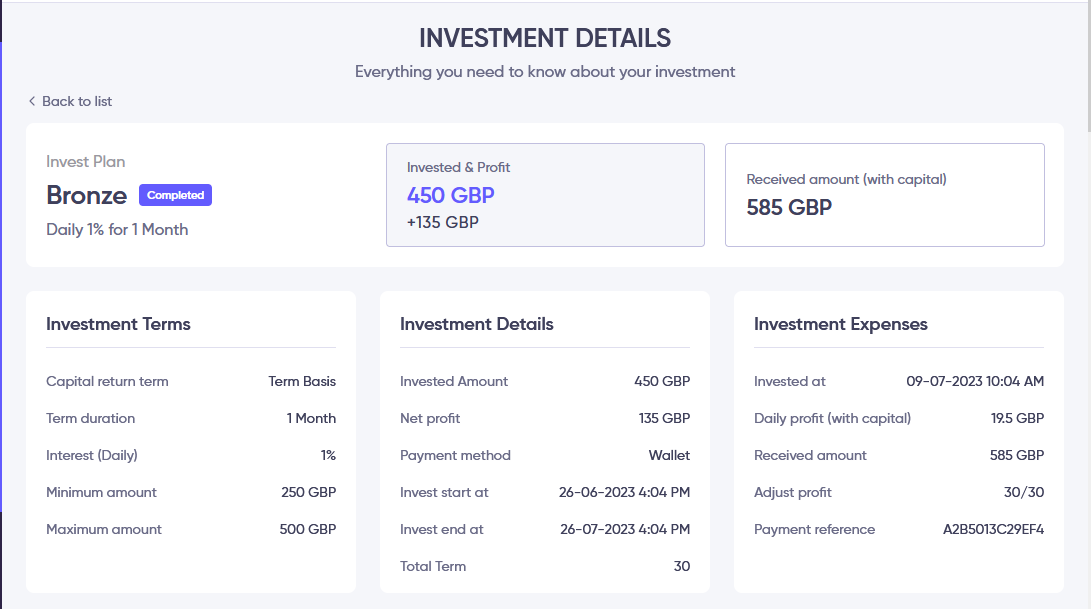
Users can also see the profit list on the investment detail page with when each term's profit was adjusted and how much they earned in each term.
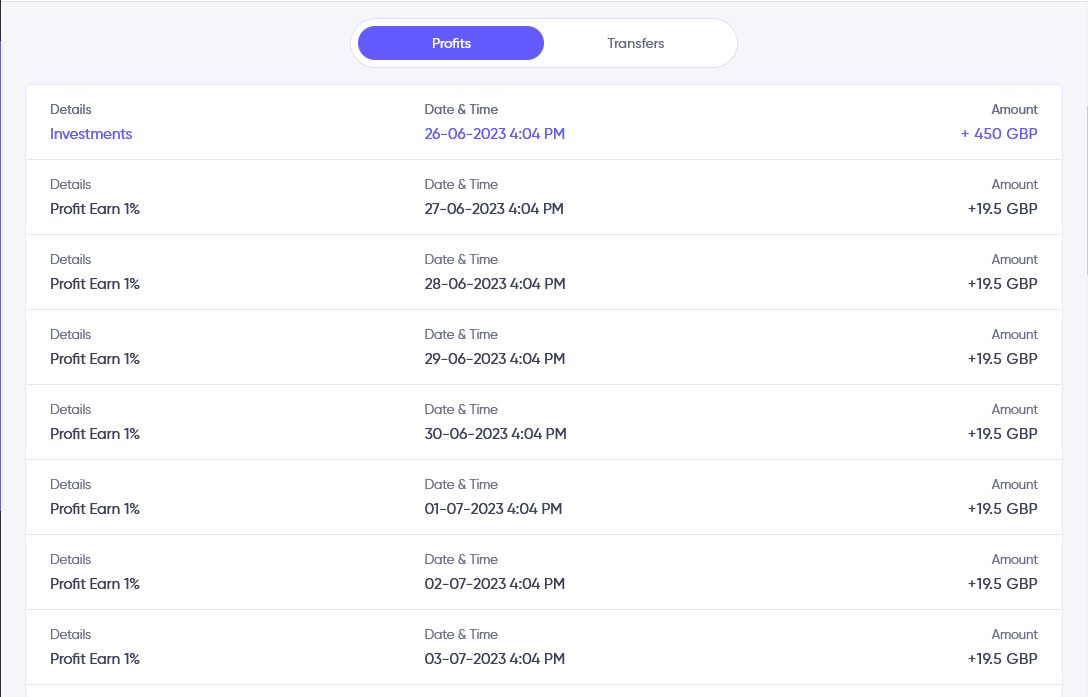
On the investment details, page users also can see how many times profit was transferred to their wallet with the details of transferred time and amount.
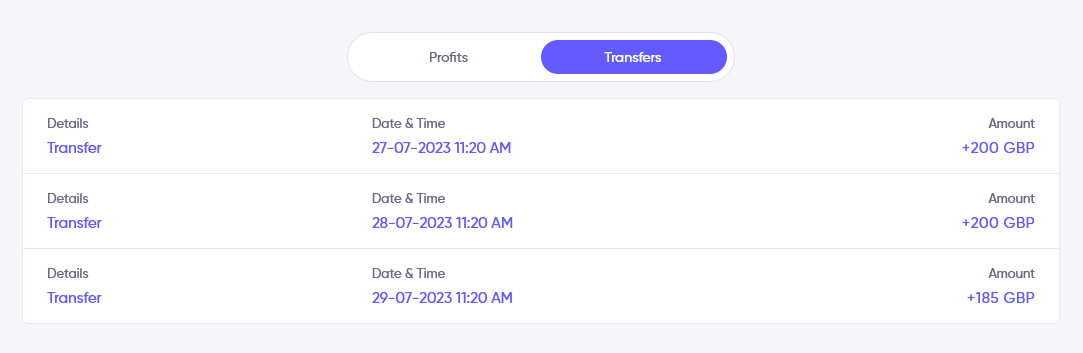
Withdrawal approval by admin
Users can make withdrawals only after admin approval. To approve withdrawal admin need to click on the 'Adjust Profit' button from the user's investment list in the admin panel. After that, all active investment profit will be transferred to their user wallet and then users can make withdrawals.