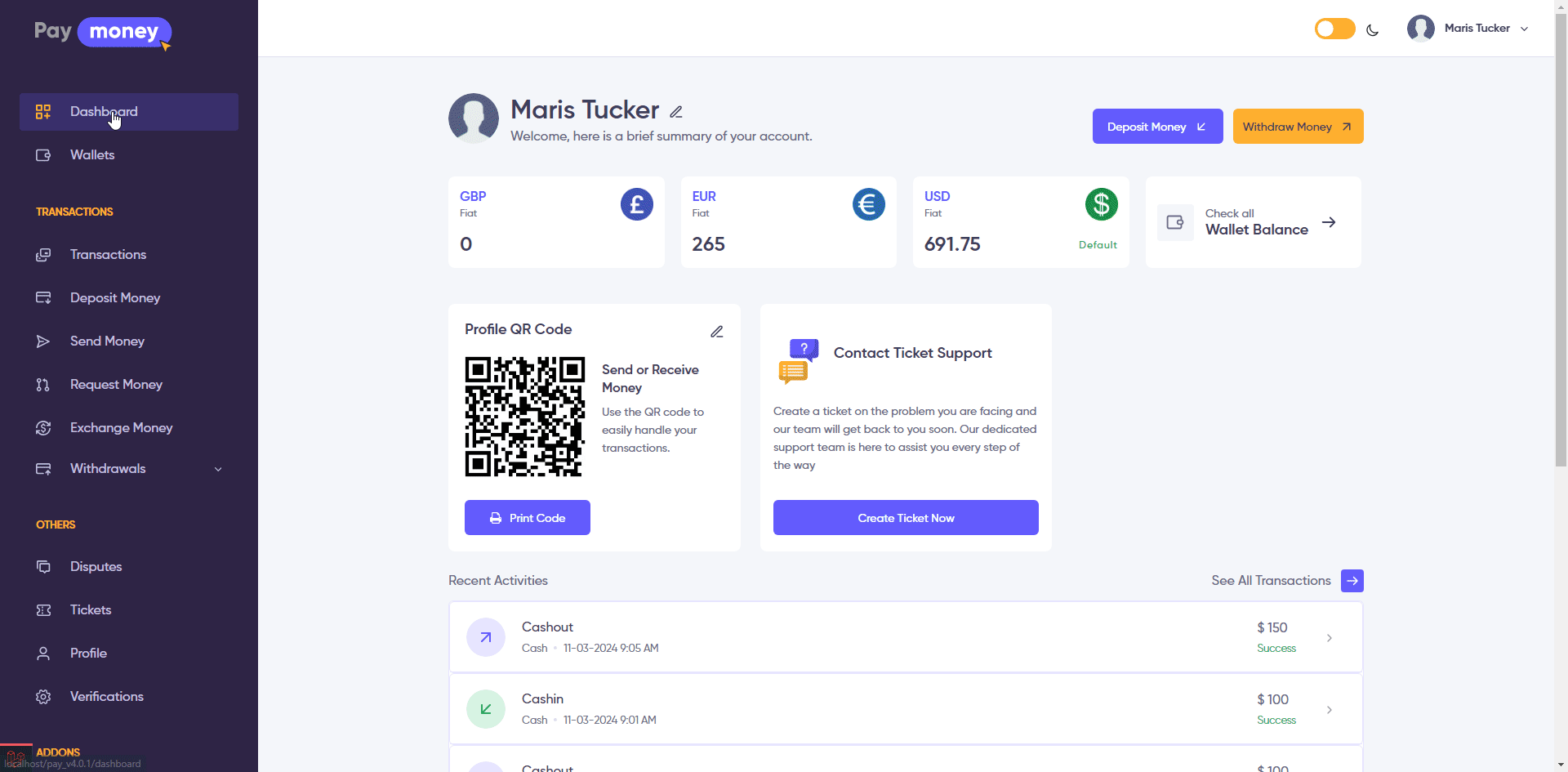Agent Module
Custom Features(on-demand only)
The Agent module extends the functionality of PayMoney, facilitating Cash-in and Cash-out processes:
- Agents have the ability to add funds (Cash-in) to user wallets from their own wallets.
- They can also perform Cash-out transactions, transferring money from user wallets to their own, after verifying an OTP code.
Agents are registered within the system by the admin, who assigns them to specific packages determining their commission for each transaction they handle.
Agents Control from Admin Panel:
1) The admin can see the list of packages from admin panel. To see the list, go to Agent >> packages.
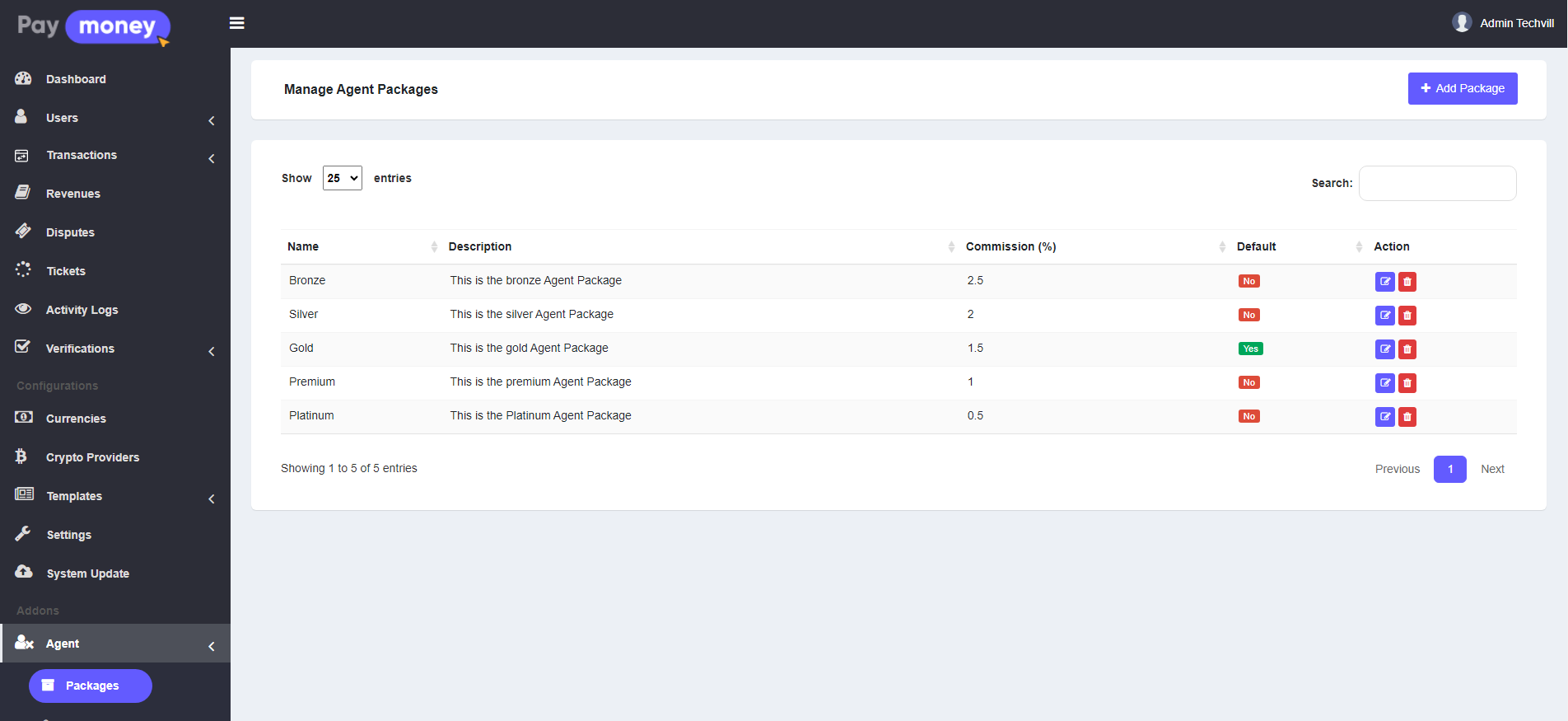
2) The admin can create a new package. To create a new package, click on Add package and fill up the necessary input field and submit button.
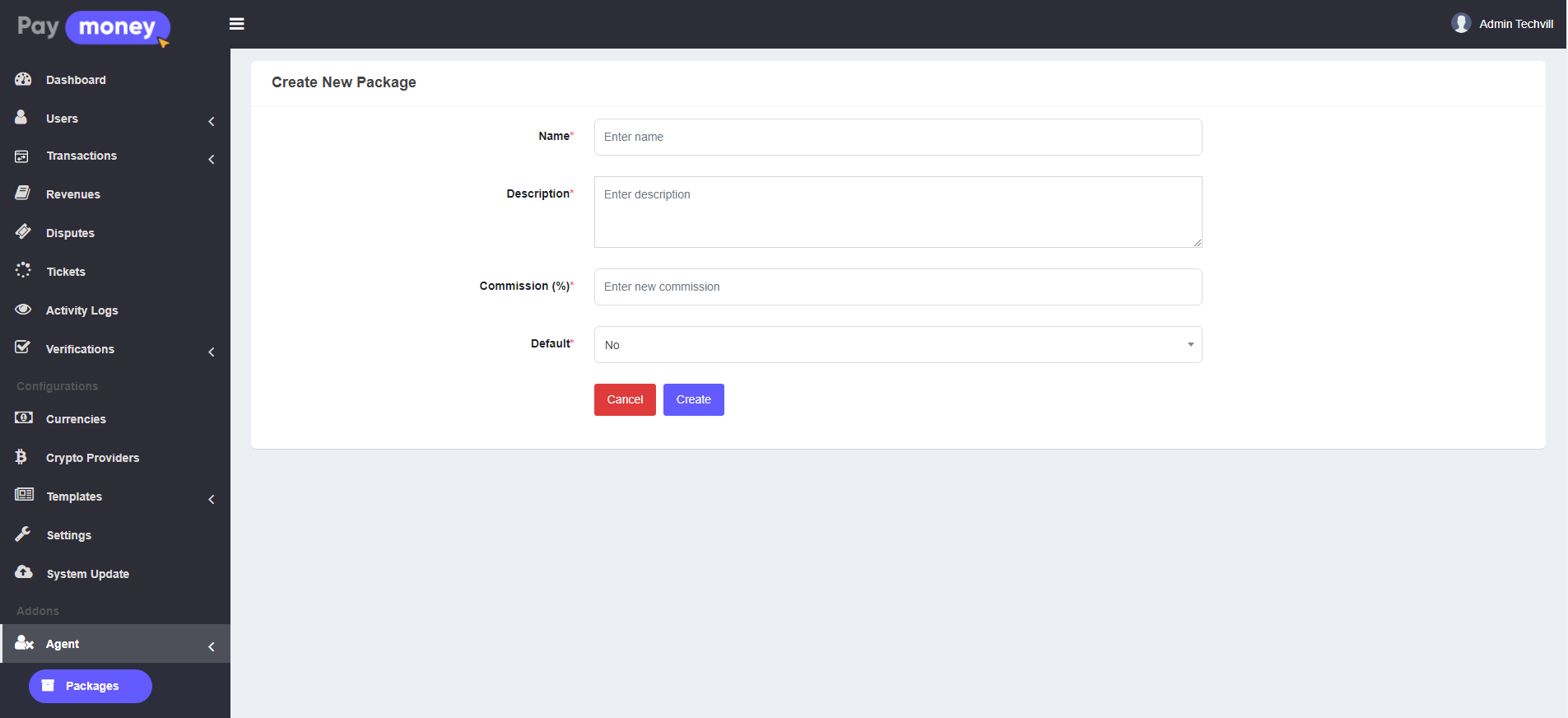
3) The admin also can edit packages and update it's name, description, commission and default package. To edit package, click on edit icon from packages list.
![]()
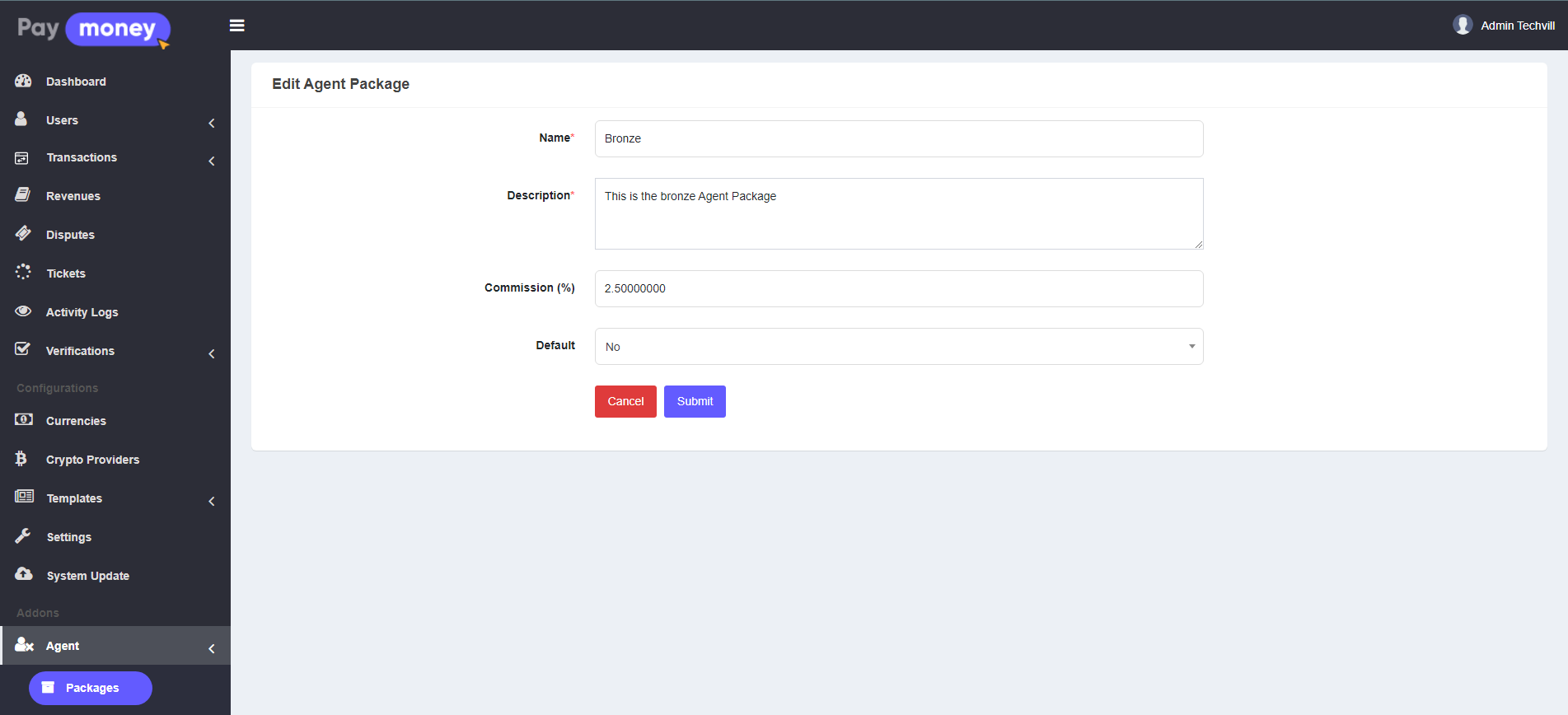
Agents management:
1) The admin can create new agent from admin panel. To add new agent go to Agents.
2) Then Click Add Agent button and show page like bellow.
3) Fill up from then click Create button.
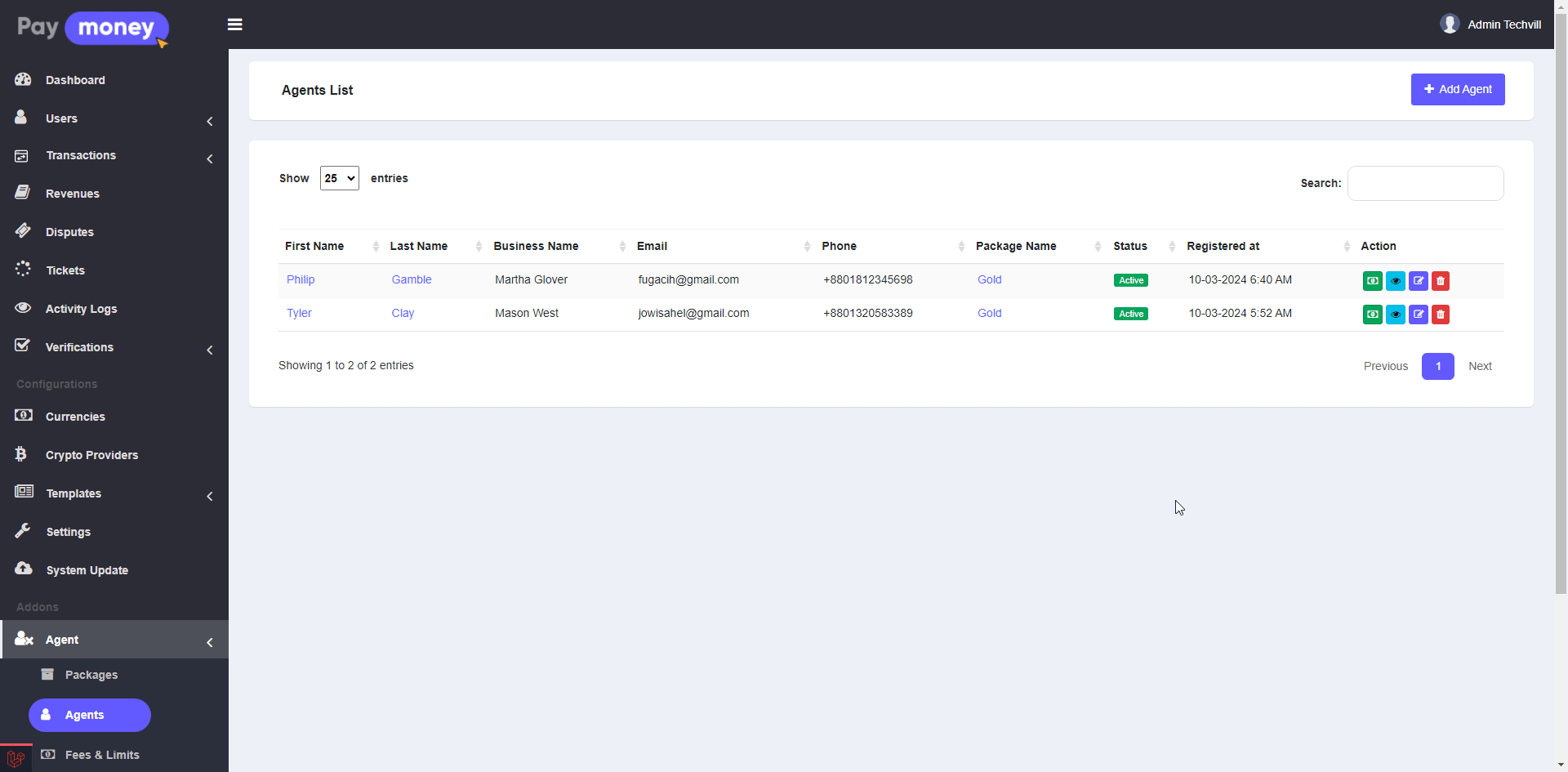
4) The admin can edit agent information. To edit, click edit icon.
5) Edit the information and then click Update.
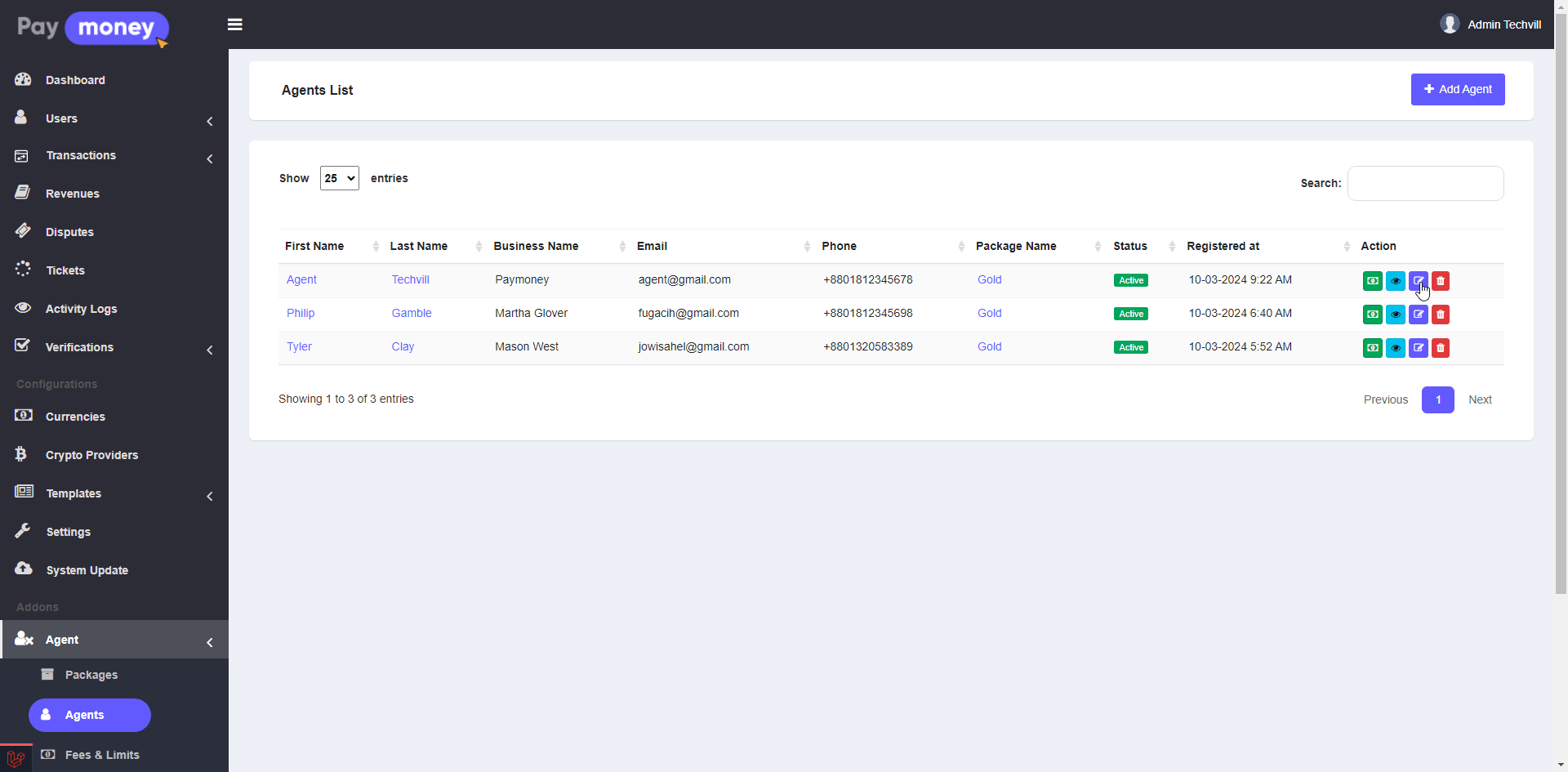
6) The admin can set agent status to Active/Inactive/Suspended. To change the status click Status.
7) The admin can also deposit money to the specific agent specific currency wallet by clicking on Deposit.
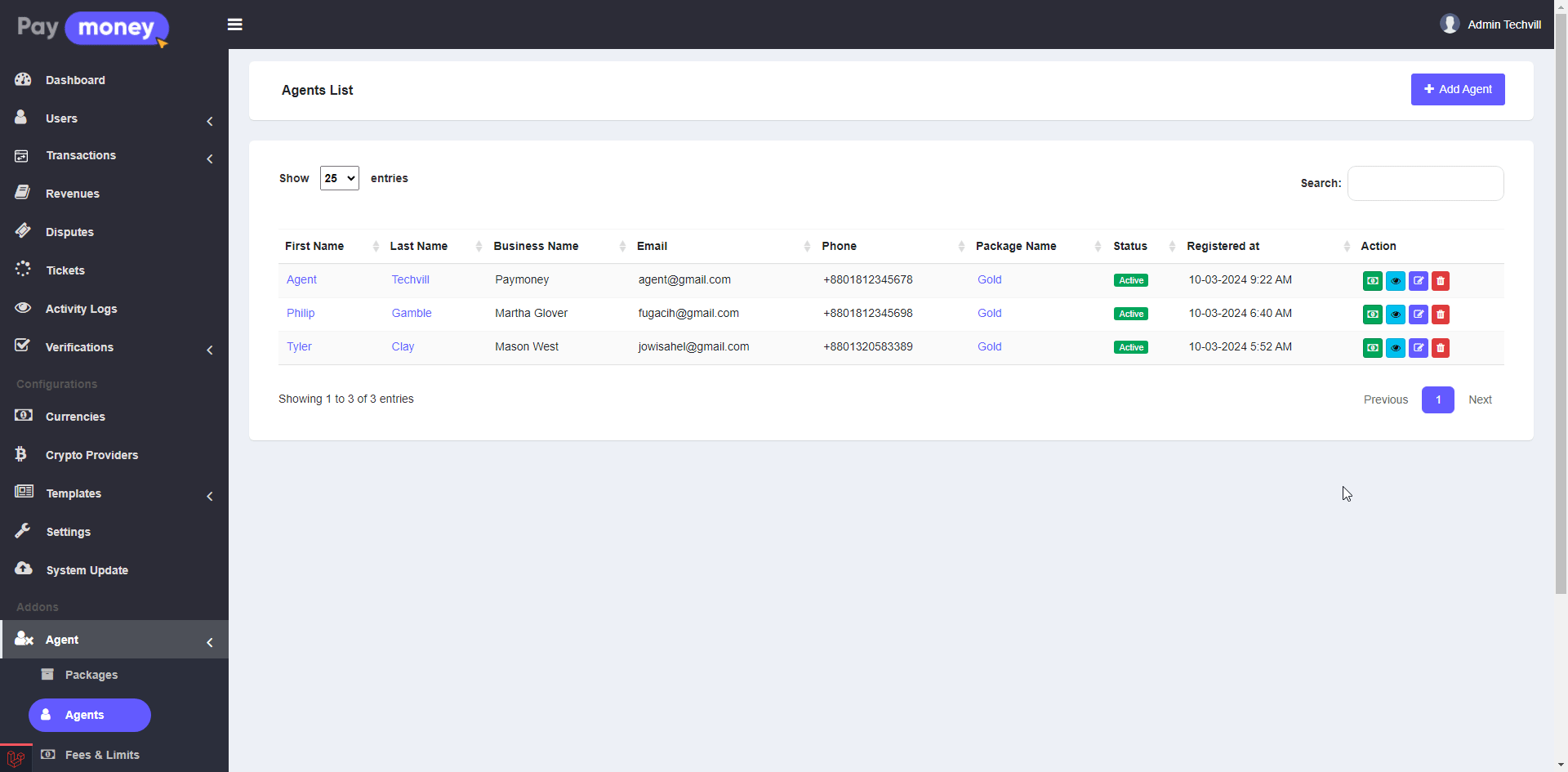
Agent Fees & Limit Control From Admin Panel:
1) The admin can set fees & limit for Cash-in and Cash-out from admin panel Agents >> Fees & Limits.
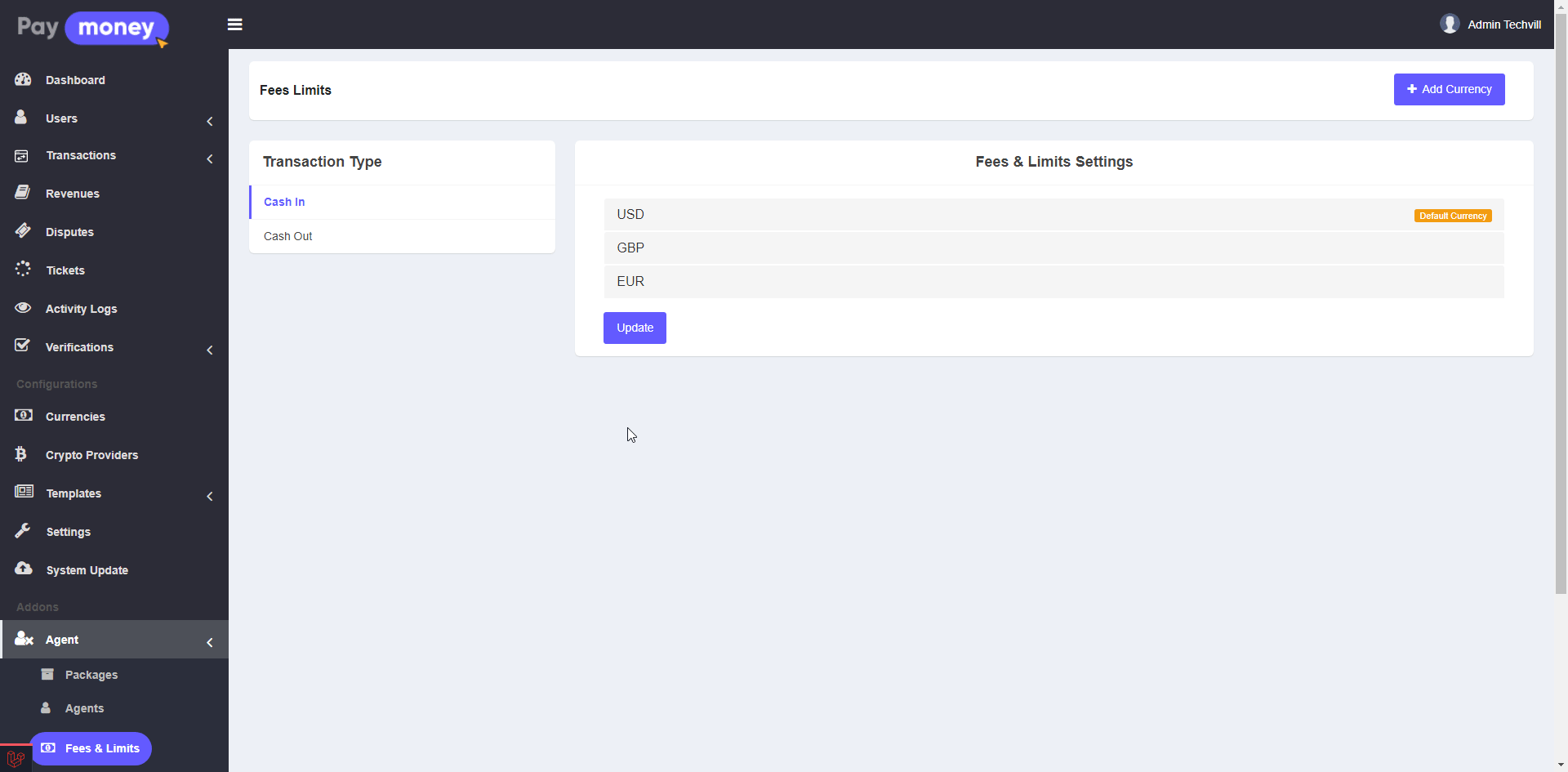
2) The admin can see the cash-in transaction list from Agents >> Cash in.
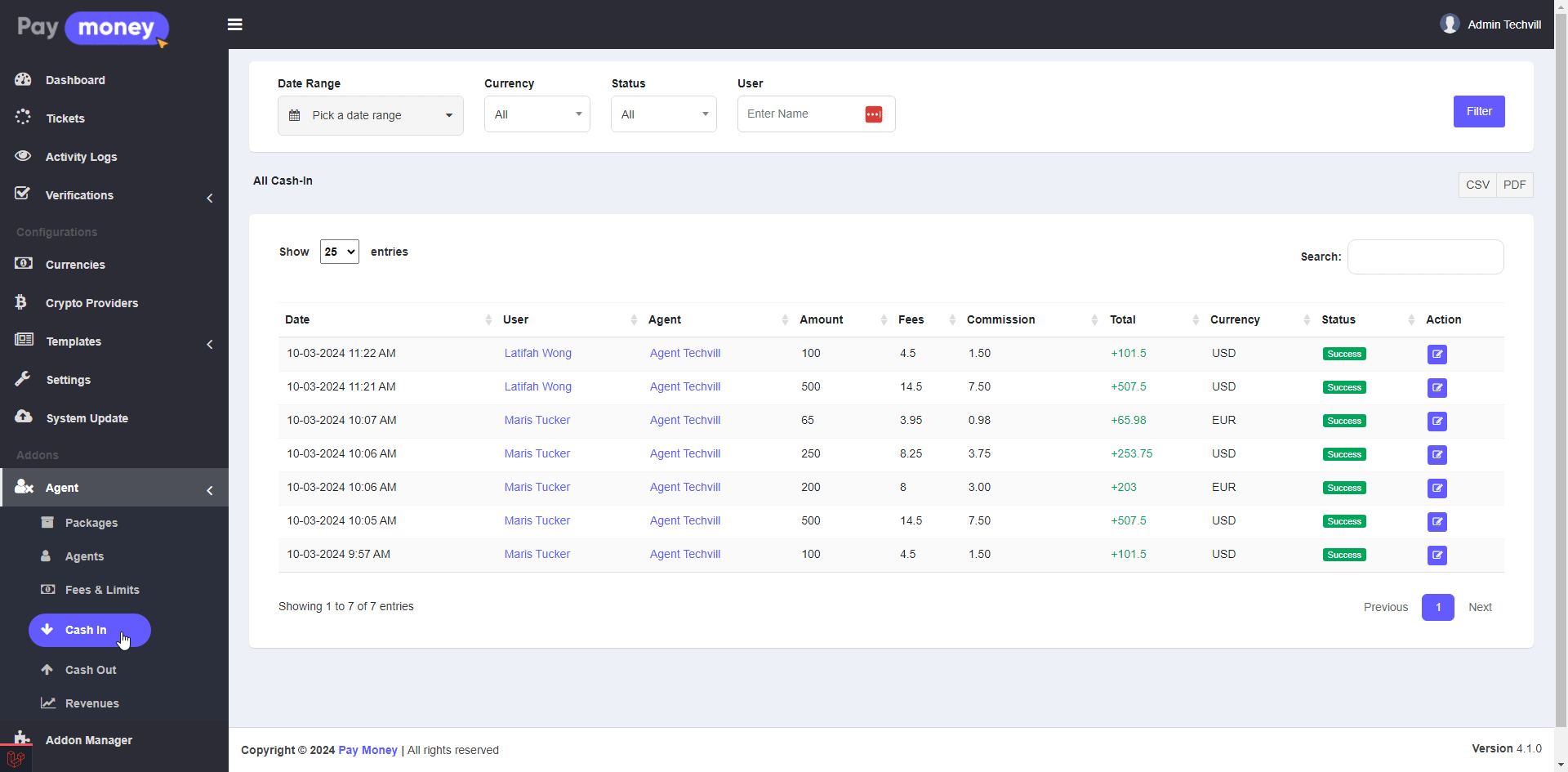
3) The admin can see the cash-out transaction list from Agents >> Cash out.
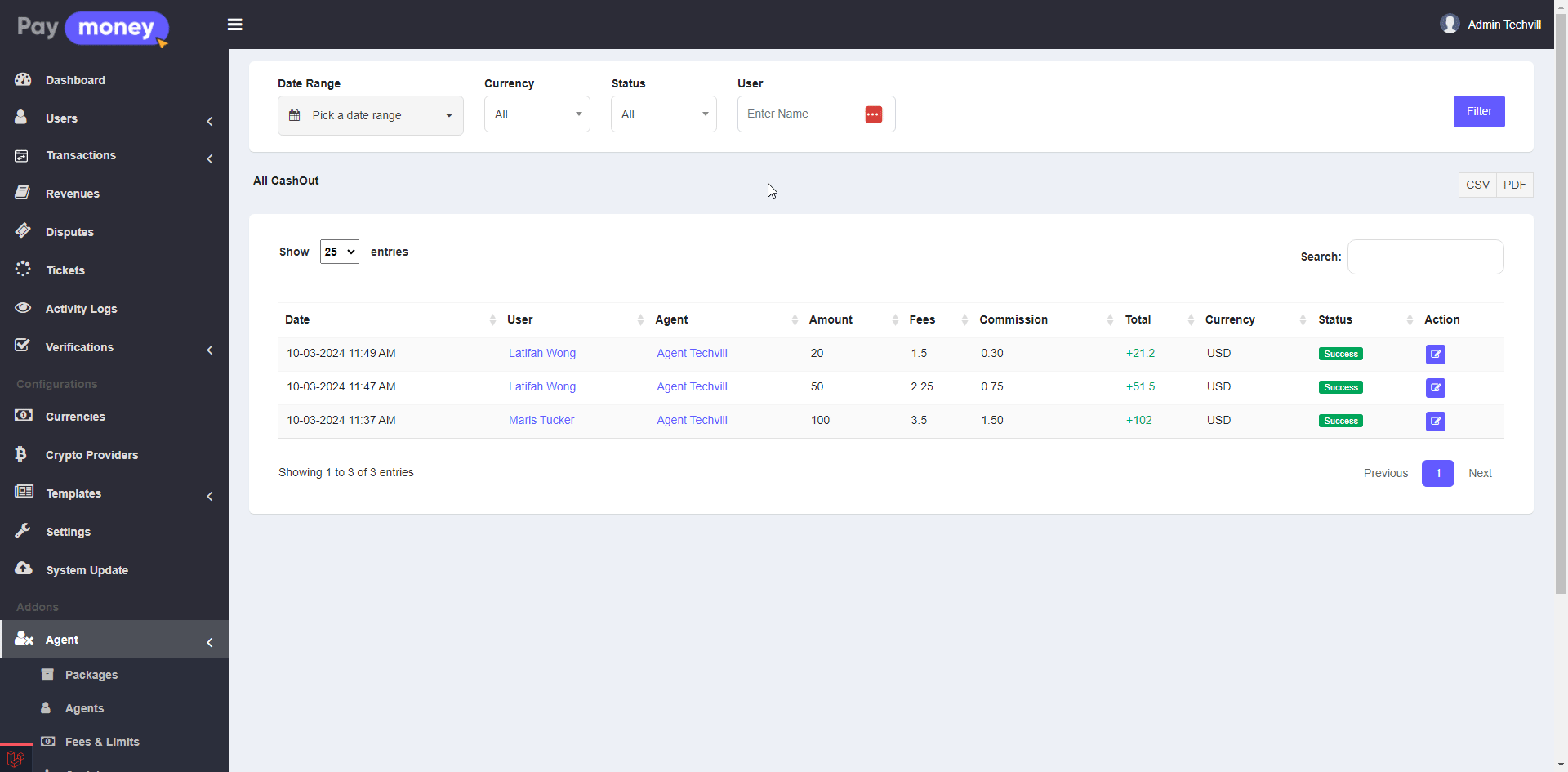
4) The admin can see the agent revenues list from Agents >> Revenues sidebar.
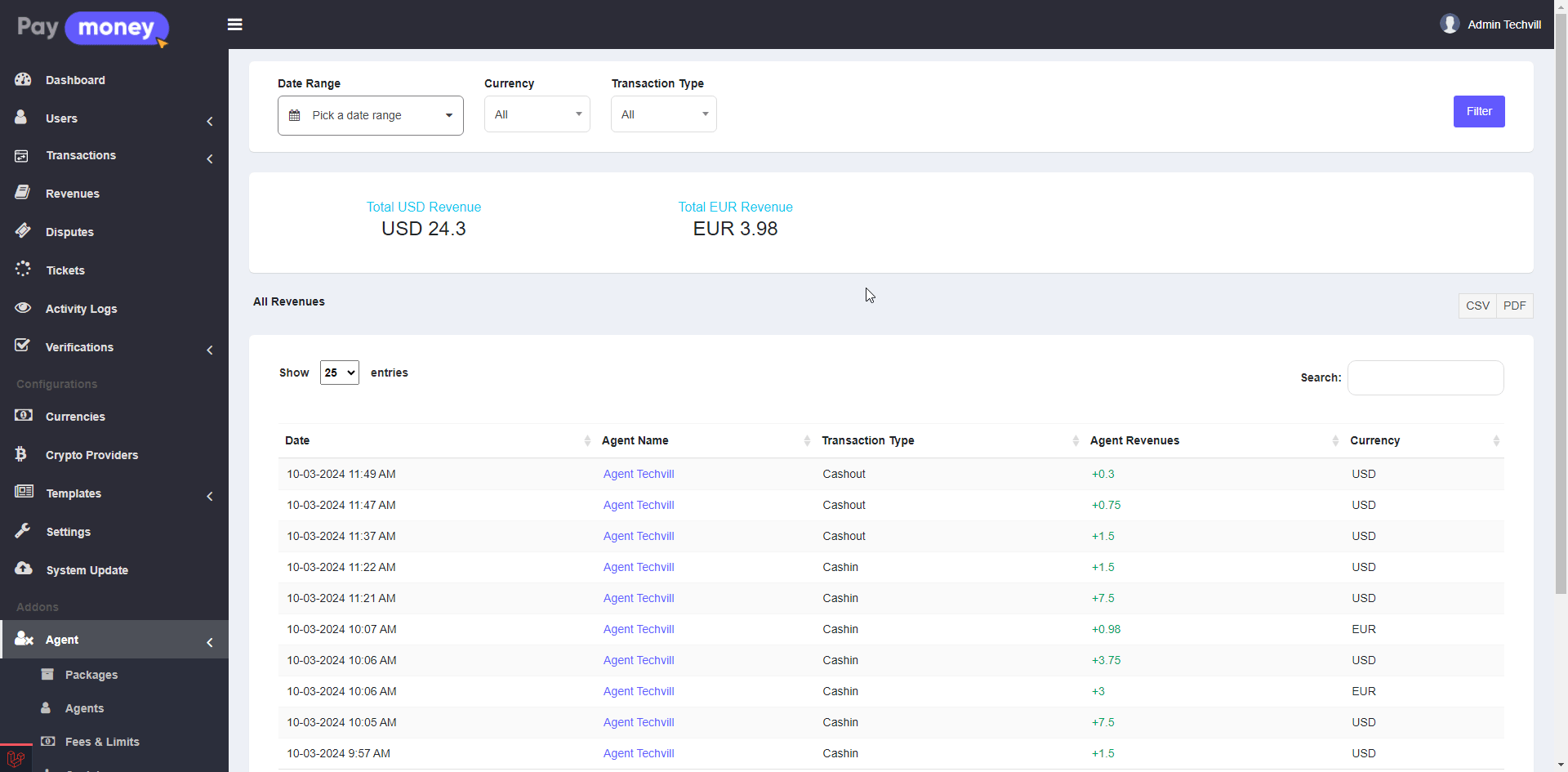
Dashboard View for Agent:
1) For agent login

2) After successfully Login, it will redirect to agent dashboard. In the agent Dashboard, The agent can see his latest transaction list and his wallet list. From dashboard, the agent also can go Cash in and Cash out create page.
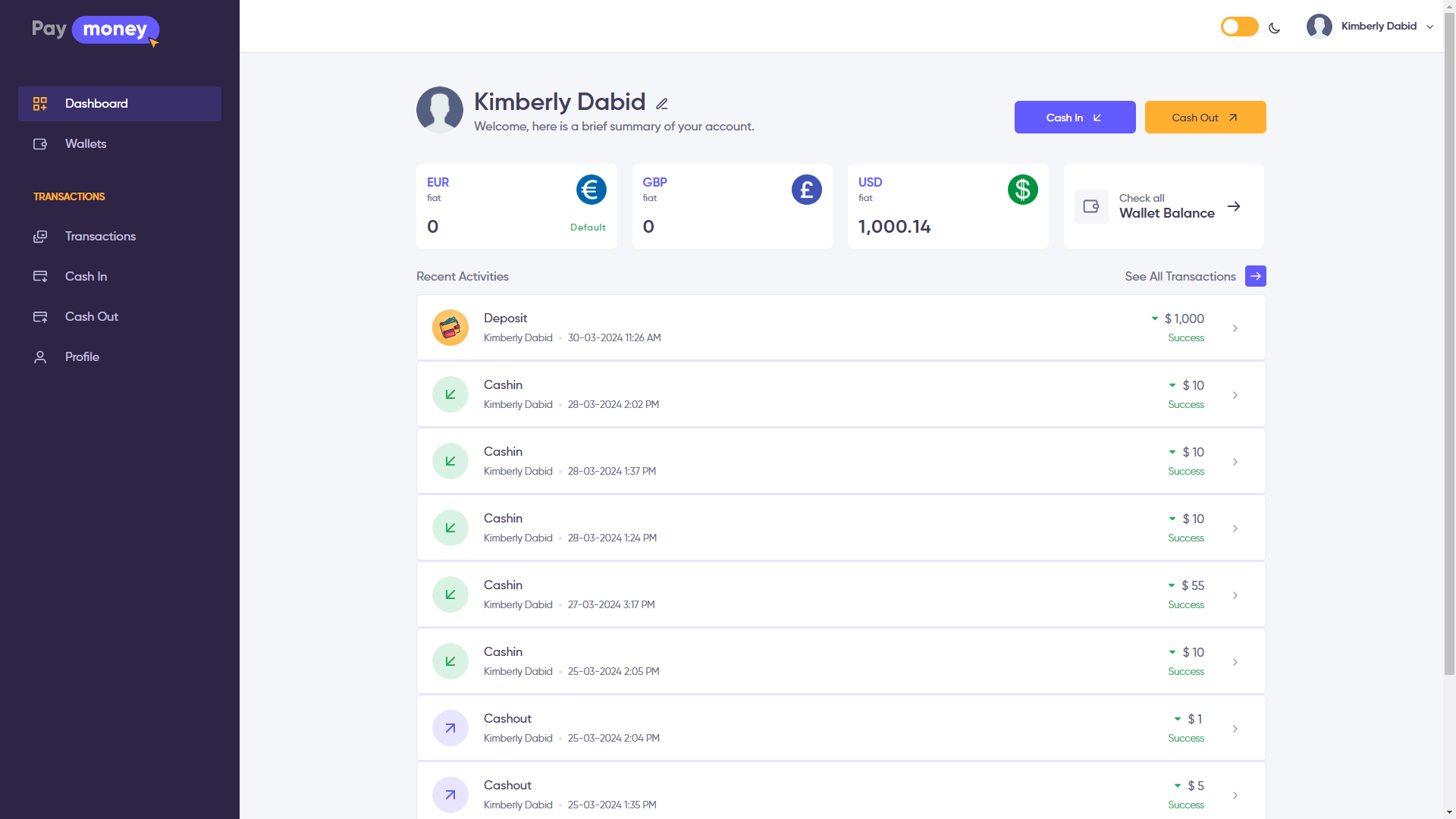
3) By clicking on wallet sidebar, The agent can see his all wallet list and balance.
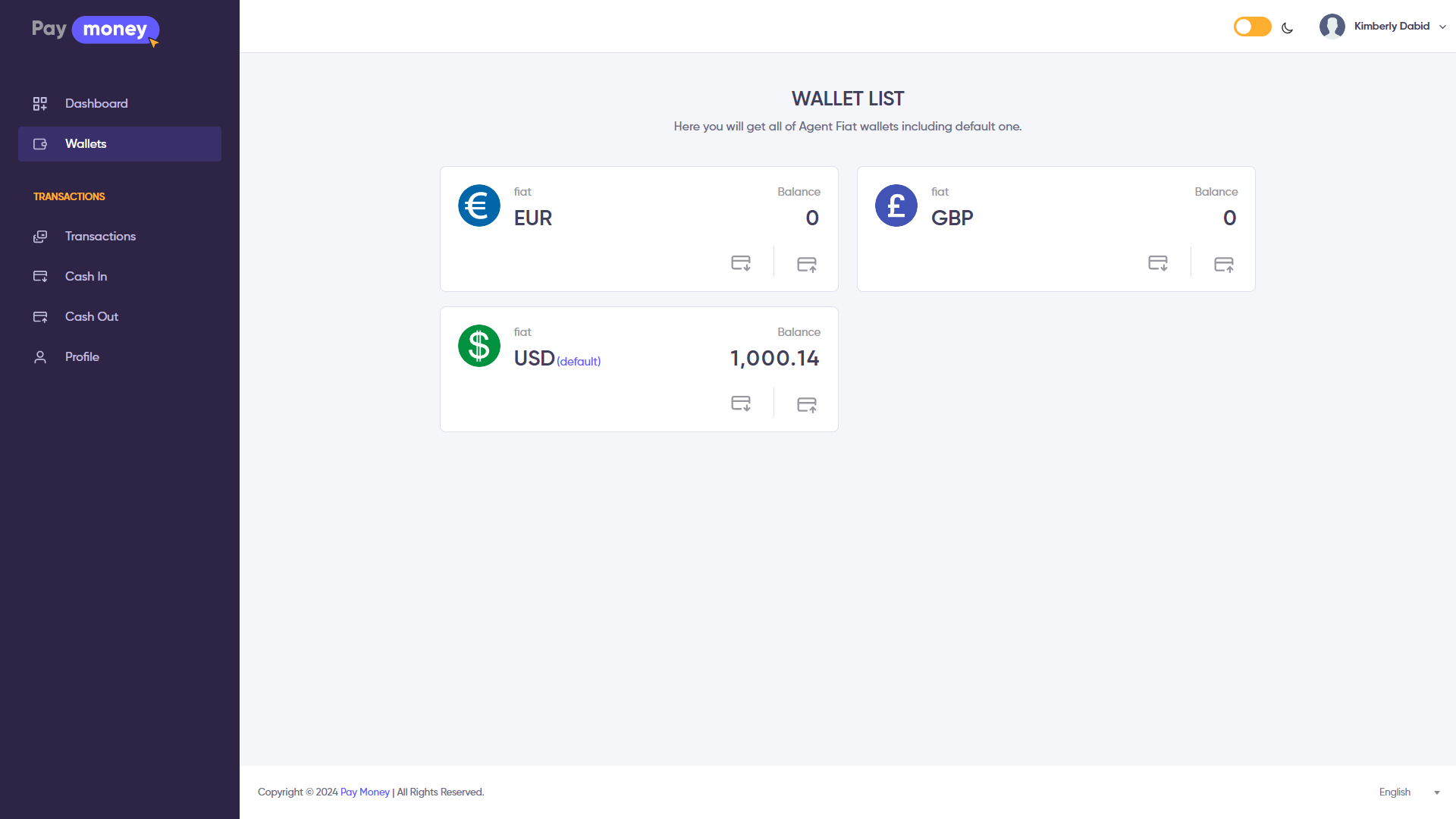
4) Agent can see transaction list. To see transaction list, click Transaction.
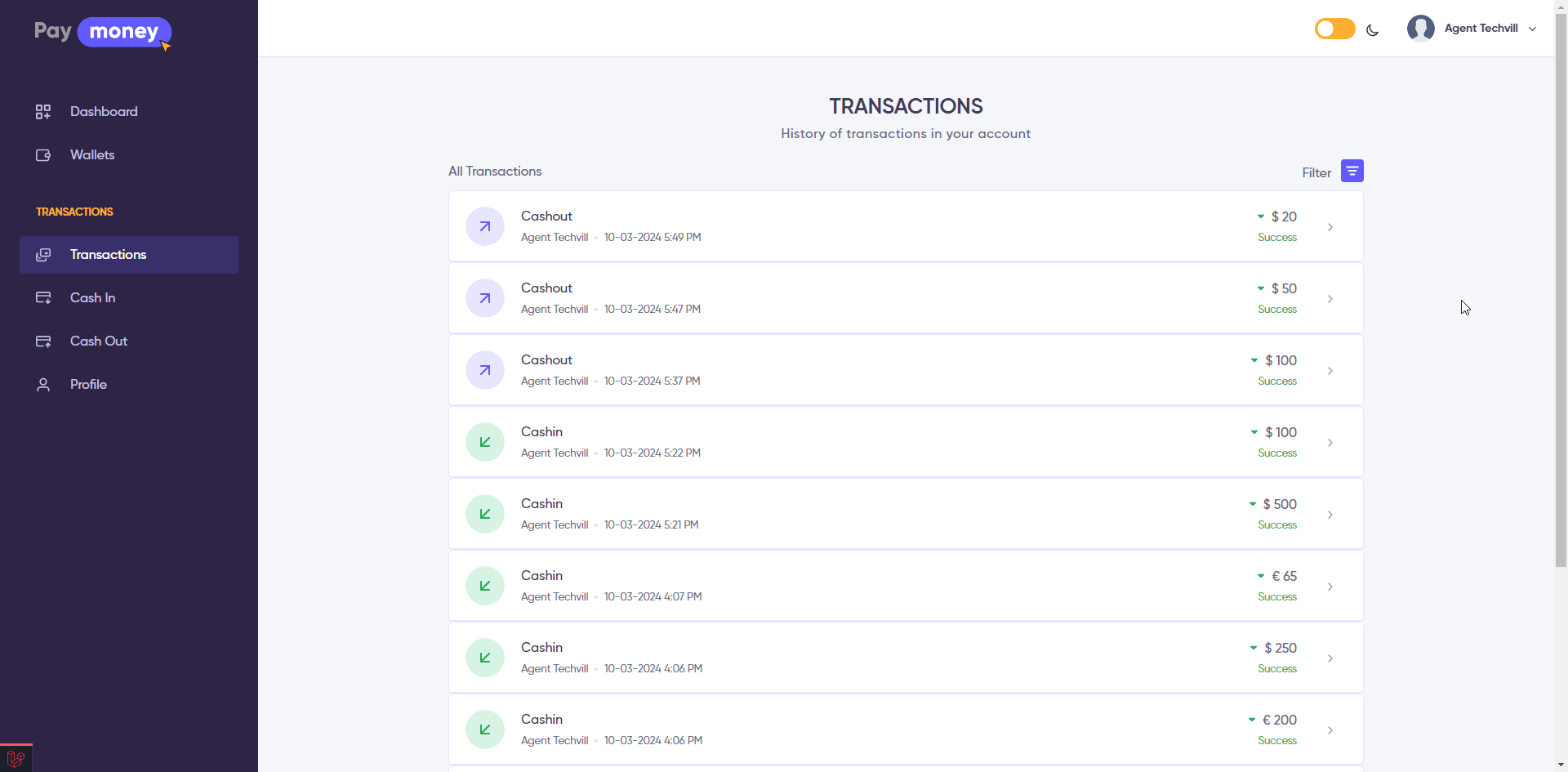
5) To deposit money into the user's wallet, click on Cash In from the side menu. You'll need to input the user's email, select the desired currency for the deposit, and enter the amount.
Please note that the agent can only deposit money for registered users. Additionally, the available currency options are limited to those active in the admin panel for the agent module.
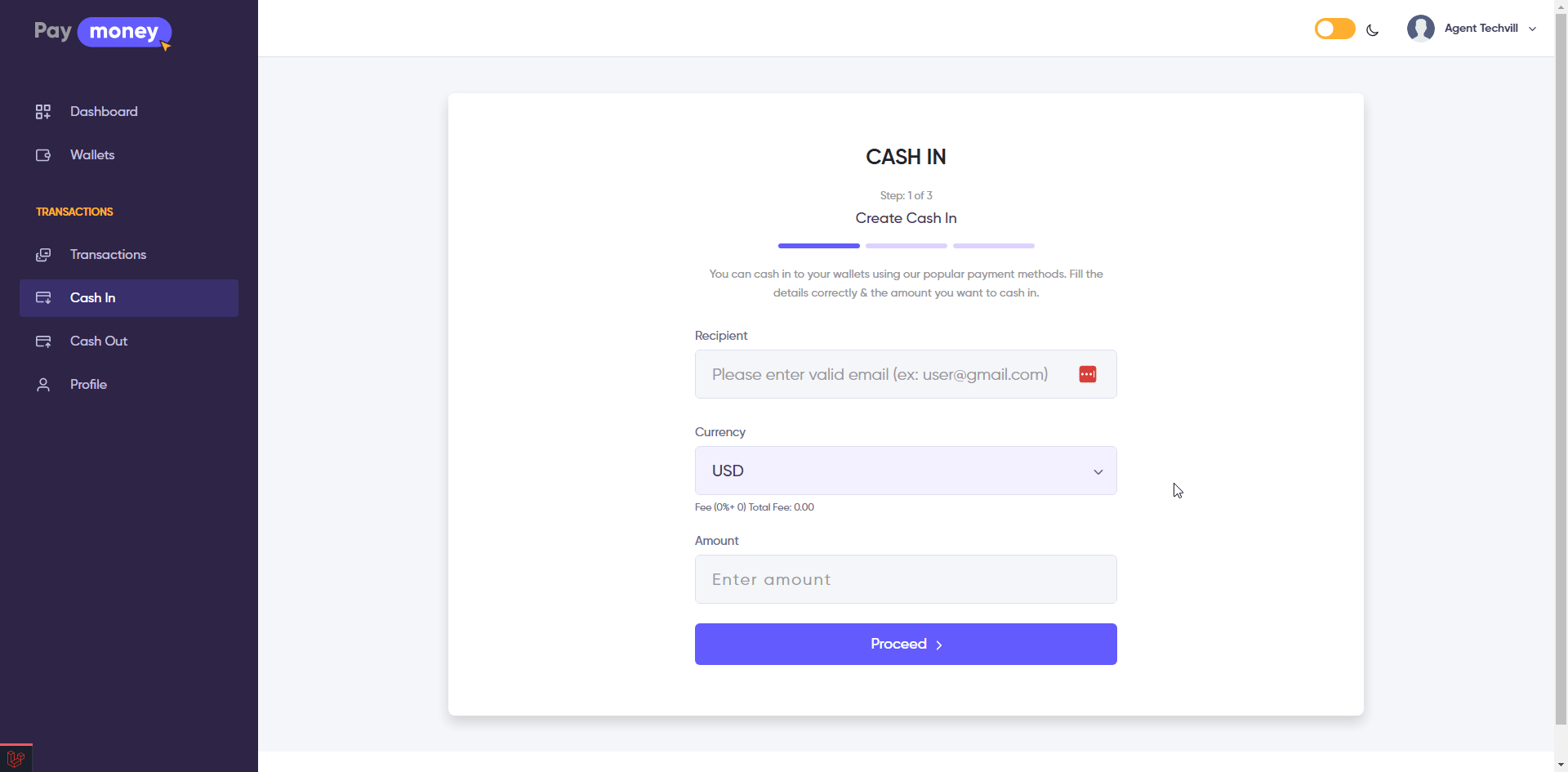
6) To initiate a cash-out, select Cash Out from the side menu. Enter the user's email to proceed. Once entered, you'll be presented with the available currencies in the user's wallet. Choose the currency for the cash-out, input the desired amount, and submit the request. An OTP code will then be sent to the user's email for verification. Collect the OTP code from the user and input it in the designated field to finalize the cash-out. Note that the OTP code expires after 5 minutes. If needed, the agent can resend the OTP code by clicking the resend button.
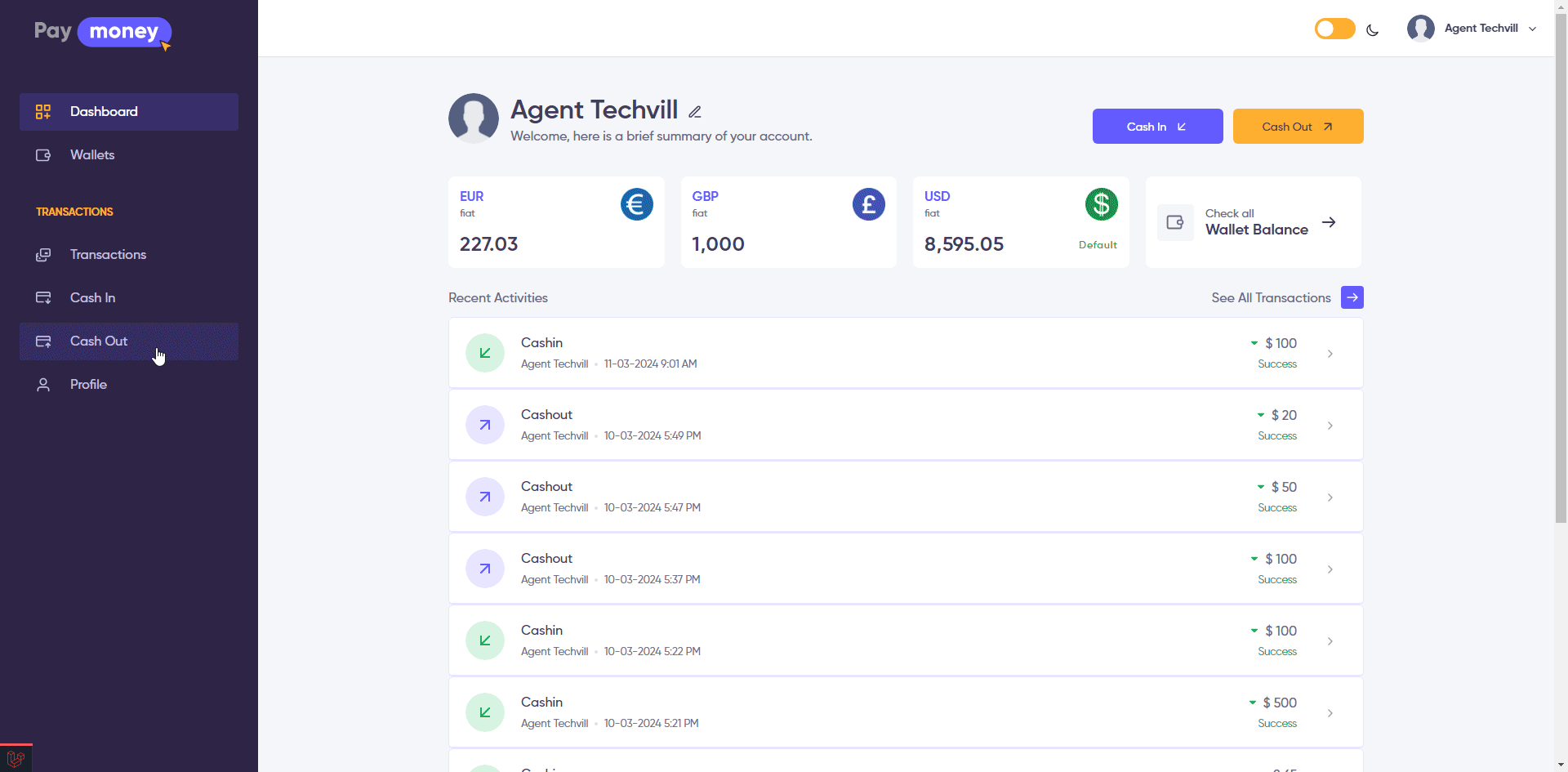
7) Agents can update their profile information by accessing the Profile option in the side menu. On the profile page, agents can view detailed information and make changes such as updating their profile image, password, name, phone number, address, and other relevant details.
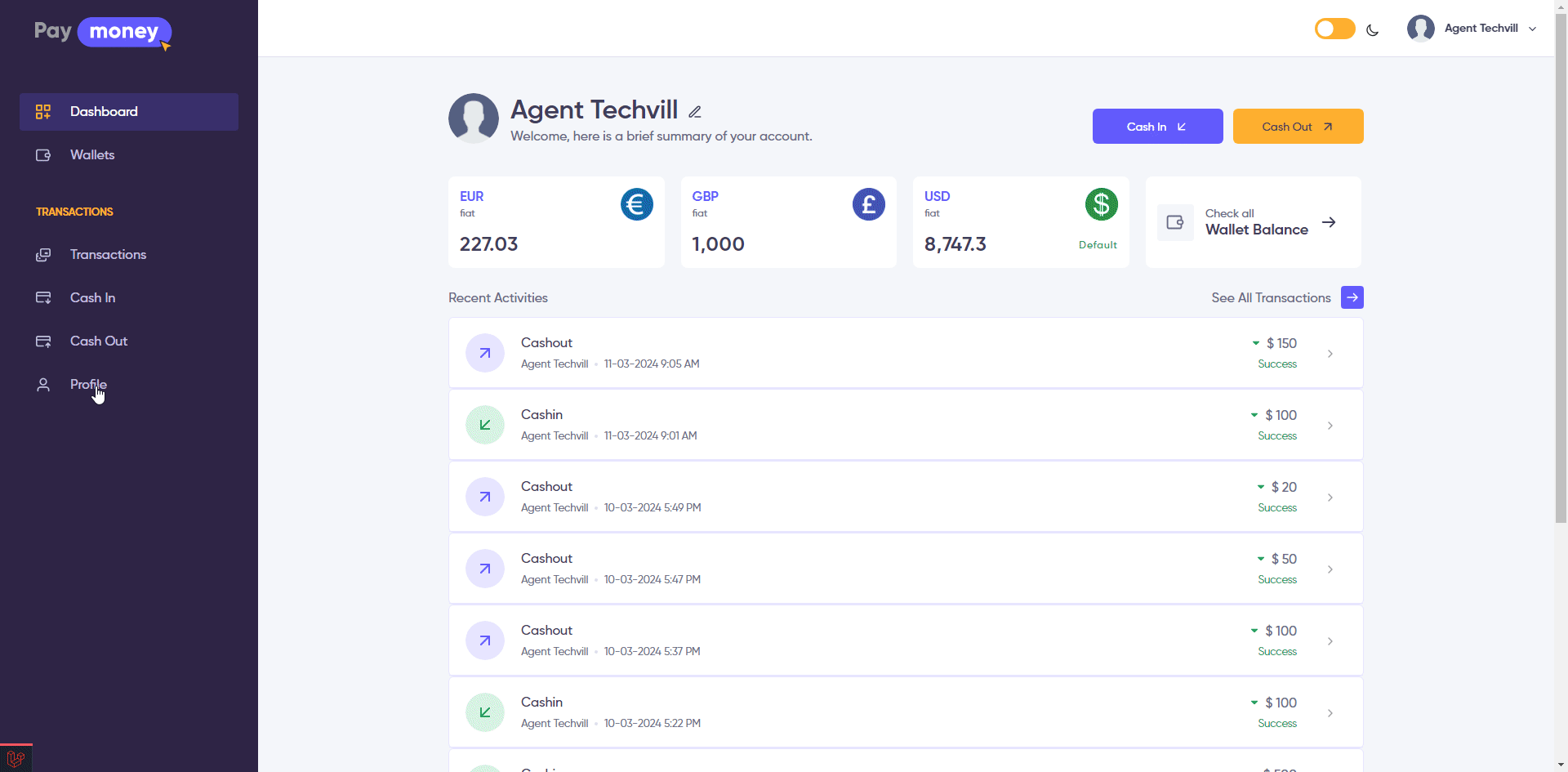
User Dashboard:
User can see transaction list. To see transaction list, click Transaction.