Deposit via Banks
Transactions
To deposit via banks as a payment method, follow the steps below:
Admin Panel STEPS-1
– Login to admin panel.
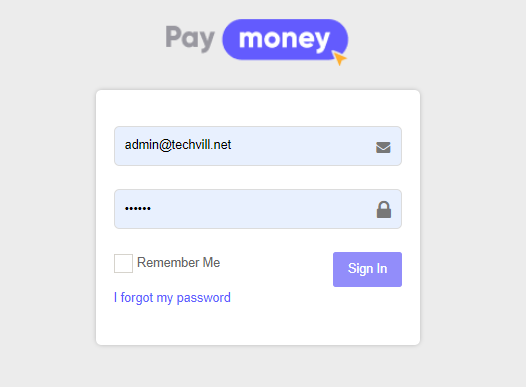
– Go to admin->currencies. Select payment-methods for the currency on which you want to add banks.
— Go to Banks menu and click on Add Bank. A modal will pop up and enter your bank credentials.
Upon completion, you can see a confirmation message as well as the list of banks.
You can –
-
set a bank as default.
-
set logo for each bank.
-
set a bank status active/inactive.
-
add multiple banks.
-
edit & delete banks.
Key Points to note –
-
the bank logo is not required. You can or cannot give logo.
-
If bank logo is not set, the system’s default bank logo will be displayed at frontend.
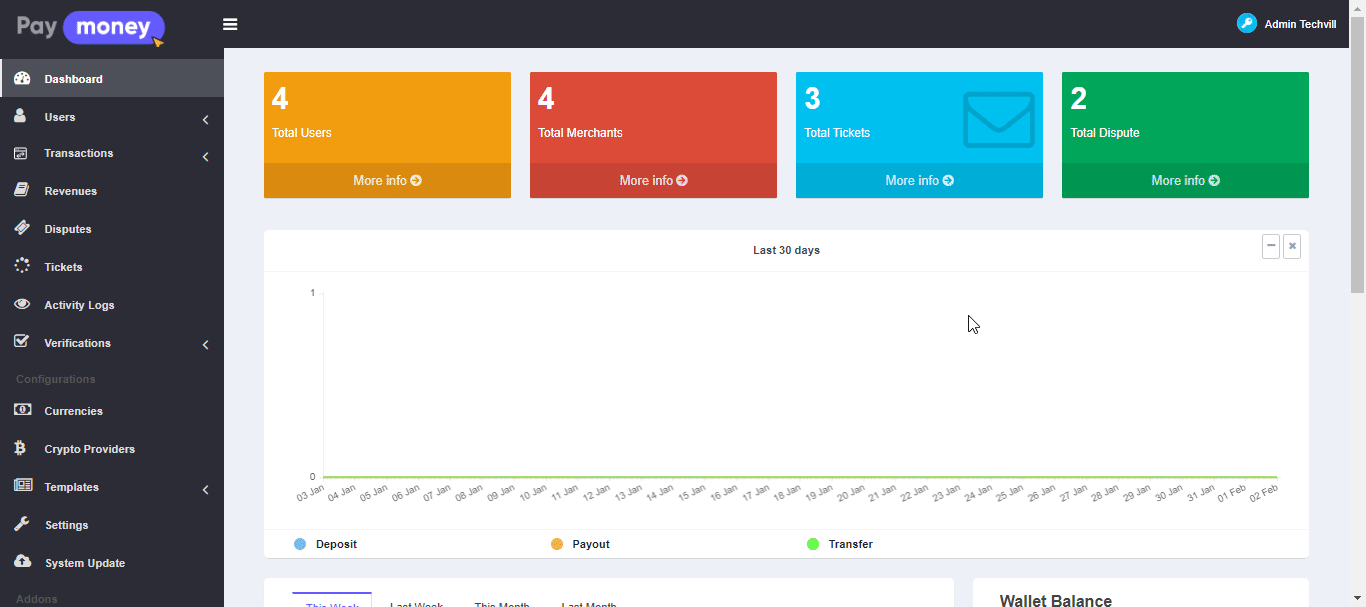
User Panel STEPS
– When a user deposits selecting bank as the payment method, the system will –
-
initially, will always show the default bank with it’s credentials.
-
will show only active banks.
-
if there are multiples banks set by admin, users will be able to cycle through them to see their credentials.
-
bank logo will be displayed dynamically on bank change.
-
if bank logo is not set by admin, default bank logo will be displayed.
-
users must place an attachment (must be – png, jpg, jpeg, gif, bmp, pdf, docx, txt or rtf file ) as document/proof
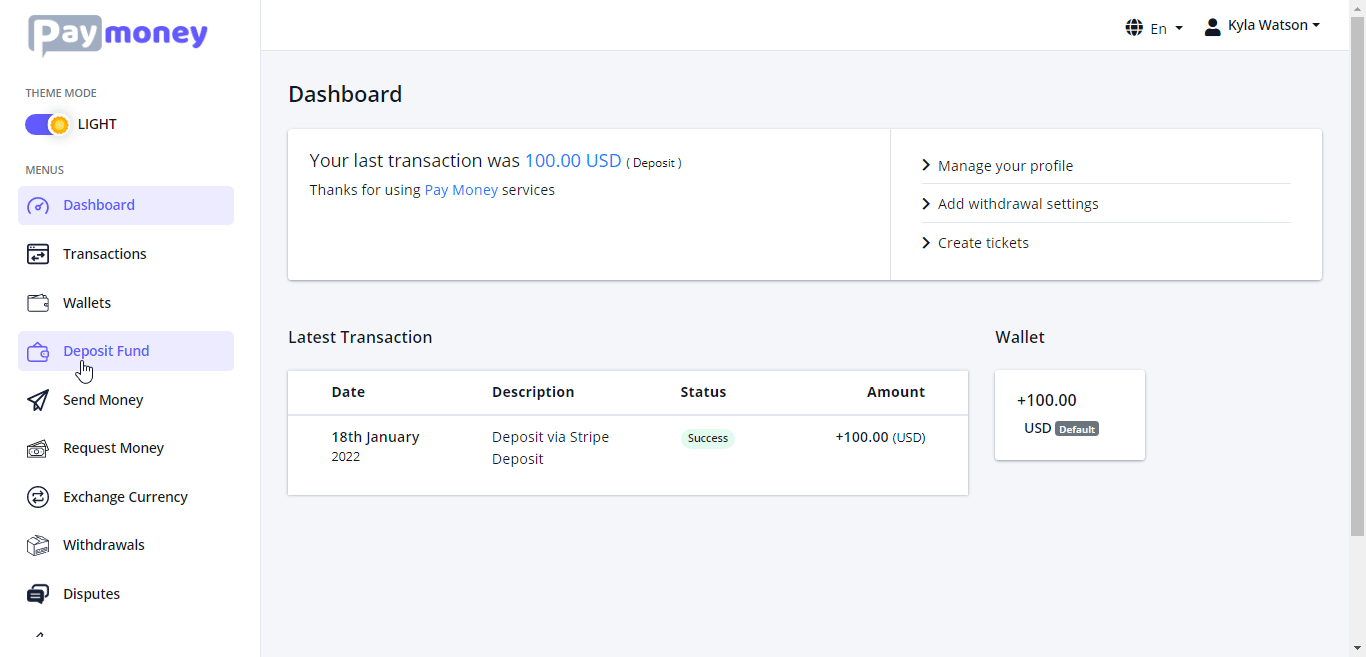
-
If a user do not have the wallet for which he has deposited via bank, then the wallet will automatically be created with a balance of 0.
-
In transactions list, the deposist entry will have the bank log as well as the bank name for the convenience of the user.
Admin Panel STEPS-2
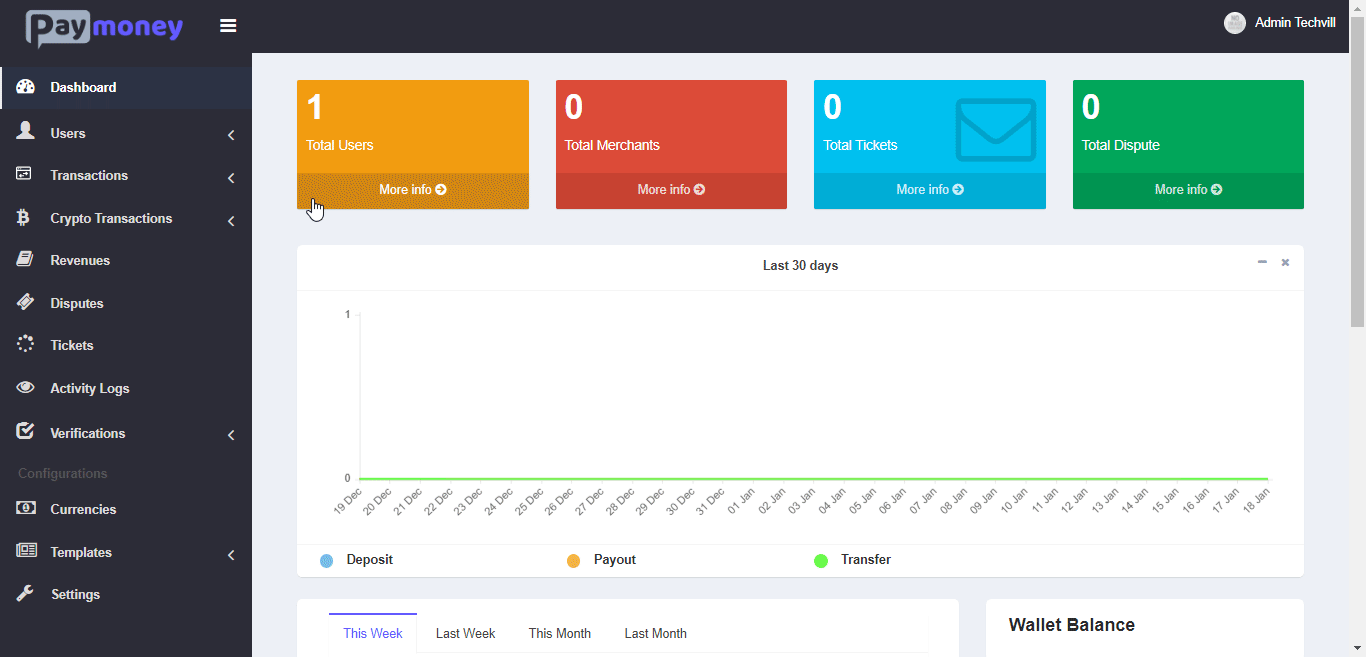
-
intitially, the deposit will be pending. That is, no amount will be added to the user’s wallet.
-
admin will be able to see all the bank credentials as well as download the user’s attached file for verification.
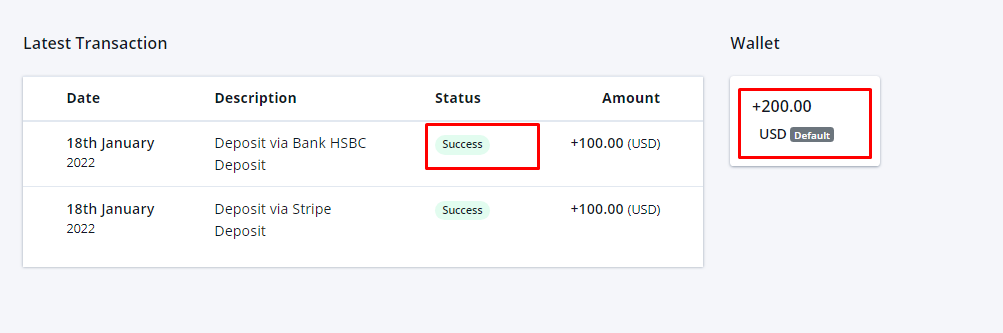
- once, admin changes the deposit’s status to success the amount will be added to the user’s wallet.