Making Deposits via CoinPayments
Admin Status change
This guide outlines the step-by-step process for users to deposit funds via CoinPayments to the Admin account and receive the equivalent digital figure in their desired currency wallet.
-
Step 1: Setting Up CoinPayments for Deposits
- Ensure you're logged in to your PayMoney account.
- Navigate to the "Currencies" section within the admin panel.
- Select the currency you wish to deposit (e.g., USD, BTC, ETH).
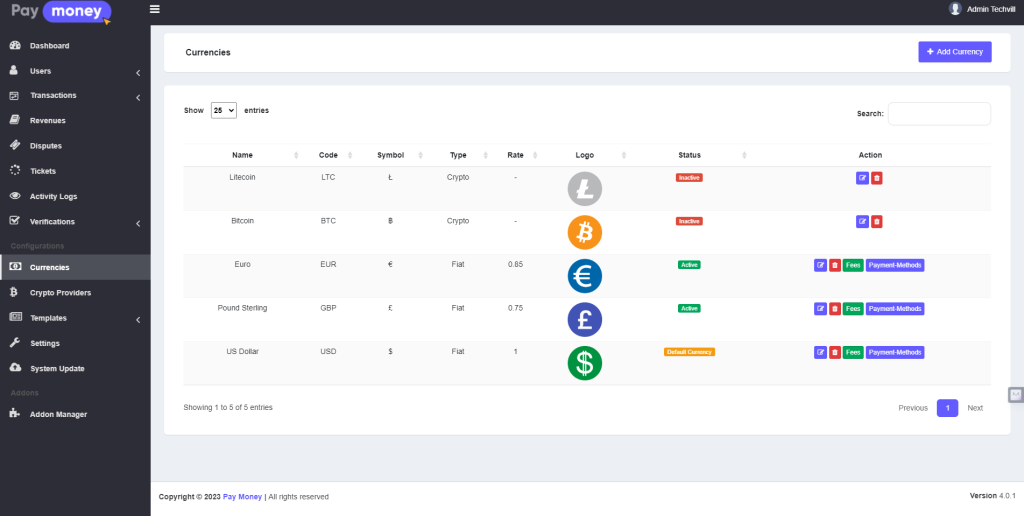
- Under the chosen currency, access the "Fees" option.
- Click on "Deposit" and select CoinPayments as the payment method.
- Activate CoinPayments and set minimum/maximum limits and transaction fees.
- Save changes by clicking "Update."
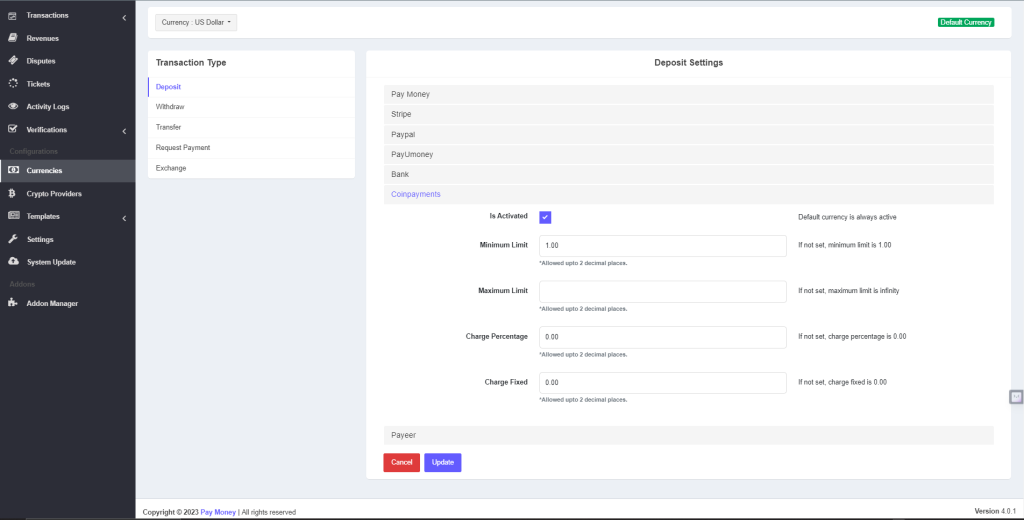
-
Step 2: Setting Up CoinPayments as Payment Method
- Access the “Payment Method” section in the admin panel.
- Locate the currency you want to set up for CoinPayments as the payment method.
- Input the required credentials for CoinPayments.
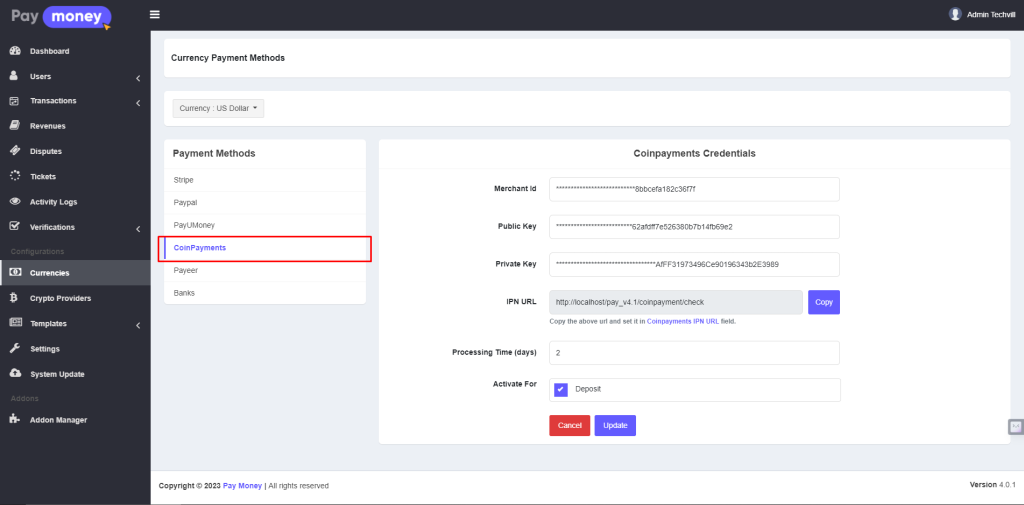
-
Step 3: User Deposit Process via CoinPayments
Prerequisites: An active account on PayMoney.
-
Log in to your PayMoney account using your credentials.
-
Navigate to the “Deposit” section within your account.
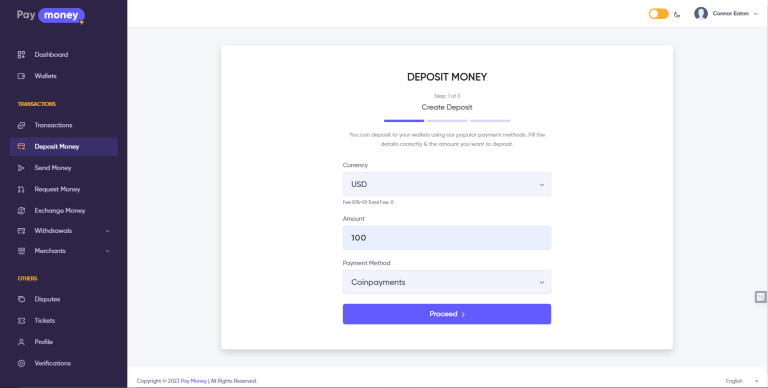
-
Choose "CoinPayments" as your preferred payment method for depositing funds.
-
Enter the amount you wish to deposit in the specified currency.
-
Review and confirm the deposit details.
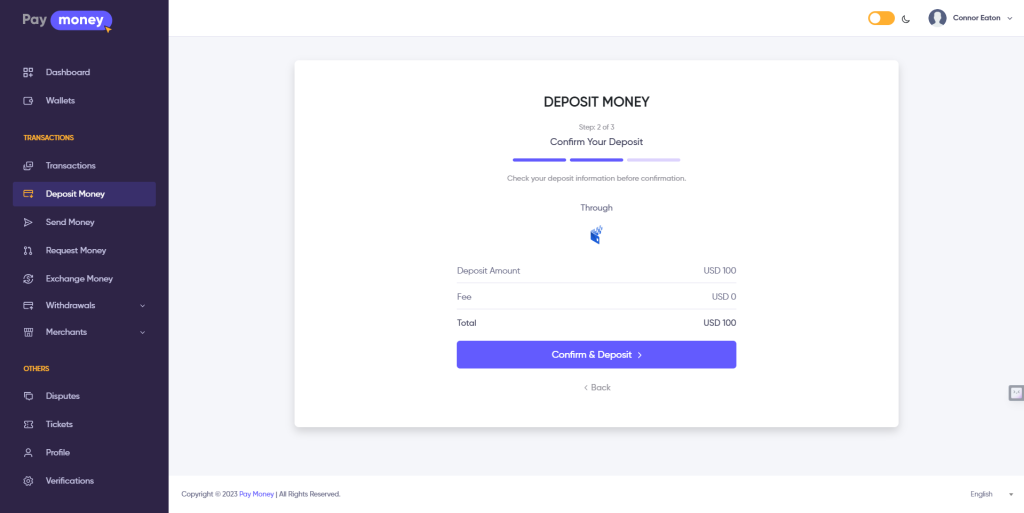
-
Upon confirmation, you'll be redirected to the CoinPayments interface for processing.
-
Review the provided information before proceeding with the transaction.
-
Click on "Confirm & Deposit" to authorize the deposit.
-
Select the desired cryptocurrency and specify the amount.
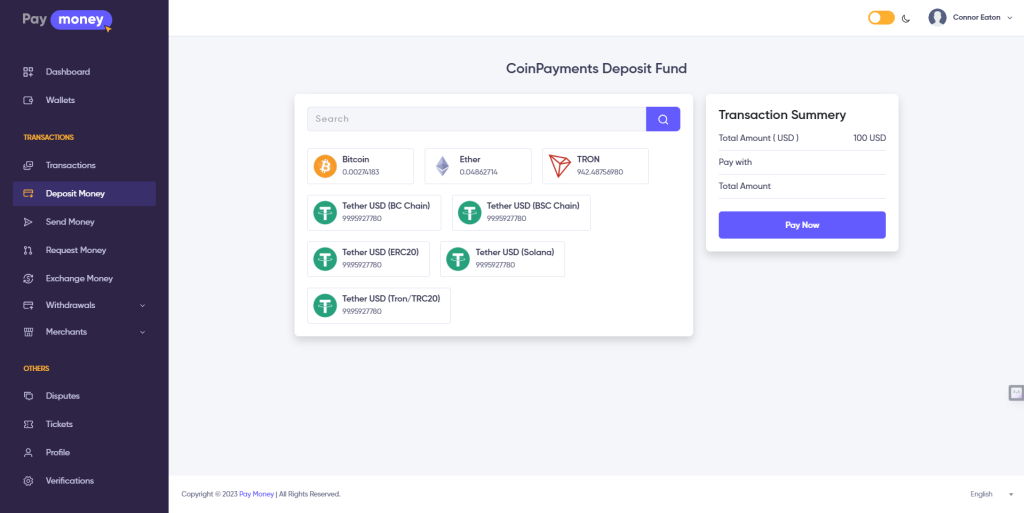
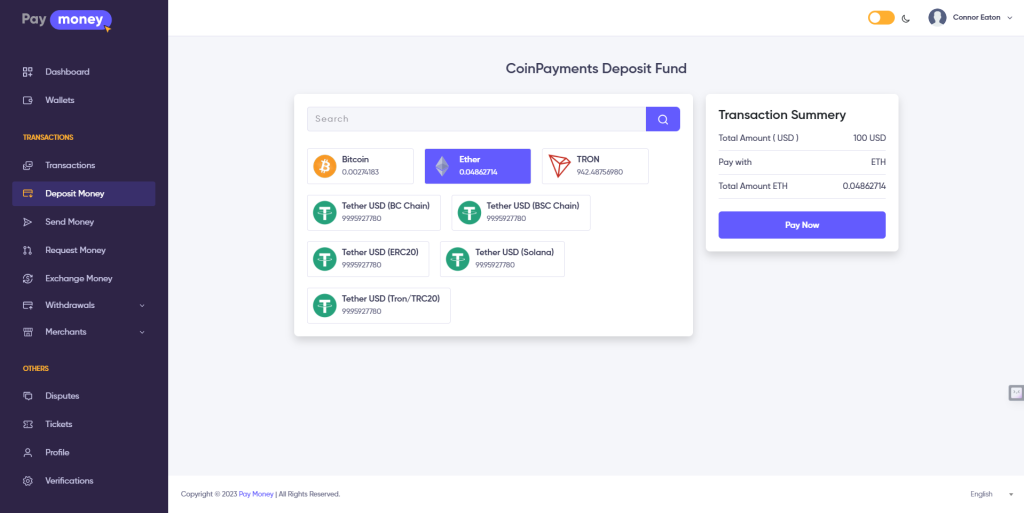
- Verify the transaction summary to ensure accurate information.
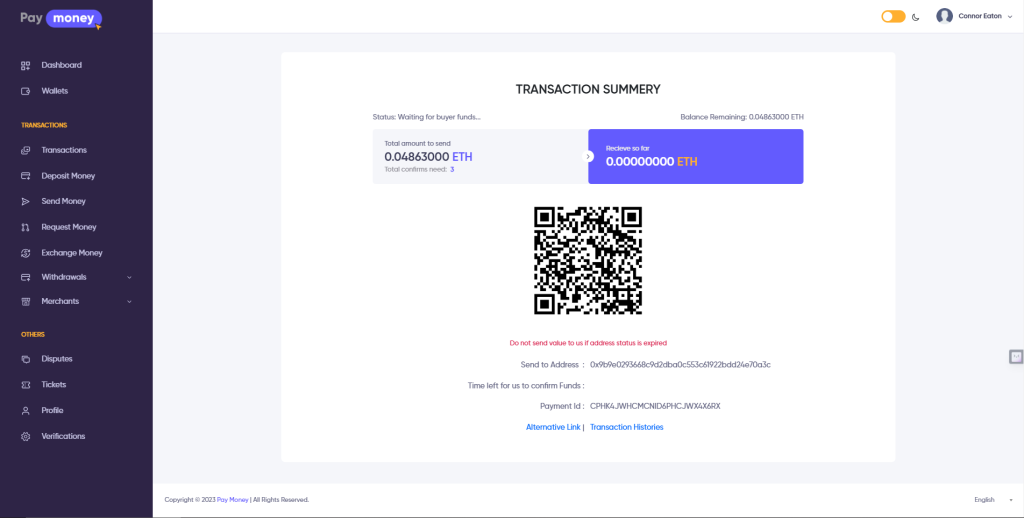
-
Send the equivalent amount using the QR code or "Send To Address" outside PayMoney.
-
Proceed with the transaction and wait for the required number of confirmations.
-
Once the required confirmations are received, the funds will be credited to the Admin CoinPayments account and Your transaction will be automatically updated from pending to successful.
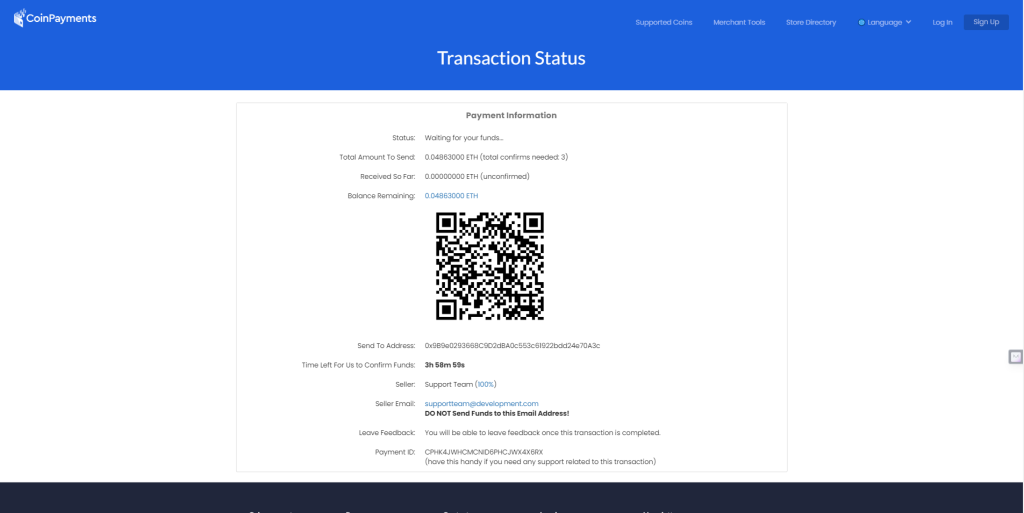
- Subsequently, the equivalent digital figure will be added to your desired currency wallet within your PayMoney account.
-
Conclusion
This user guide illustrates the seamless process of depositing funds via CoinPayments to the Admin CoinPayments account and subsequently receiving the equivalent digital figure in your desired currency wallet within PayMoney.