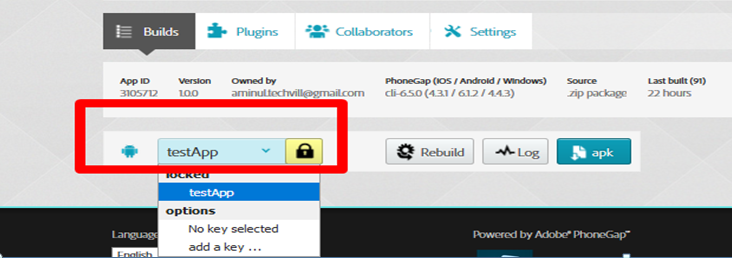How to upload app to play store
PayMoney Mobile App
Step-1
Go to this link to Download and install Java.
Step-2
To set Java Home directory go to this link
to Set Java Home directory.
Step-3
Open the command prompt (cmd.exe) from start button as an Administrator, then Run the following command: keytool -genkey -v -keystore [keystore_name].keystore -alias [alias_name] -keyalg RSA -keysize 2048 -validity 10000 Here—
Replace [keystore_name] is with your keystore name like testApp Replace [alias_name] is with your alias keystore name like testAppAlias.Then the command will be look like this-keytool -genkey -v -keystore testApp.keystore -alias testAppAlias -keyalg RSA -keysize 2048 -validity 10000
Step-4
Keytool will ask for keystore password. Enter password and confirm password like screenshot below:
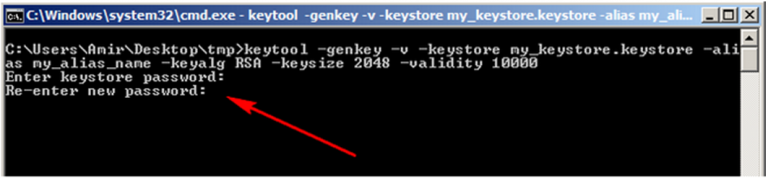
Step-5
Next, keytool will ask for additional information. Supply appropriately like screenshot below:
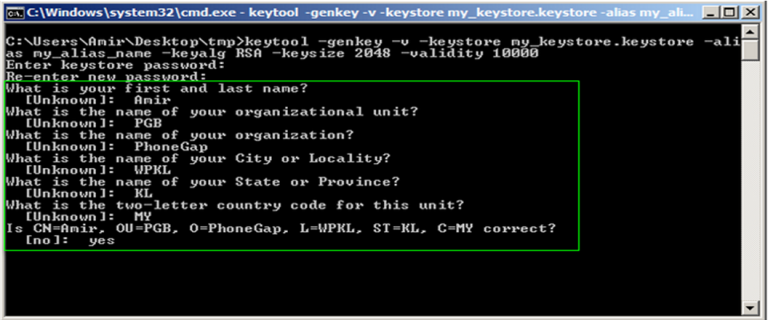
Step-6
Next, keytool will ask password for Alias. Return if it’s the same as keystore password. Otherwise enter password and confirm password like screenshot below :
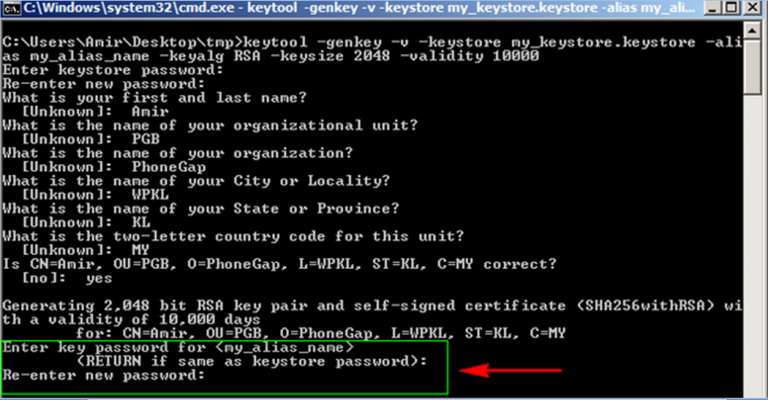
Step-7
Your signing key is now ready to submit like below screenshot:
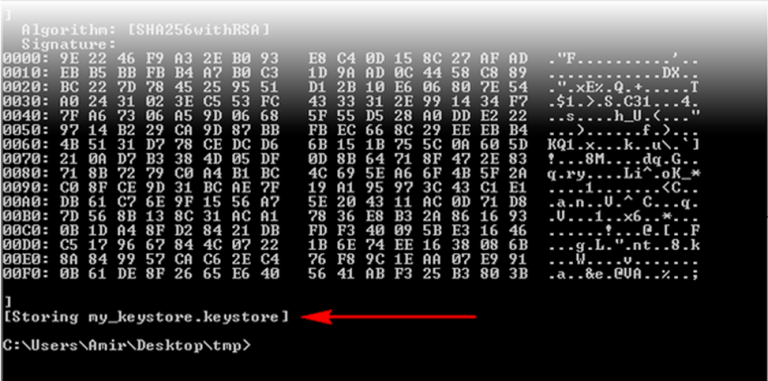
Step-8
Submitting your key to build.
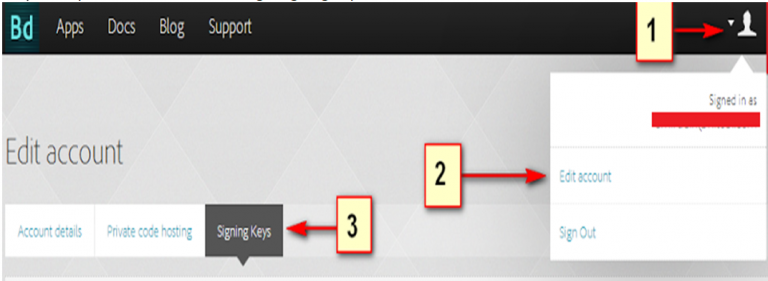
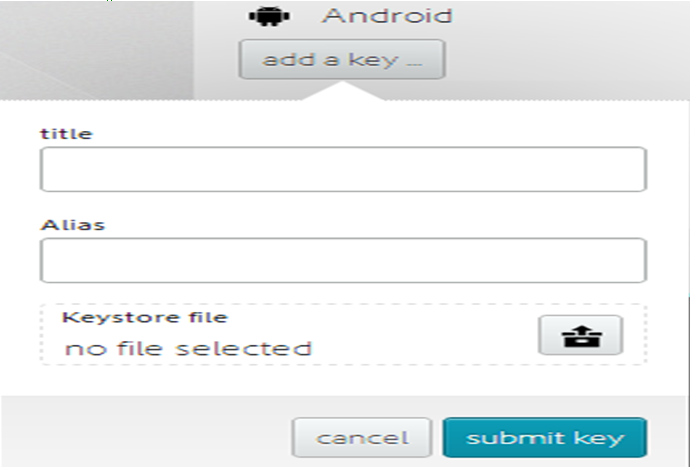
Go to the website phonegap and sign in.
Go to your Account > Edit Setting > Signing Key’s tab like below screenshot:
Click ‘add a key…’, ensuring you use the same alias used when you generated your key like below attach:
Step-9
Unlocking your key.
Go to your Account > Edit Setting > Signing Key’s tab like below screenshot:
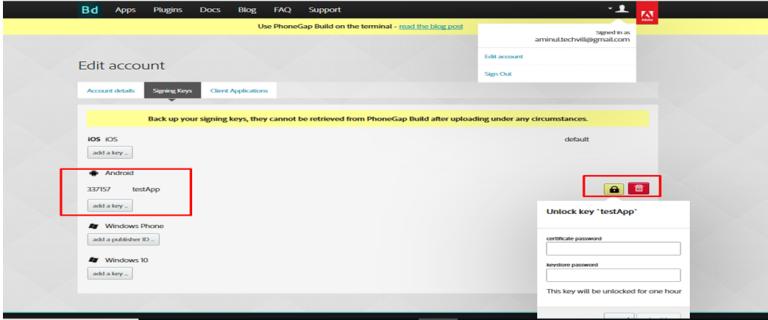
Lastly, either set your key to be default using the checkbox in the keys list, or in your individual application’s details, select the key you’ve uploaded and unlocked.
Step-10
Finally sign your app with generated keystore.
Go to apps, select the keystore from the dropdown and it will automatically generated new apk file with signing keystore. Then download the new generated apk file and upload it to play store.