Upgrading CryptInvest – Wallet Growth Investment Addon from v1.1 to version v2.0.0
Version Upgrade
Note: The following upgrade procedure is for Pay Money web application v4.0.0 and Investment v2.0.0 and who already upgraded the Paymoney v3.9.1 to v4.0.0 (which has not been customized).
Applying the following steps to your customized web might break the application. So, handle with care.
Ensure that you have a backup of your files and database before proceeding.
Important Note: CryptInvest - Wallet Growth Investment Addon – version 2.0.0 is supported with the latest PHP 8.1.0 & compatible with PHP version 8.1.0 or higher.
-
STEP-1: To upgrade from version 1.1 to the latest version 2.0 of Investment Addon, first, log in to your cPanel.
-
Navigate to File Manager and access the
public_htmlfolder or the subdomain where your script is located. -
Locate the “
Modules” folder and find the existing “Investment” folder. -
Delete the old
Investmentfolder.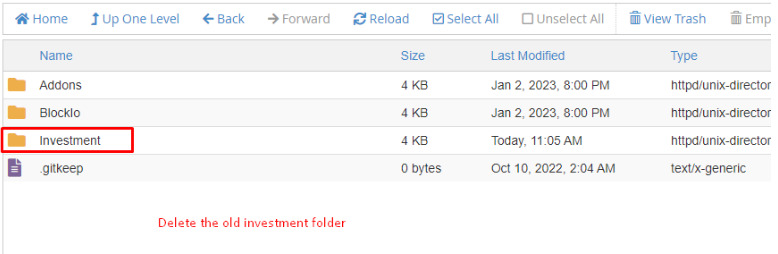
-
Unzip the latest version of CryptInvest - Wallet Growth Investment Addon (1.1) locally.
-
Upload the
Investment.zipfile to the same location and unzip the contents there.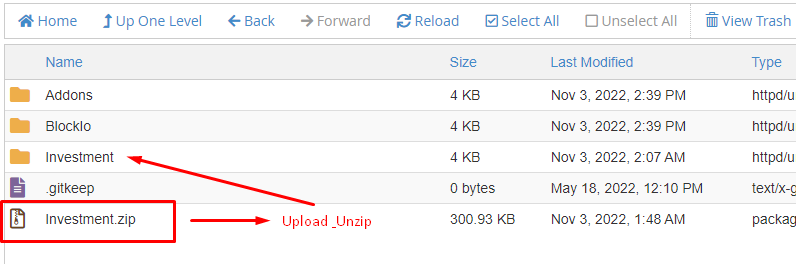
-
-
STEP-2: Updating the Database:
-
Open the SQL file (
Investment/Database/schema/db_changelog_2.0.0.sql) in a text editor.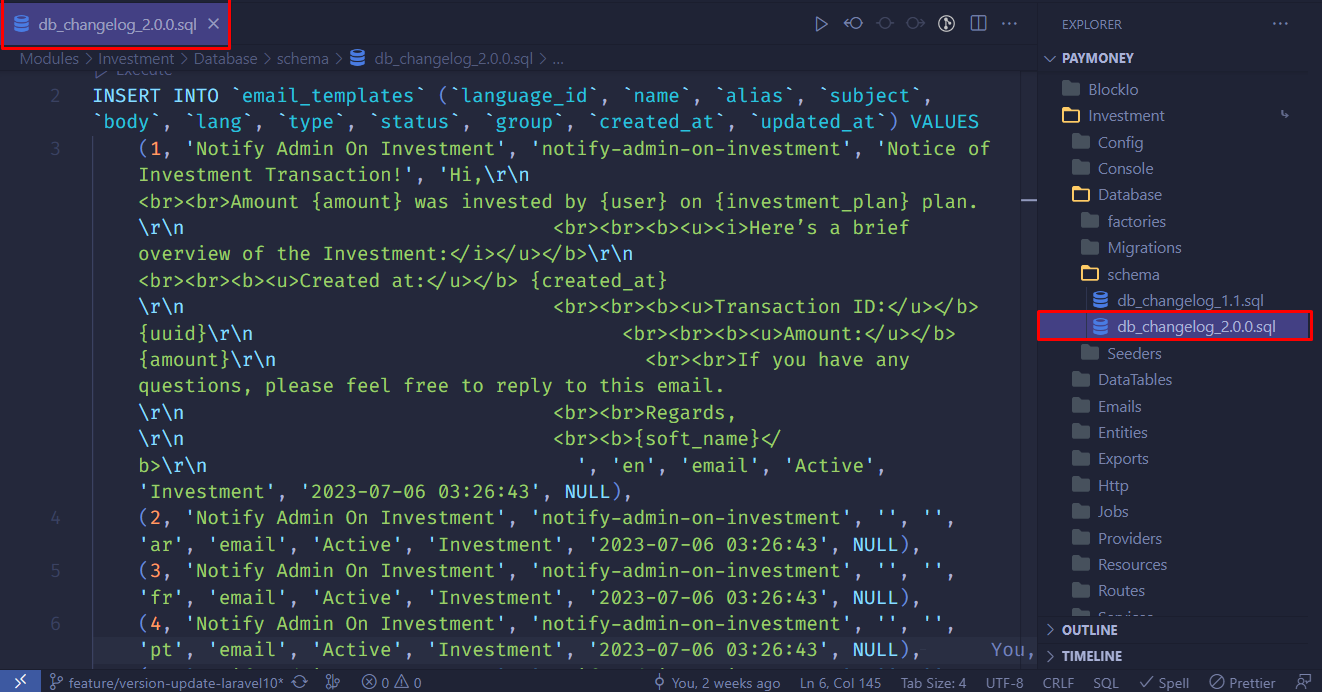
-
Go to phpMyAdmin from your browser and select the database associated with your project.
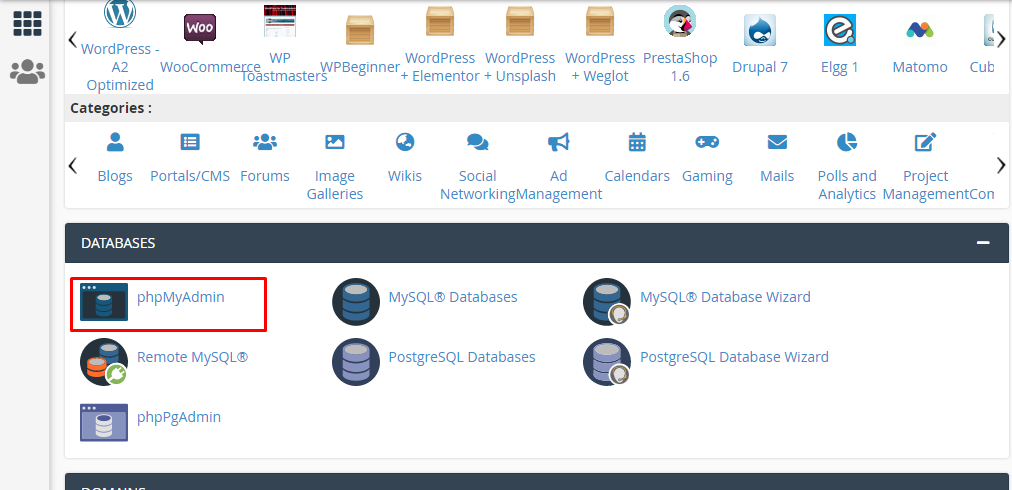
-
Copy the content of the SQL file and paste it into the SQL tab of phpMyAdmin.
-
Ensure that the “Enable foreign key checks” option is unchecked.
-
Click on the ‘Go’ button to execute the SQL queries and update the database.
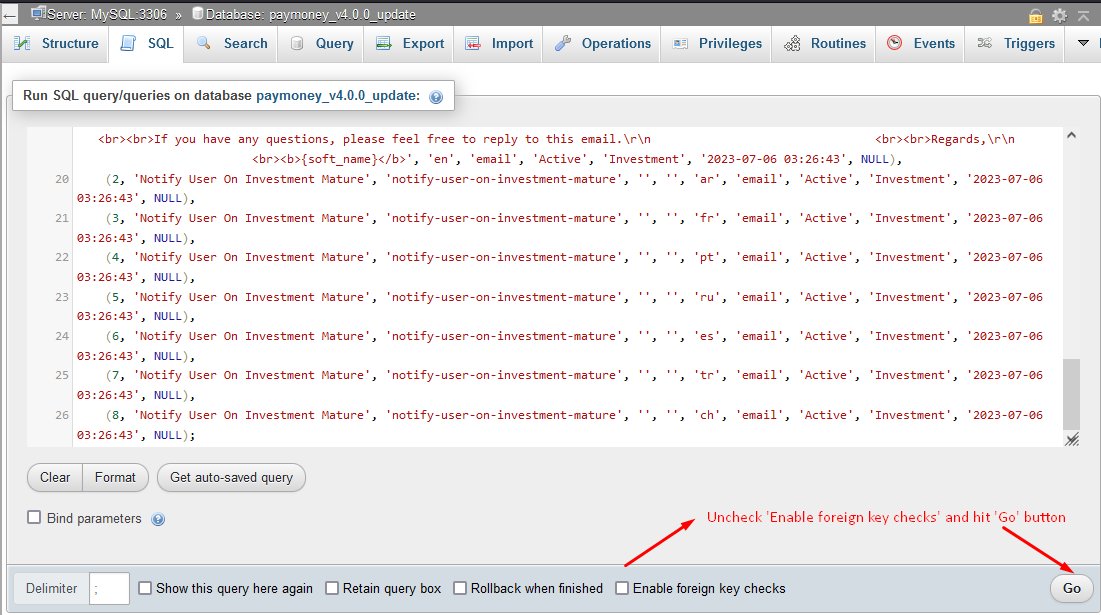
-
-
STEP-3:
-
Go to your project directory.
-
Log in to your SSH account. Go to the directory where the Pay Money project exists.
-
Run the following command as shown in the screenshot below.
composer du & php artisan optimize:clear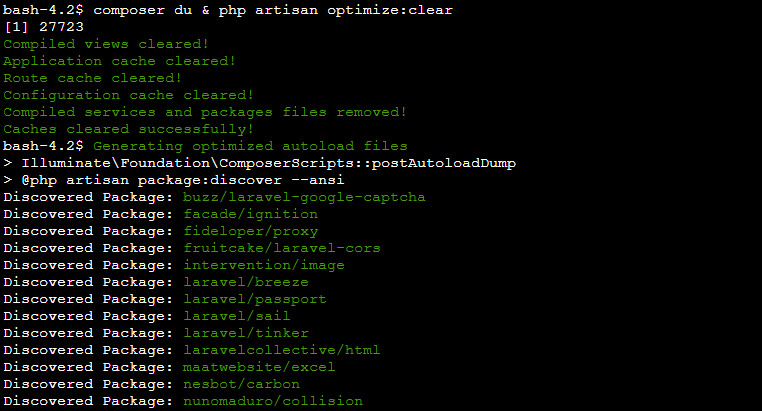
-
-
STEP-4 (optional)
Go to your admin panel now and take a look around. To continue, you might be asked for your Envato username and purchase code.
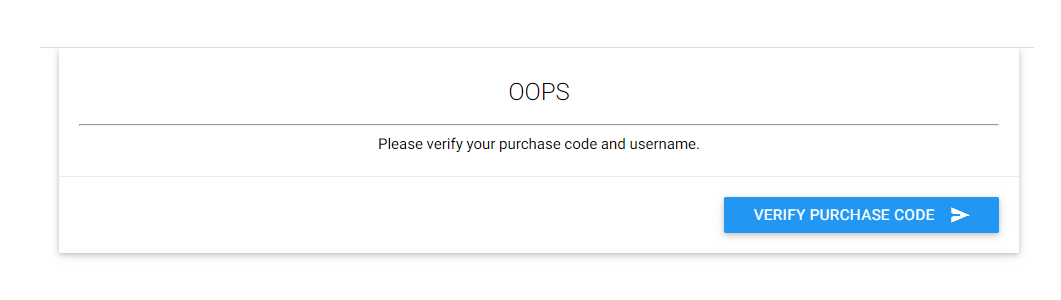
Click to verify purchase code button to verify
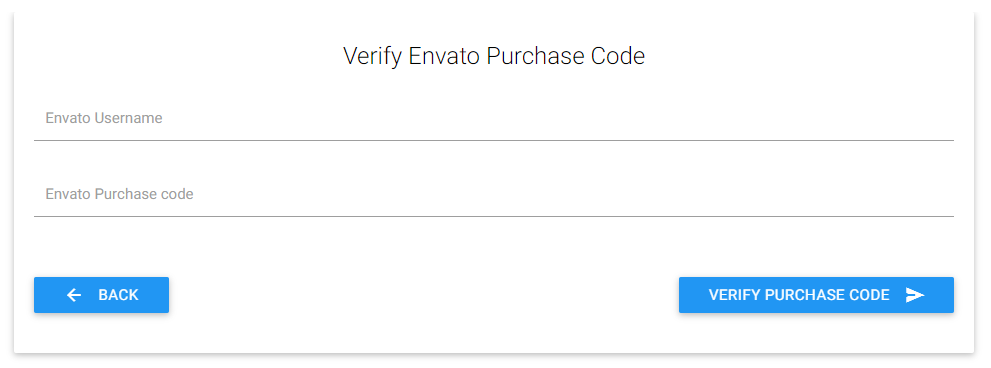
After verifying the purchase code your script is now successfully upgraded to the latest version 2.0.0
If needed, perform a hard reload in your browser by pressing
Ctrl+F5(windows)Command+Shift+R(mac) to ensure all changes take effect.