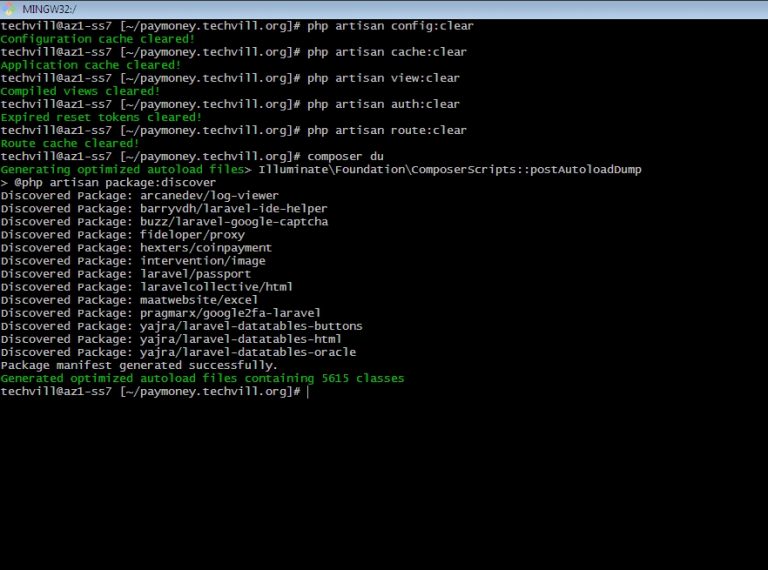Upgrading version from v2.9 to 3.1
Version Upgrade
Note: The following upgrade procedure is for Pay Money mobile and web applications(which have not been customized)
Applying the following steps to your customized web and mobile applications might break both applications. So, handle with care
Make sure that you do have a back up of your files and and database before upgrade
STEP-1
To upgrade to the latest version of Pay Money, first, log in to your cPanel.
– Then, go to File Manager->public_html. or the Subdomain where your script located at.
– Select all the files and folders except .env file .htaccess & public folder and then delete the selected files.
– Now select all the files and folders from the upgraded version folder except .env .htaccess & public folder and paste it in the cPanel Project root.
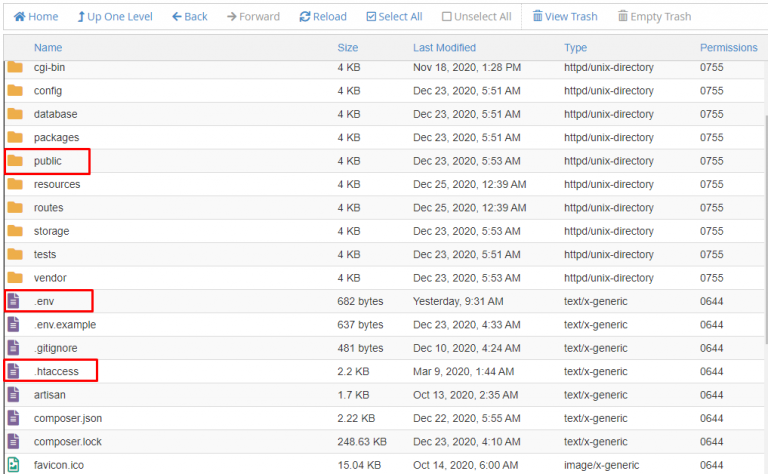
STEP-2 As each upgrade has its installer enabled by default, to disable the installer, go to the ‘config’ folder and replace ‘app.php’ with the attached ‘app.php’ file below.
STEP-3 You need to update your database. To update, follow the steps below:-
1) Download the SQL file from the location – (storage/schema/db_changelog.sql)
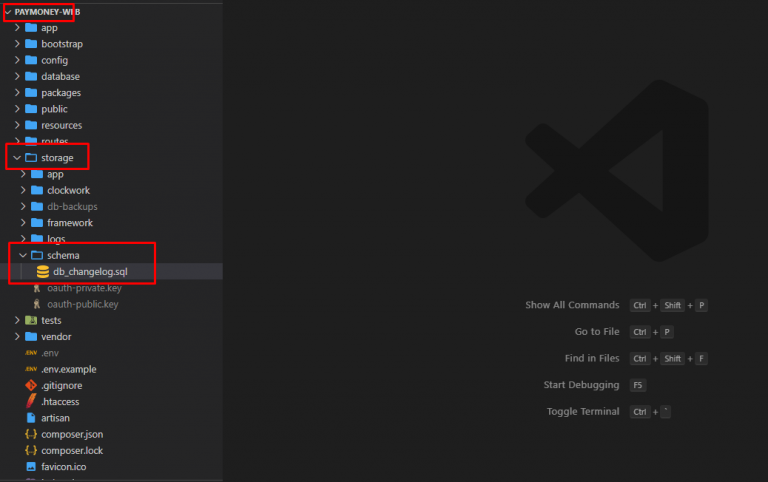
2) Now, login to PHPMyAdmin from your browser & select the project database name.
3) After downloading the SQL file, open it with any editor(notepad++, sublime text, etc) & copy the SQL file text and paste it like the following screenshot.
4) Click on the ‘Go’ button to continue.
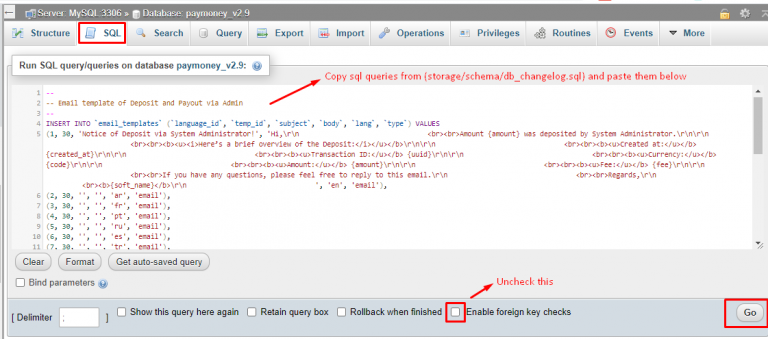
STEP-4
Open .env in a text editor & add following variable marked with red rectangle
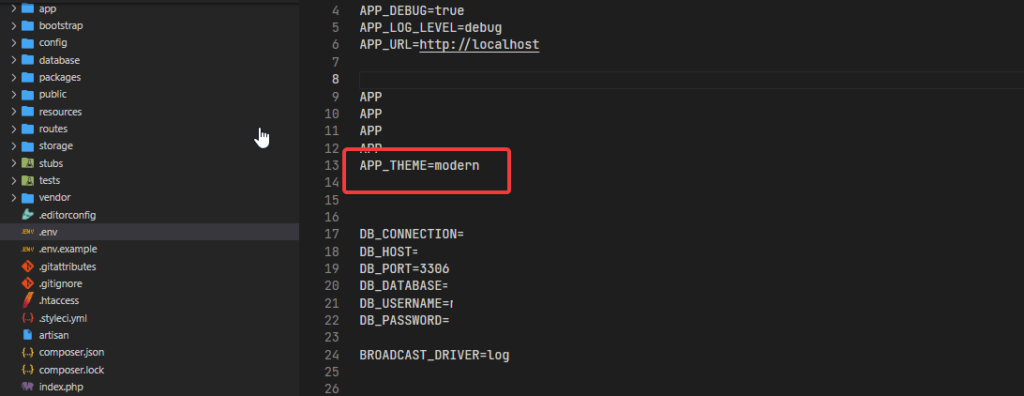
STEP-5
Go to the ‘public/dist/css/style.css’ folder and replace ‘style.css’file with the version 3.1 ‘public/dist/css/style.css’ file.
Make a hard reload by pressing Ctrl+F5 (windows) Control key+ F5 (mac) in browser.
STEP-6 (OPTIONAL)
Note: If you don’t see changes in your project, you must clear your project cache. The steps are mentioned below:-
1) Go to your project directory.
2) Login to your SSH account. Go to the directory where the Pay Money project exists.
3) Run the following commands as shown in the screenshot below.