Getting Started
Installation
1. Configure Database
Login to your cPanel and create a new database that will be used for PayMoney installation.
You can check this tutorial how to setup MySQL database in cPanel if you are not familiar with how to configure database.
– Login to cPanel by accessing www.yourdomain.com/cpanel and navigate go MySQL Databases, note that this step may vary and in some hosting providers can be different.
– Create database.
– Create user and set up user password. (write in a note the username and password, because it will be needed for re-use later)
– Add the user to the database by selecting the database and the username.
2. Upload files to server
– At first create Sub-domain by Domain-> Sub-Domain. Then, upload the Pay Money installer zip file (that you have downloaded from CodeCanyon) using File manager-> Upload.
– Extract the zip file into your domain/sub-domain root.
Then, follow the steps as mentioned below:-
– Check Server Requirements (step-1)
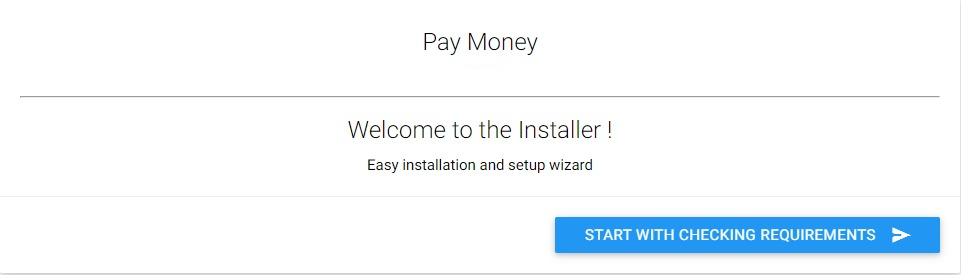
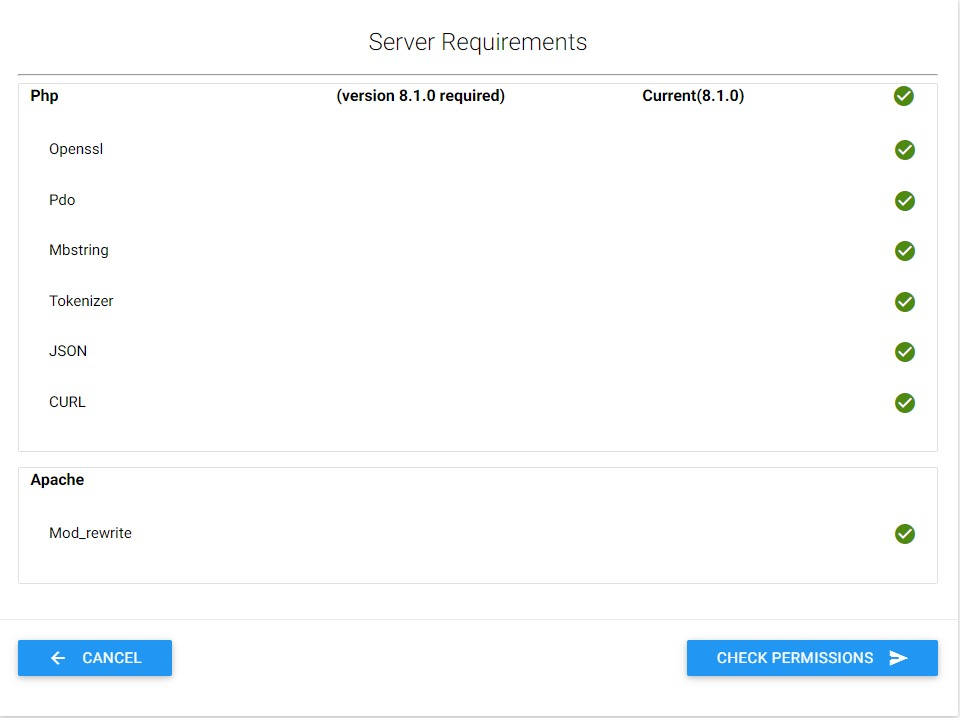
–Check Folders Permissions (step-2)
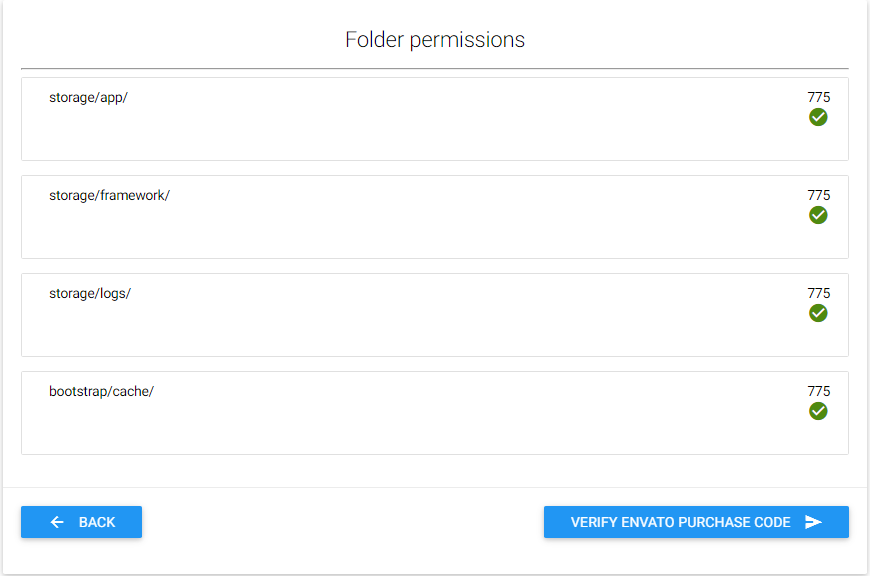
– You must give permission to some directories. Read More Here
– Verify Envato Purchase Code (step-3)
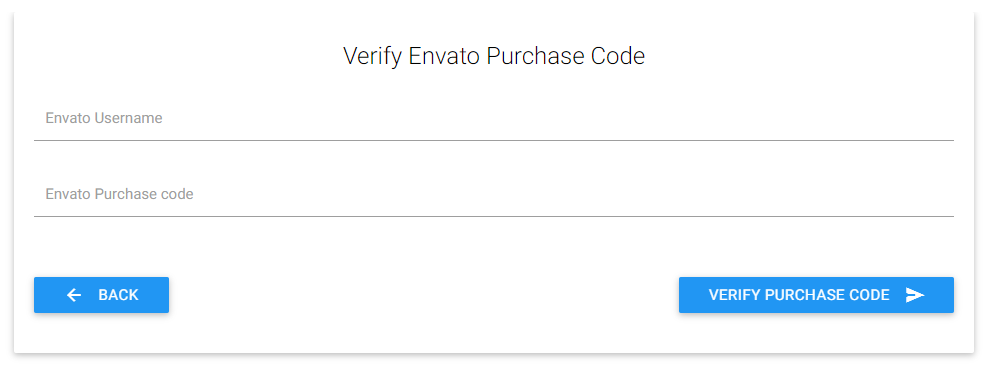
if purchase code is verified, you will see the Database setting page (step-4)
Or If you get message purchase code has already been used. Please Read this carefully.
-
You have already installed the script in a domain. You can install the script only in a single domain as you have purchased the Regular License.
-
So previously in which domain you have installed you have to re-install on that domain. For that domain, you won't see that message and you can install it smoothly.
-
If you want to install in multiple domains, you have to purchase the Extended License
-
You can install the script locally as many times as you want via the Regular license
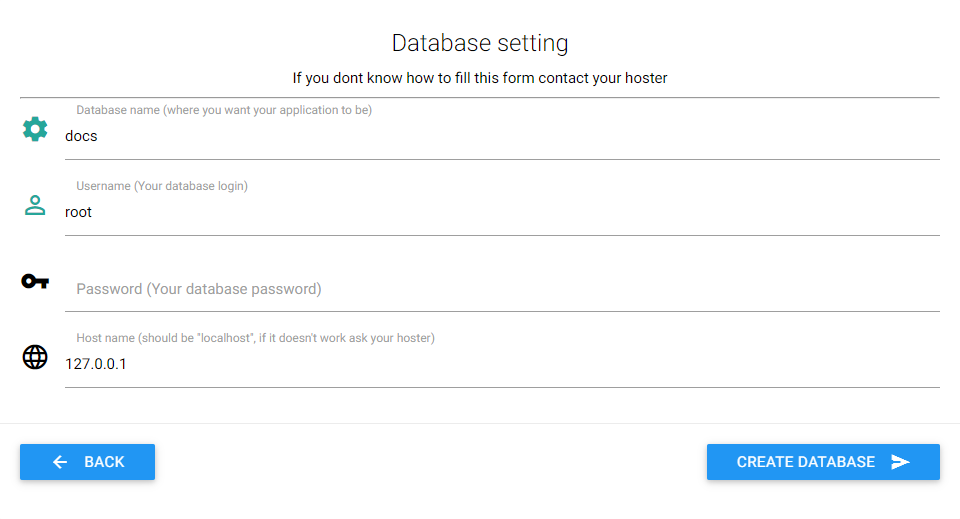
– Enter your database credentials.
– Once you have completed filling credentials, please wait for few seconds.
You will be passed to (step-5)
Otherwise, please re-check your credentials and hostname. (usually hostname is localhost but you should check with your hosting provider or cPanel)
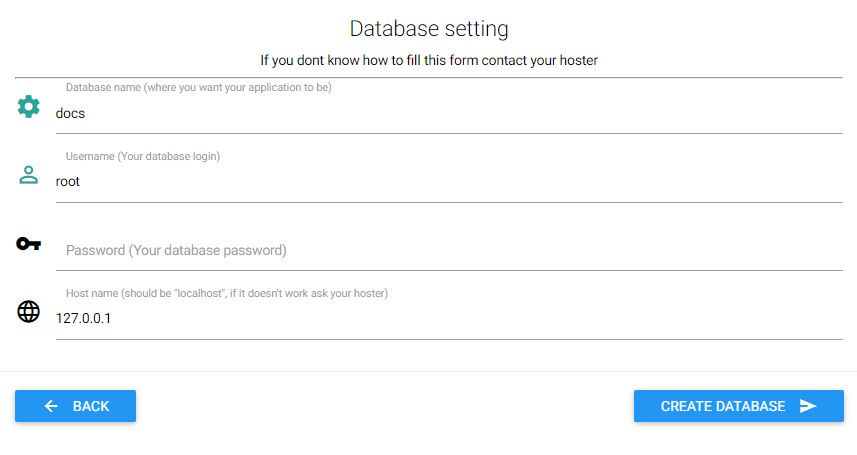
– Enter your admin first name,last name and password that will be used for login.
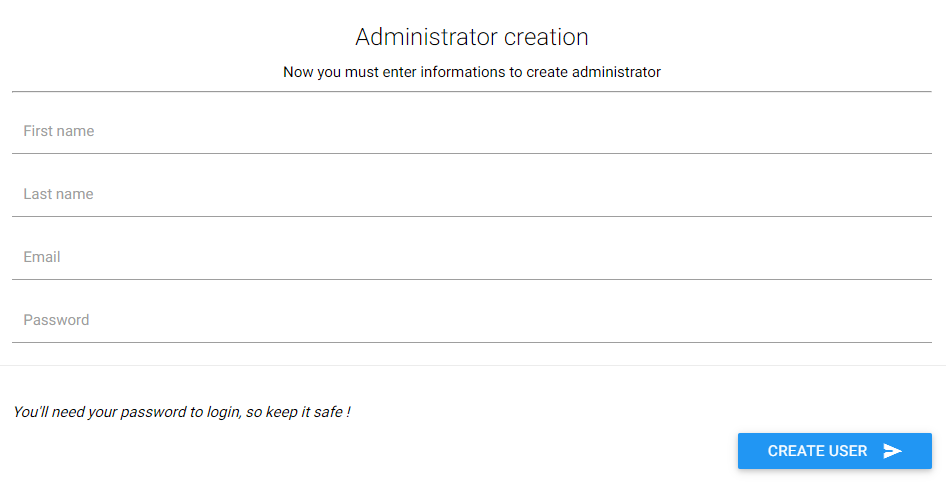
– Click “Create User”; if the installation is successful, you will see the message Installation Successful.

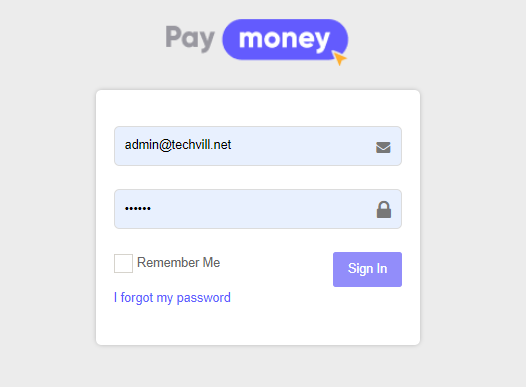
3. After Installation Setup -
Currency:
Navigate to Currencies-> Add new.
If your currency is not listed, add your own currency with details. To know more about go to Currencies.
4. Optional Setup
– Customize email template by navigating to Email Template for both admin & all users.
– Setup each users roles by navigating to –
1) Settings-> Roles & Permissions-> Add Role for Admin user.
2) Settings-> Users Group for Users & for Merchants.
– Additionally, you can take a look at all the option in PayMoney Settings.