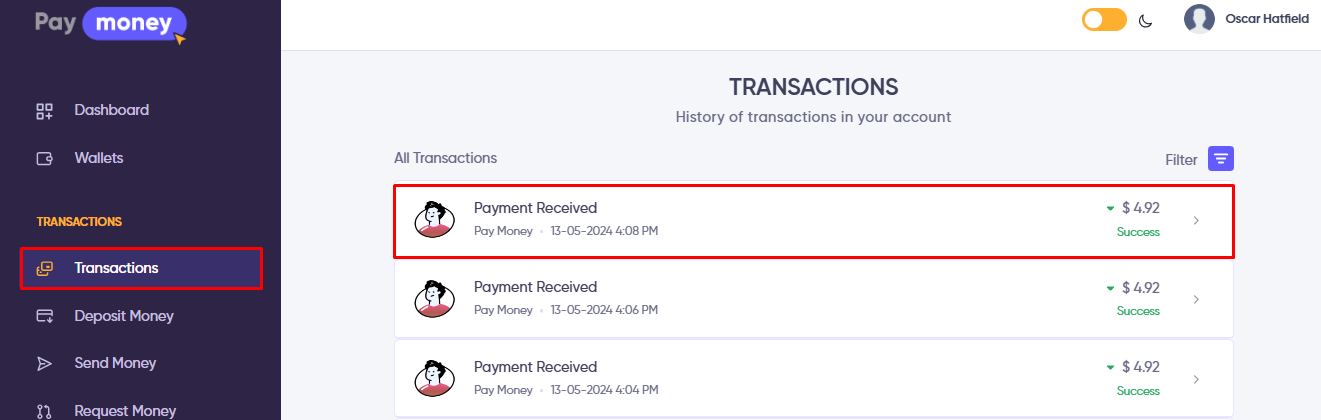Express merchant
Merchant
There are two types of merchants available in our script.
- Standard Merchant
- Express Merchant
Merchant Create
The mechants can be created by only the Merchant user. Regular user are unable use this feature.
To create a merchant, only Merchant users have the authority. Regular users cannot access this feature.
Follow these steps to create a Merchant:
- Go to
User Panel > Merchants > Merchants. - Click on
New Merchant. - Fill in all the necessary information.
- Select the Merchant Type as a
Express. - Click
Create merchant. - Upon successful creation, you'll be redirected to the
Merchants listpage. - Initially, the new merchant will be in the
Moderationstate. - The admin must change the status to activate the merchant.
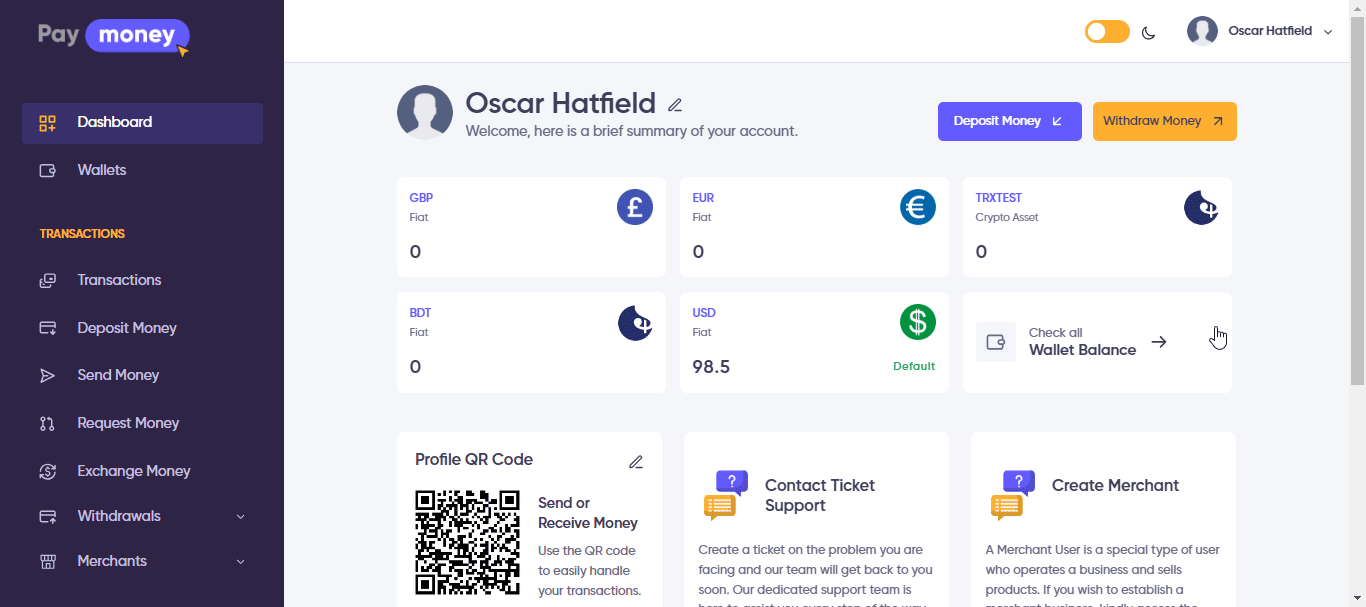
Change Status
After a new merchant is created, the admin receives a notification via email. To approve the merchant, the admin should follow these steps:
- Go to
Admin Panel > Users > Merchants. - Here, the admin will find a list of merchants.
- Click on the
Editoption of the newly created merchant. - Change the status from
ModerationtoApproved.
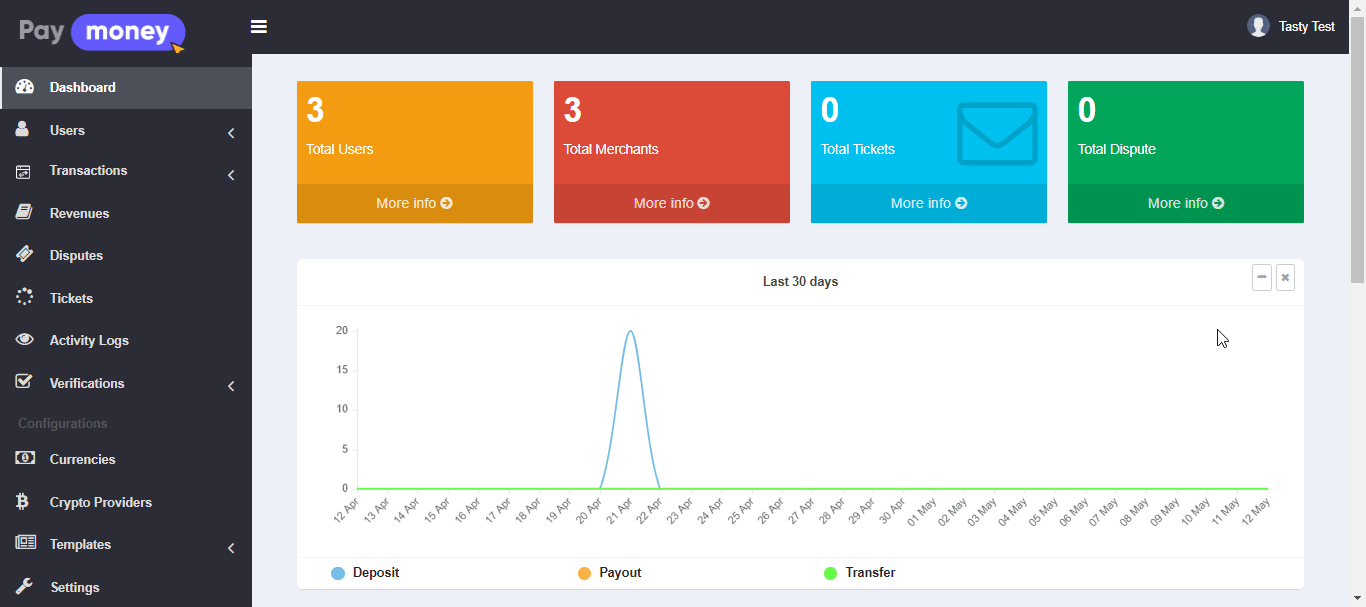
After changing the status from Moderation to Approved in the admin panel, the updated status will be reflected in the user panel for the merchant.
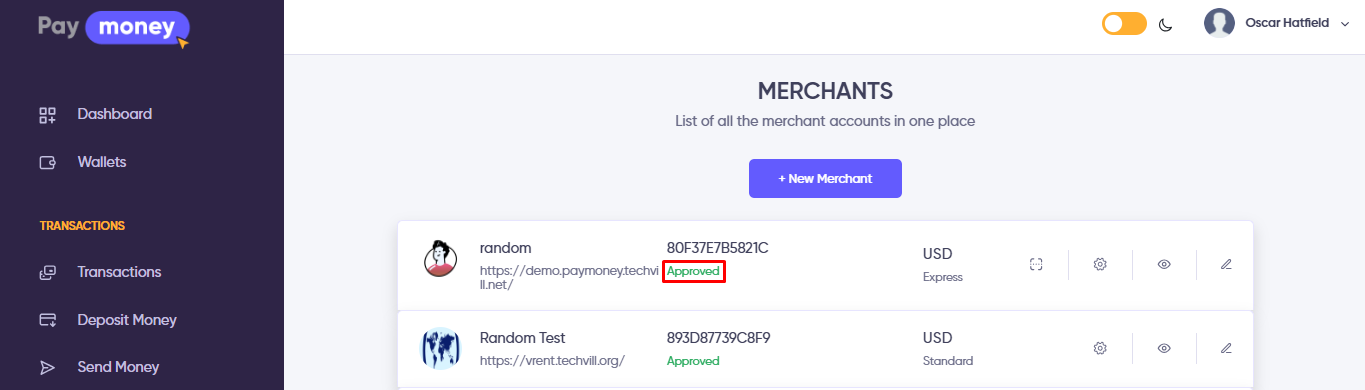
Take Payment from customer
Integrating the SDK
After Approved merchant, The merchant user can See and print the QR code and a lient ID and Client secret will be assigned to the user.
Client ID and Client Secret will be needed in case of integration of the SDK
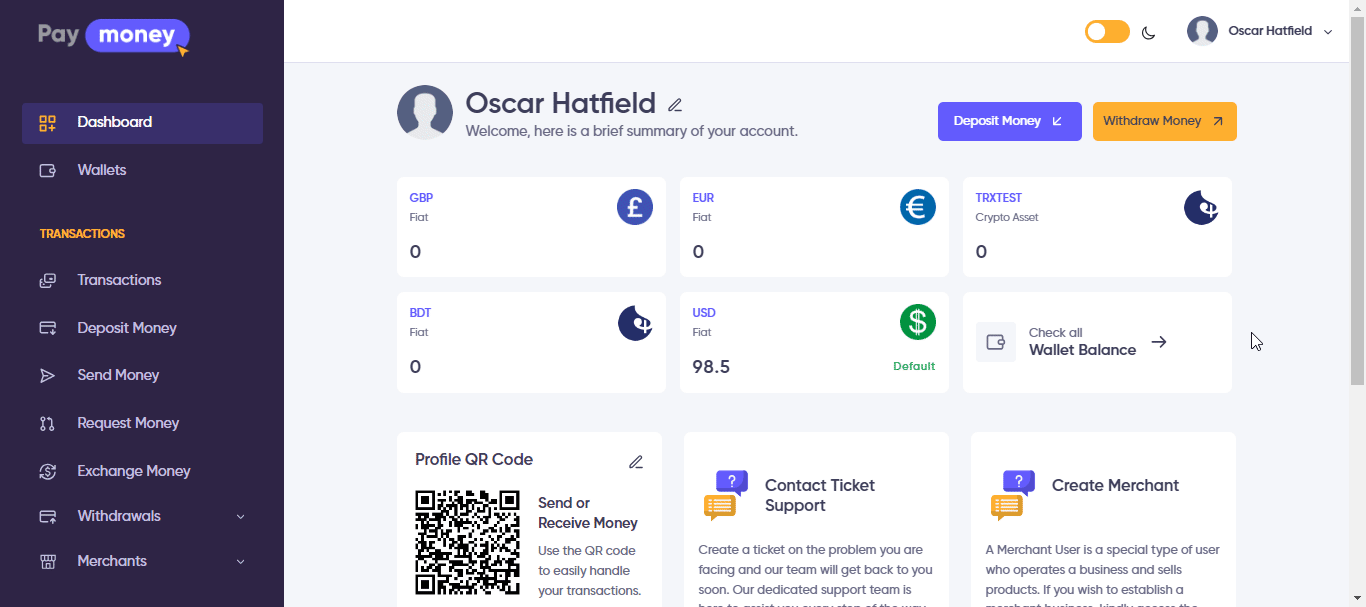
The merchant have to integrate the Paymoney Express Merchant SDK in their website to take payment.
please read the integration documentation at - integration-of-express-merchant-SDK-in-other-websites.
Customer making payment
when a customer tries to purchase any product by clicking on Paymoney as the payment method then it will redirect to a page where the customer will find the Paymoney Wallet for the Payment.
Note: For that, the customer must be a user of Paymoney to use the Paymoney Wallet. There are only Payment method available which is Paymoney wallet
They need to follow these steps:
- A new page will appear for the customer.
- If they are not logged in to the Paymoney site then they have to login.
- Click
Continueto procees. - The customer will see the order details on this page.
- click
Confirm. - If the payment is successful, the page will redirect to a success page which is provided in the
SDK.
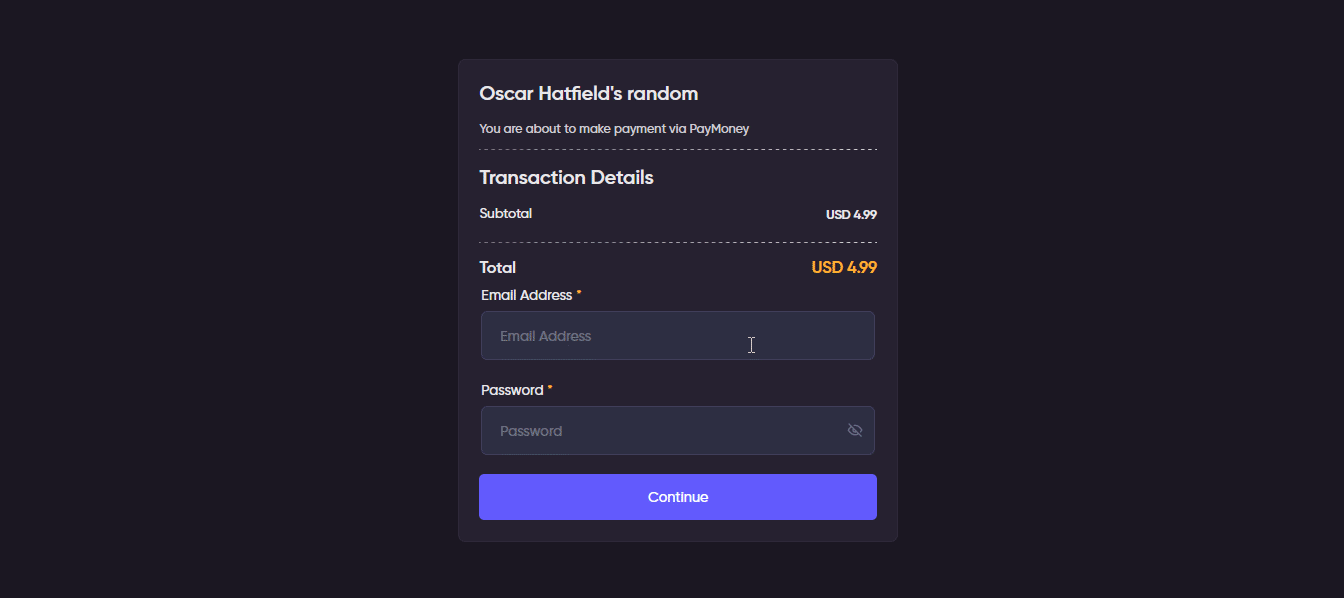
After a successful payment, the transaction details will be accessible in the Transaction Section.