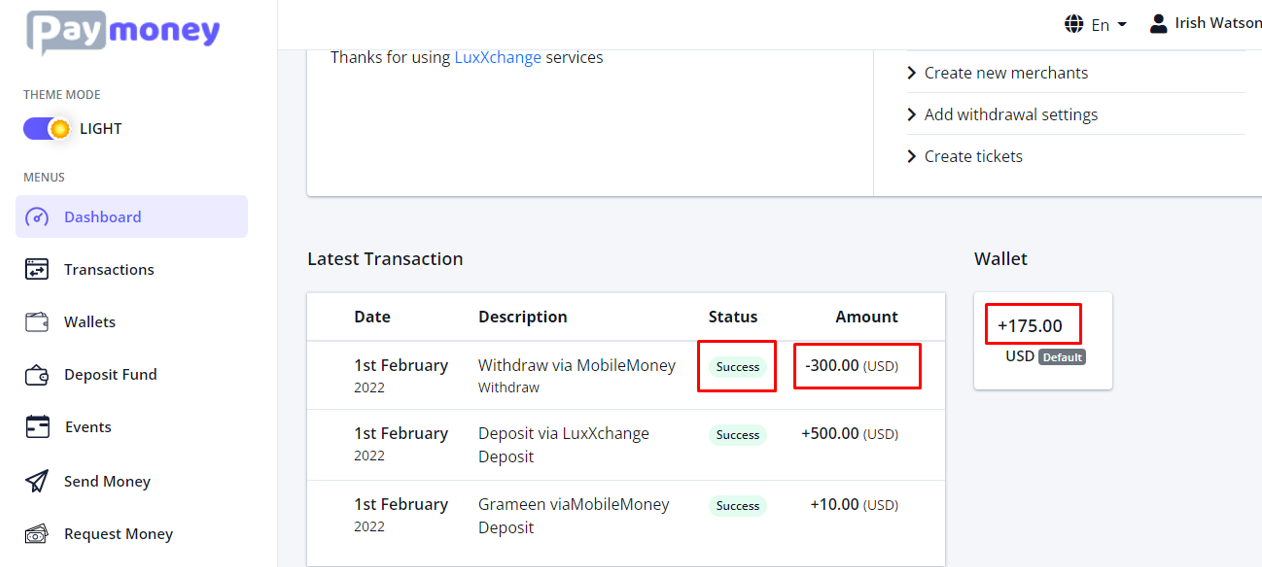Deposit and Payout via MobileMoney (Manual Process)
Custom Features(on-demand only)
To deposit via MobileMoney as a payment method, follow the steps below;
BACKEND STEPS (Part -1)
– Login to admin panel.
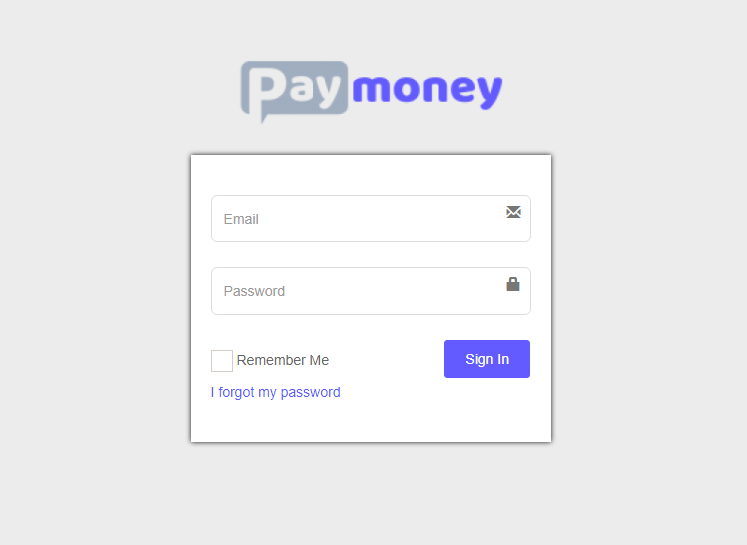
– Go to admin->currencies. Select payment-methods for the currency on which you want to add banks.
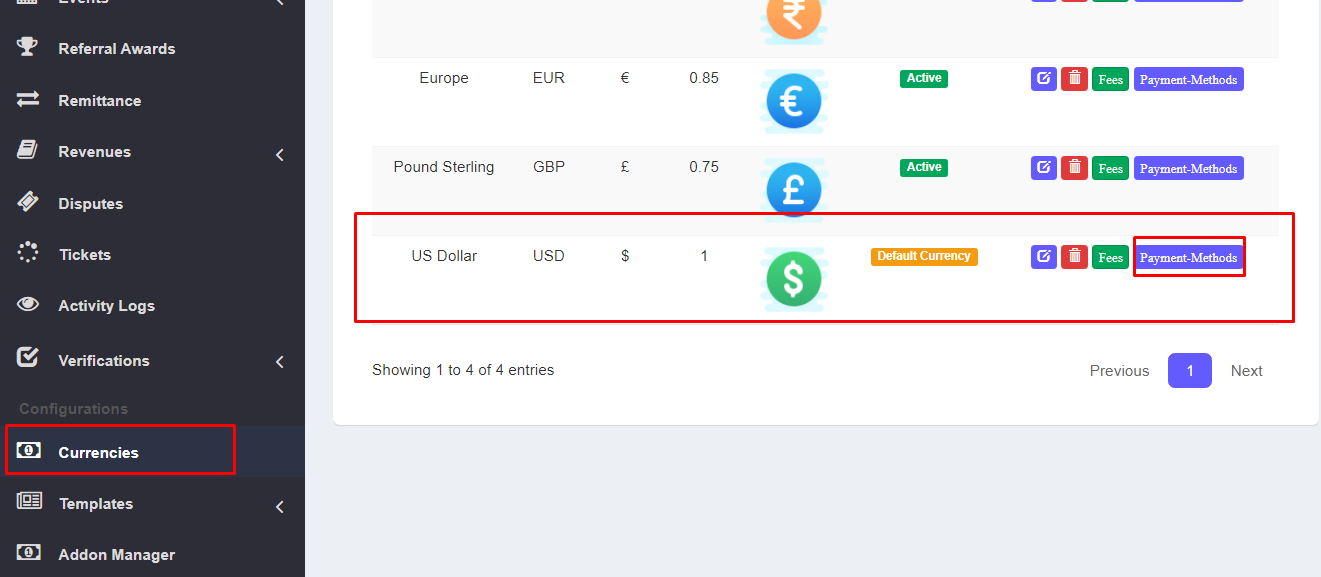
— Go to “MobileMoney” menu and click on “Add MobileMoney”. A modal will pop up and enter your MobileMoney credentials.
Upon completion, you can see a confirmation message as well as the list of MobileMoney.
You can –
— set a MobileMoney as default.
— set logo for each mobilemoney.
— set a MobileMoney status active/inactive.
— add multiple MobileMoney.
— edit & delete MobileMoneys.
Key Points to note –
— the MobileMoney logo is not required. You can or cannot give logo.
— If MobileMoney logo is not set, the system’s default bank logo will be displayed at frontend
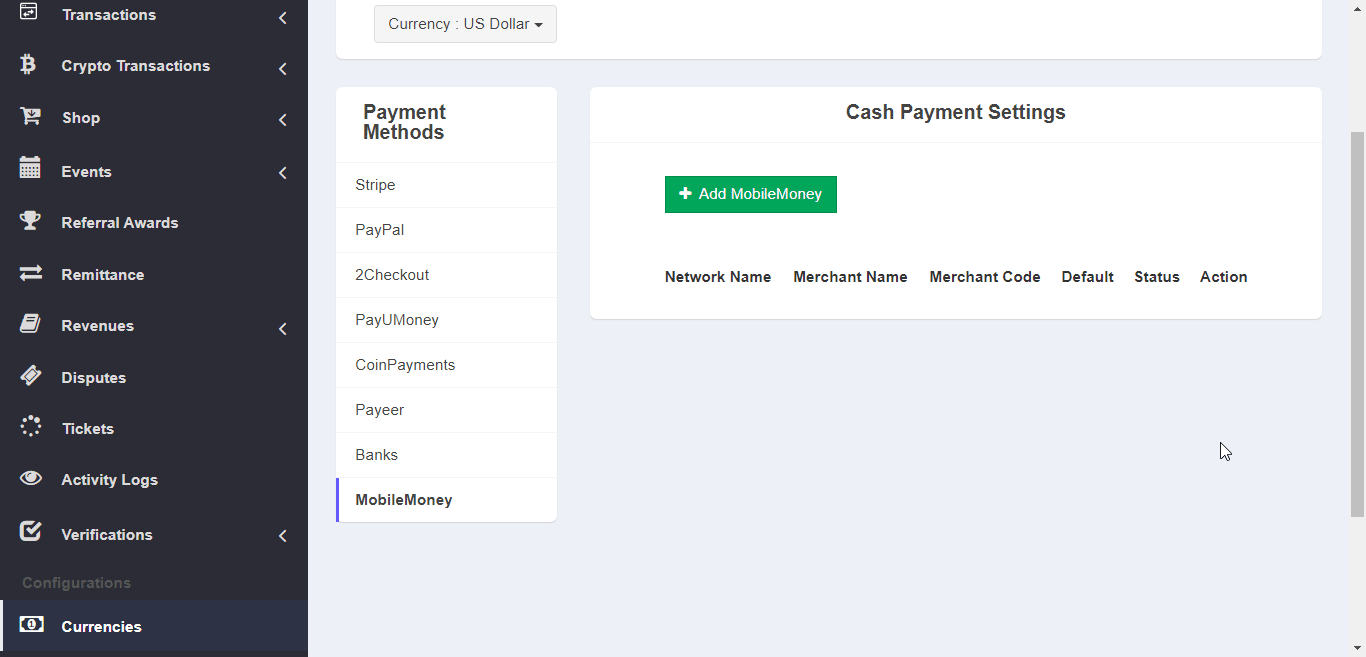
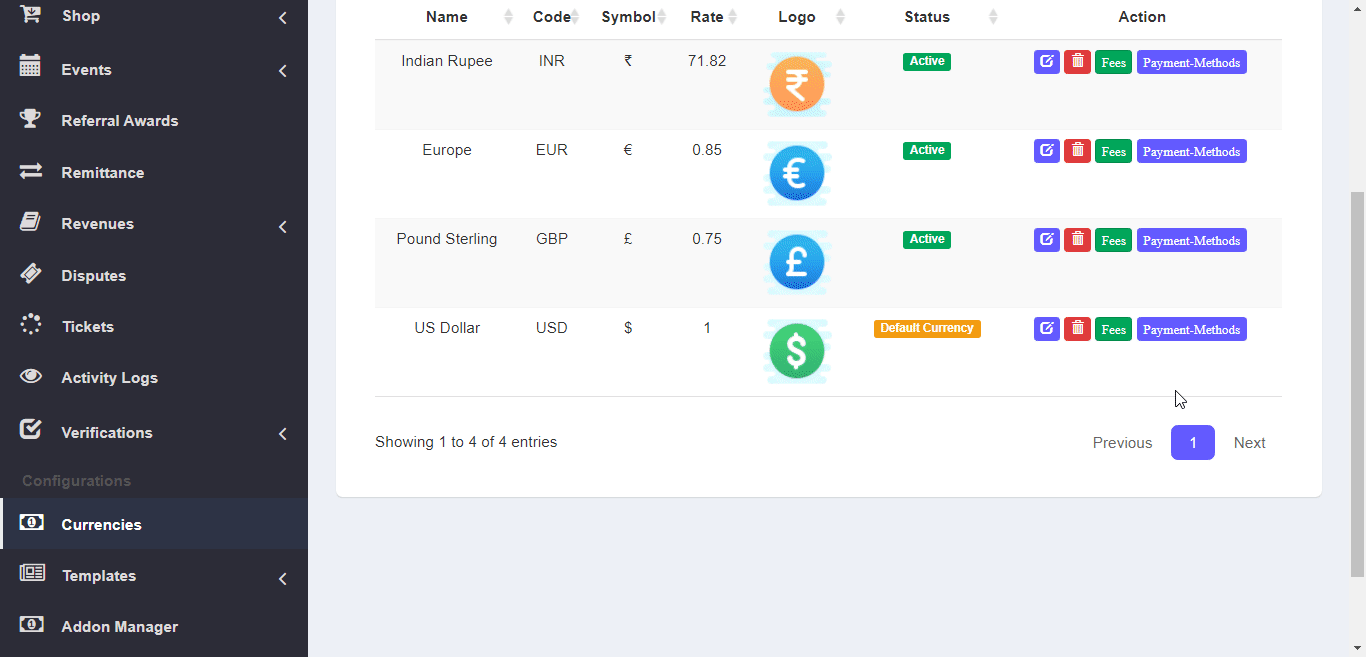
FRONTEND STEPS
When a user deposits selecting MobileMoney as the payment method, the system will –
— initially, always show the default MobileMoney with it’s credentials.
— will show only active MobileMoney.
— if there are multiples MobileMoney set by admin, users will be able to cycle through them to see their credentials.
— MobileMoney logo will be displayed dynamically on mobilemoney change.
— if MobileMoney logo is not set by admin, default logo will be displayed.
— users must place an attachment (must be – png, jpg, jpeg, gif, bmp, pdf, docx,txt or rtf file ) as document/proof
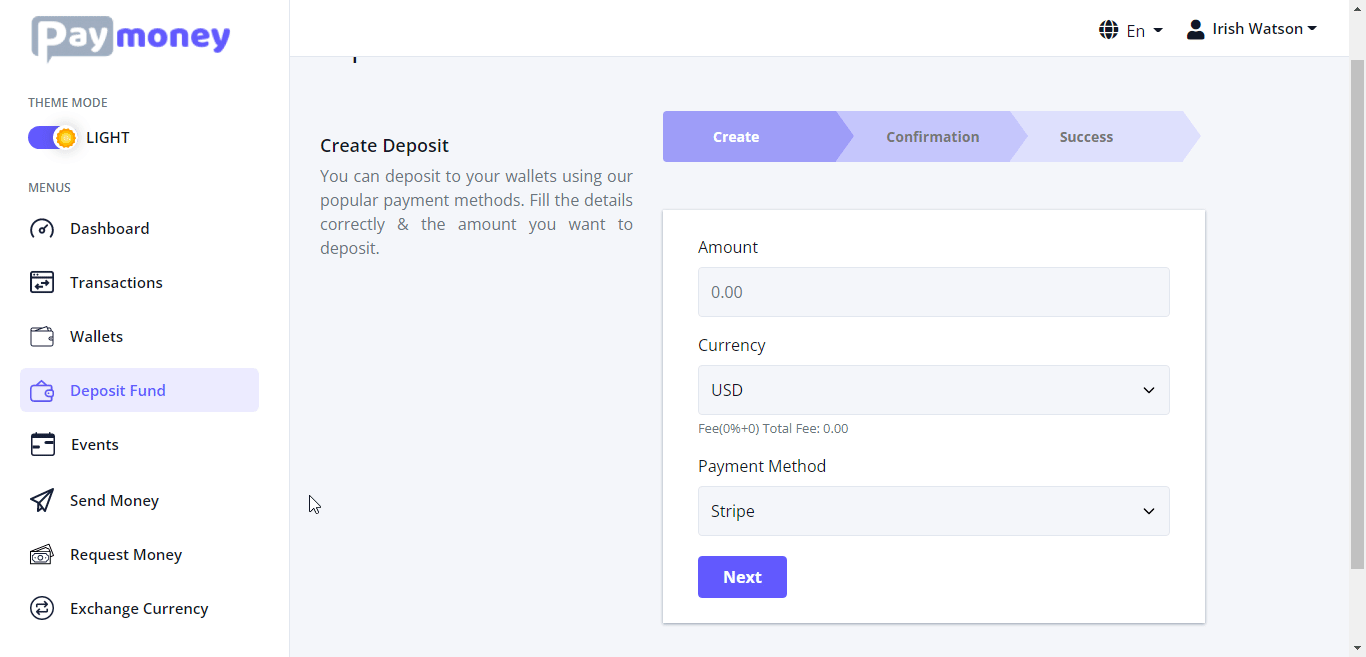
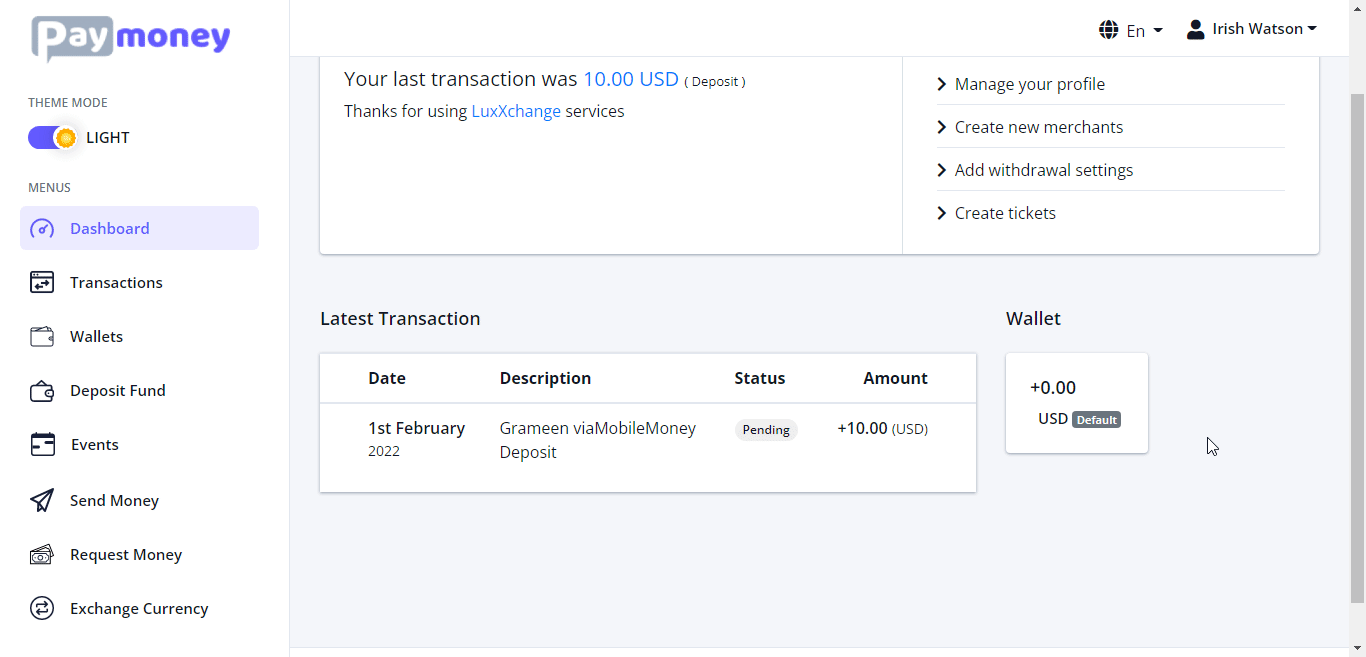
— If a user do not have the wallet for which he has deposited via MobileMoney, then the wallet will automatically be created with a balance of 0.
— In transactions list, the deposit entry will have the MobileMoney log as well as the MobileMoney name for the convenience of the user.
BACKEND STEPS (Part -2)
— intitially, the deposit will be pending. That is, no amount will be added to the user’s wallet.
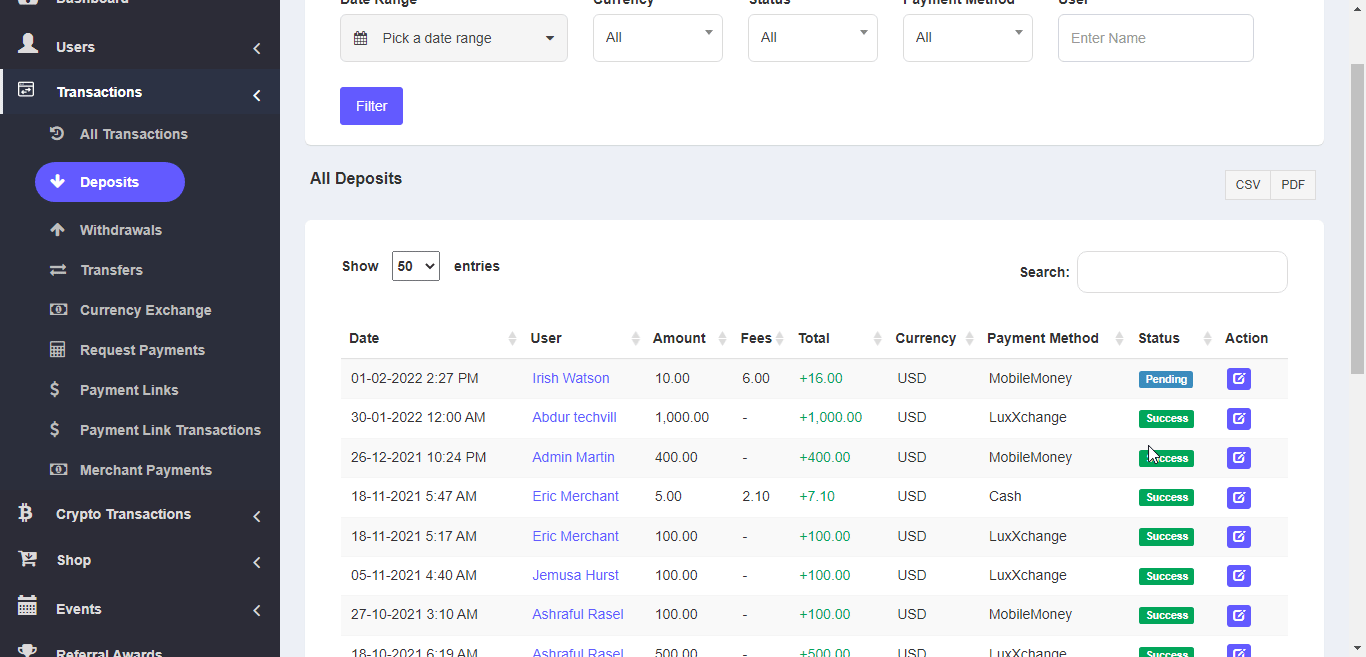
— admin will be able to see all the MobileMoney credentials as well as download the user’s attached file for verification.
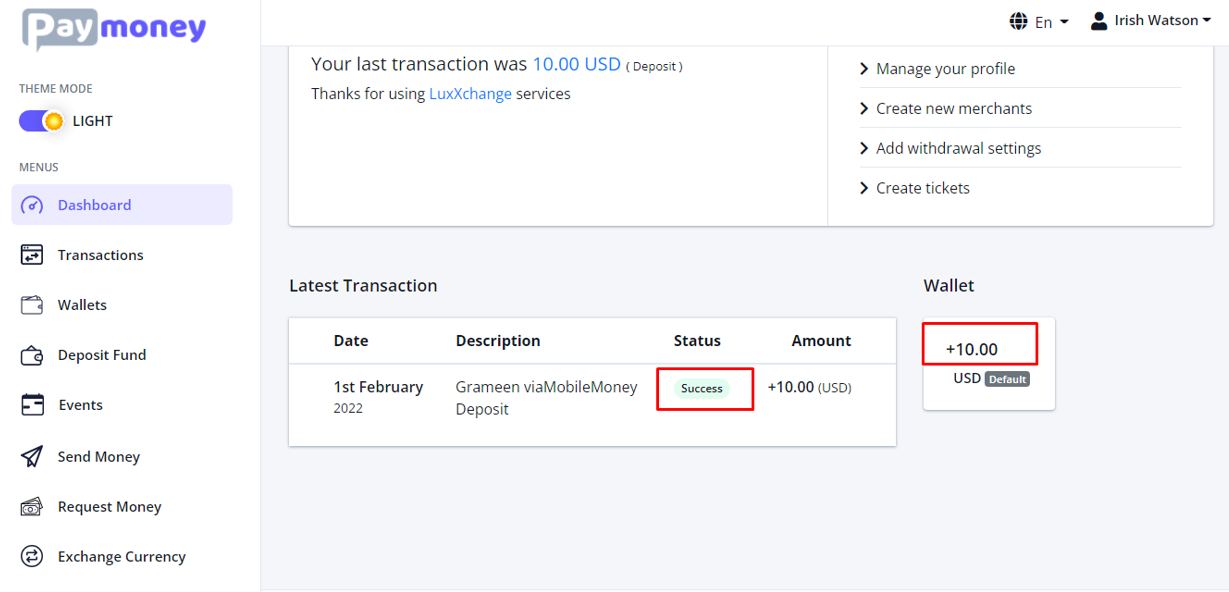
— once, admin changes the deposit’s status to success the amount will be added to the user’s wallet.
Payout
To Withdraw via MobileMoney as a payment method, follow the steps below;
Two steps for Payout
– Add payout setting – Payout
Add Payout Setting:
Click on the Add Setting
Fill up the necessary information
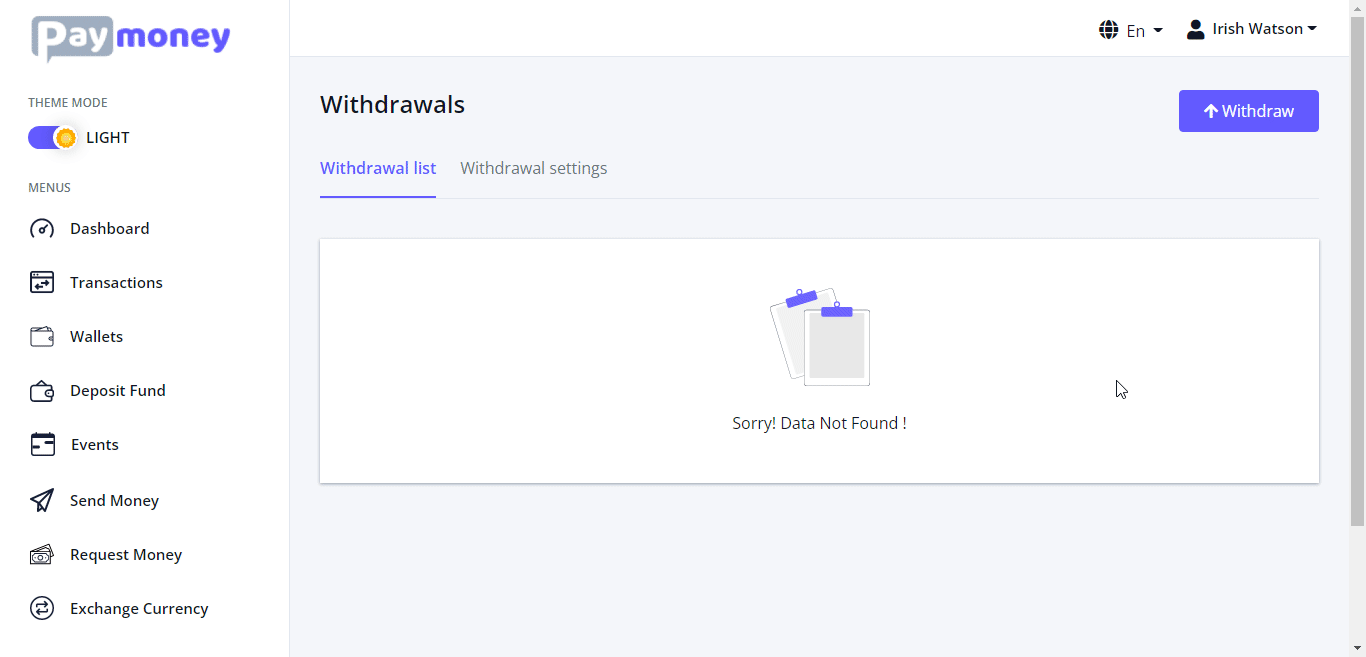
Payout Via MobileMoney:
Click on the payout. Select the mobile money and give the amount
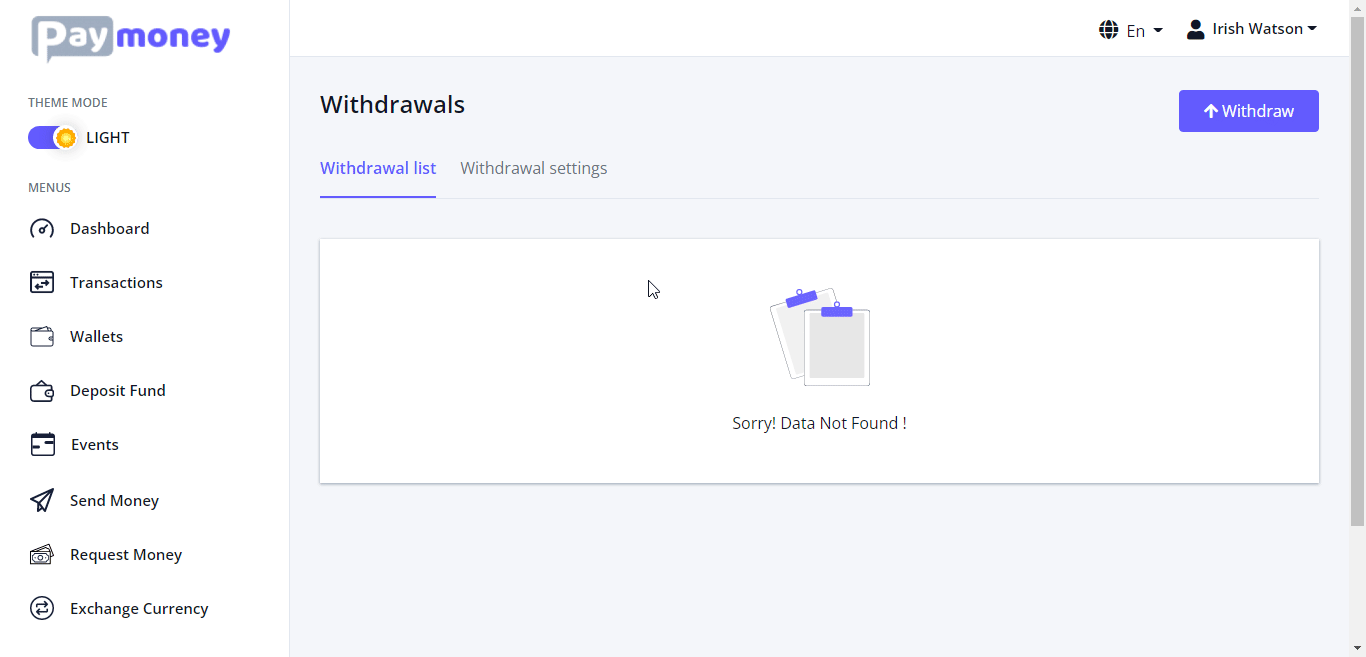
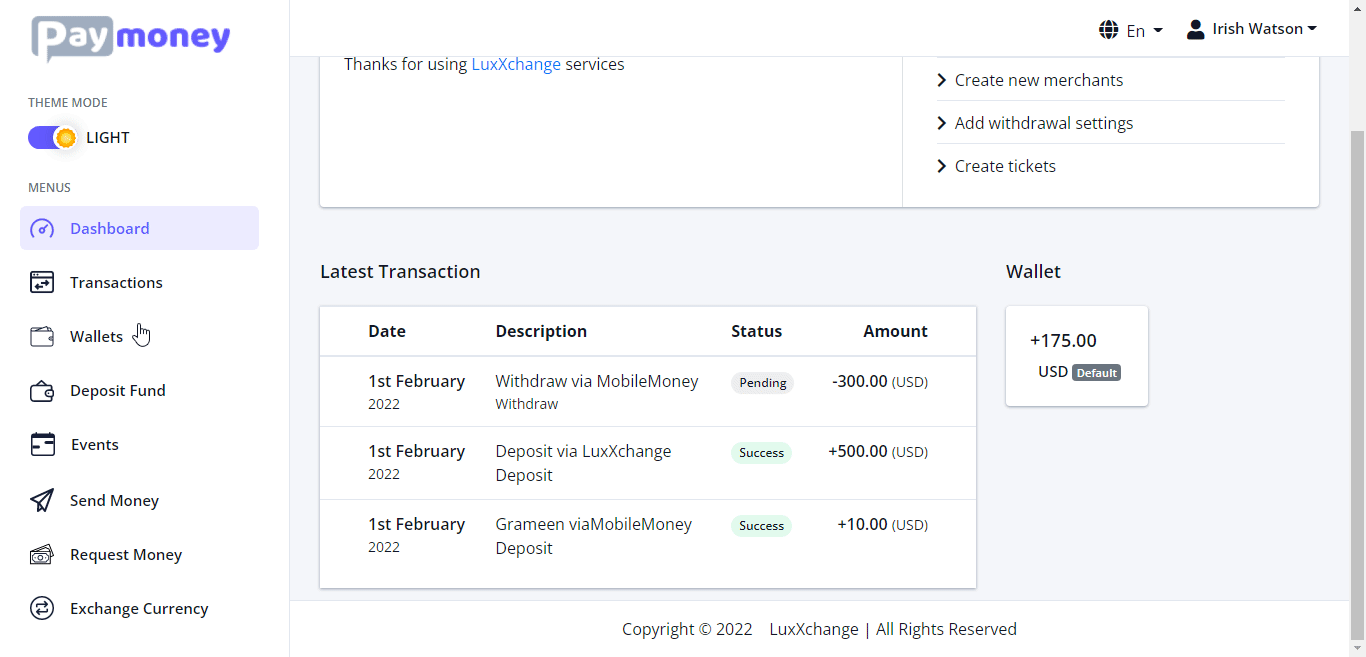
BACKEND STEPS:
— initially, the payout status will be pending. But amount will be substracted to the user’s wallet.
— admin will be able to see all the details as well as download the user’s attached file for verification.
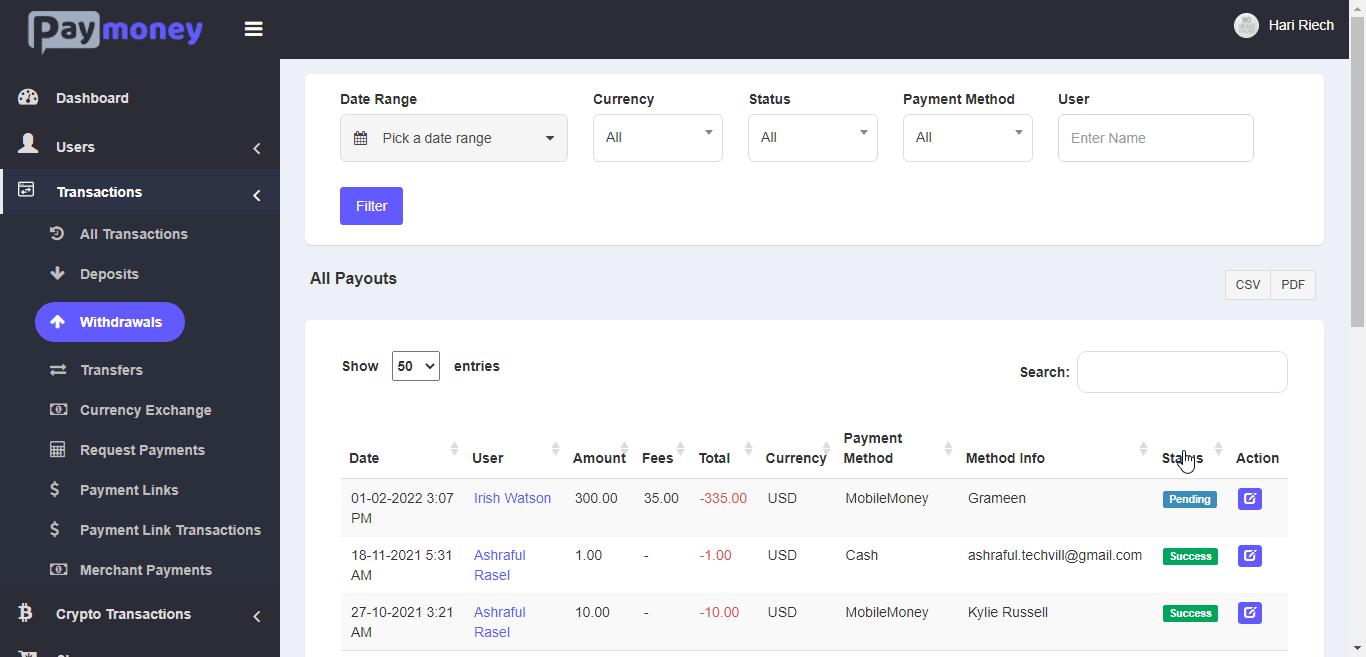
Then admin will send the money to user manually to his his/her mobile number and then make the status of the transaction ‘Success’