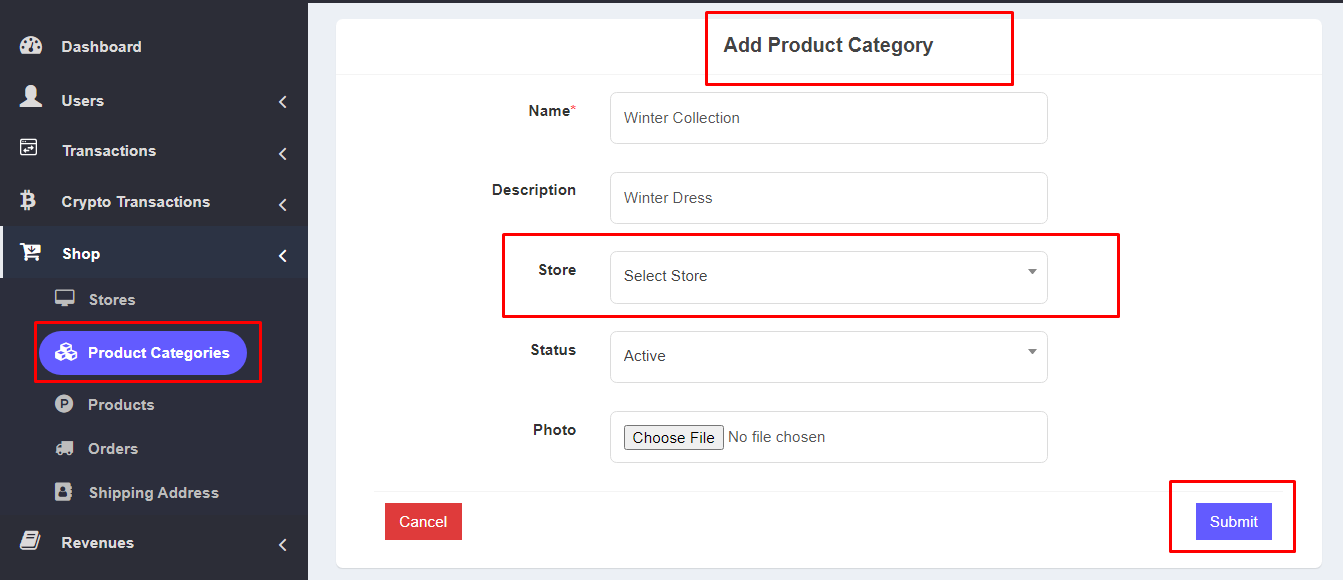Shop Module
Custom Features(on-demand only)
Note: Shop Module is like a multi-vendor system. Every user can create his own store & the use can also buy other user’s store products.
Permissions: For enabling the Shop tab in the user dashboard –
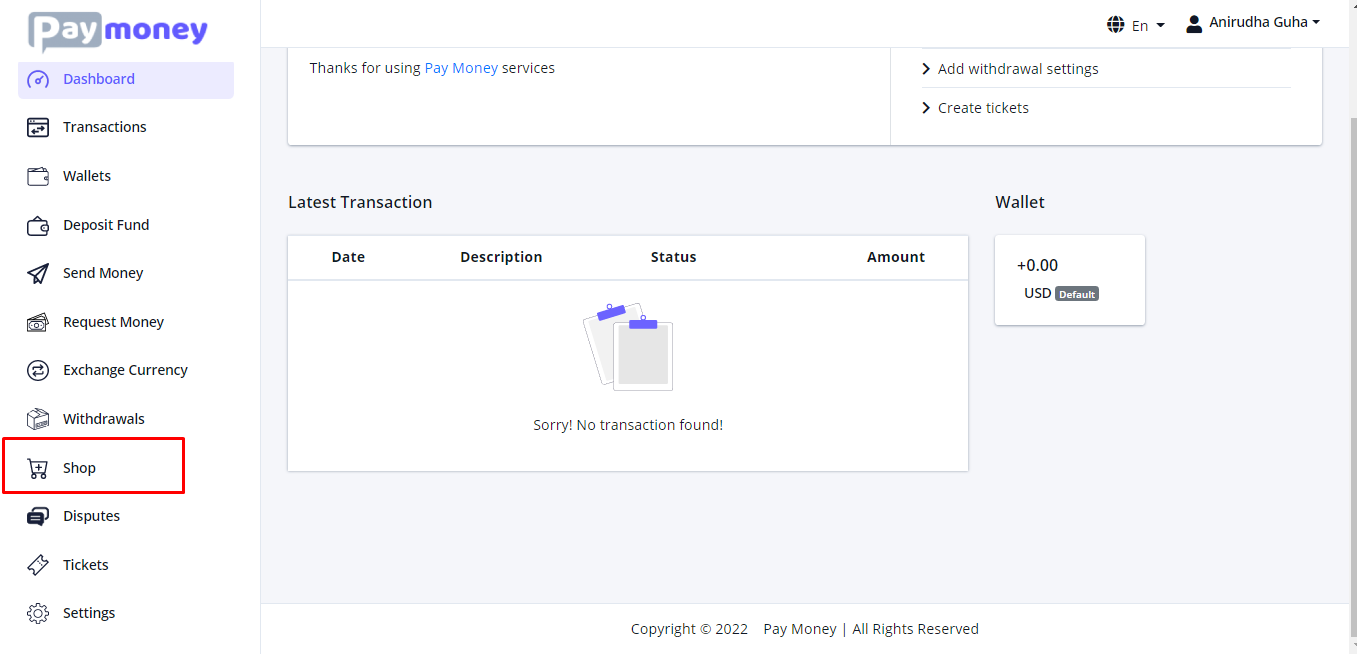
Admin have to set permission from admin dashboard.
Here Admin have to set permissions of store, product-category, products:
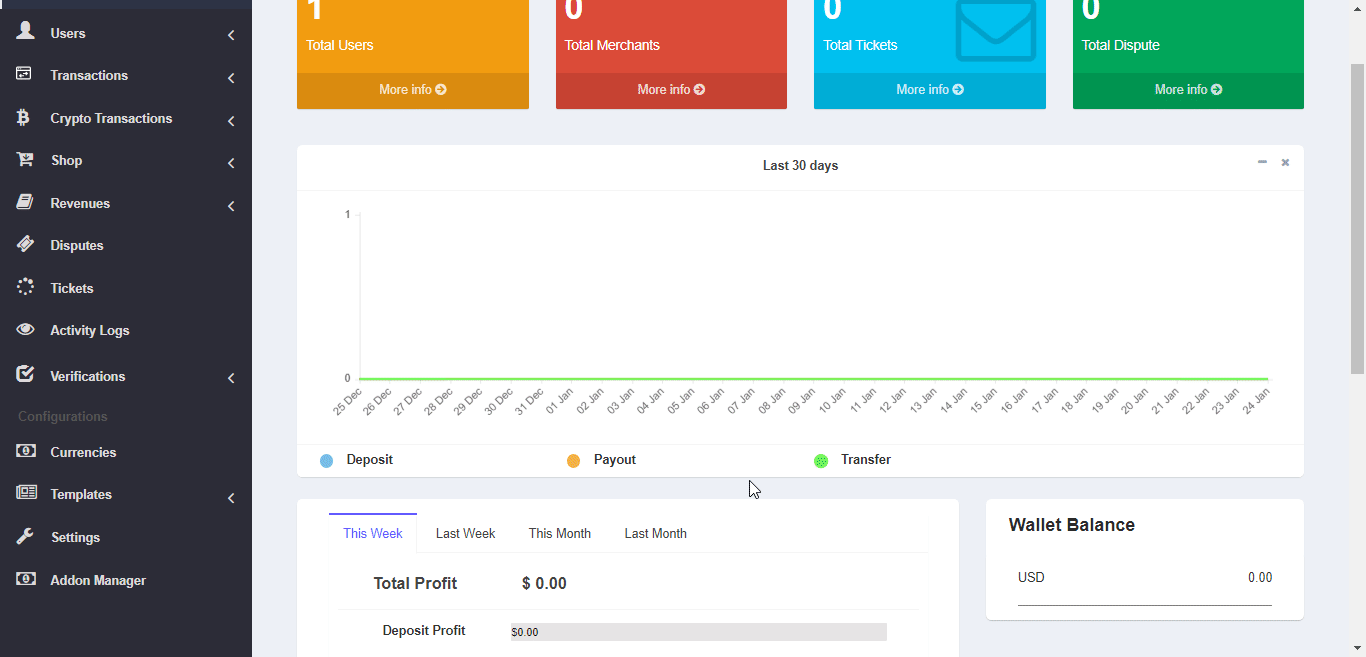
User Dashboard:
After giving all the permissions, user will get the shop tab in the user dashboard. From the shop option user will find all his options for shop module like –
1. Creating Store
2. Add Product Categories
3. Add Products
4. Users own orders list
5. Customers order list
6. Users own shipping address
Store:
To create a store, Go to Shop ->Store->Create Store
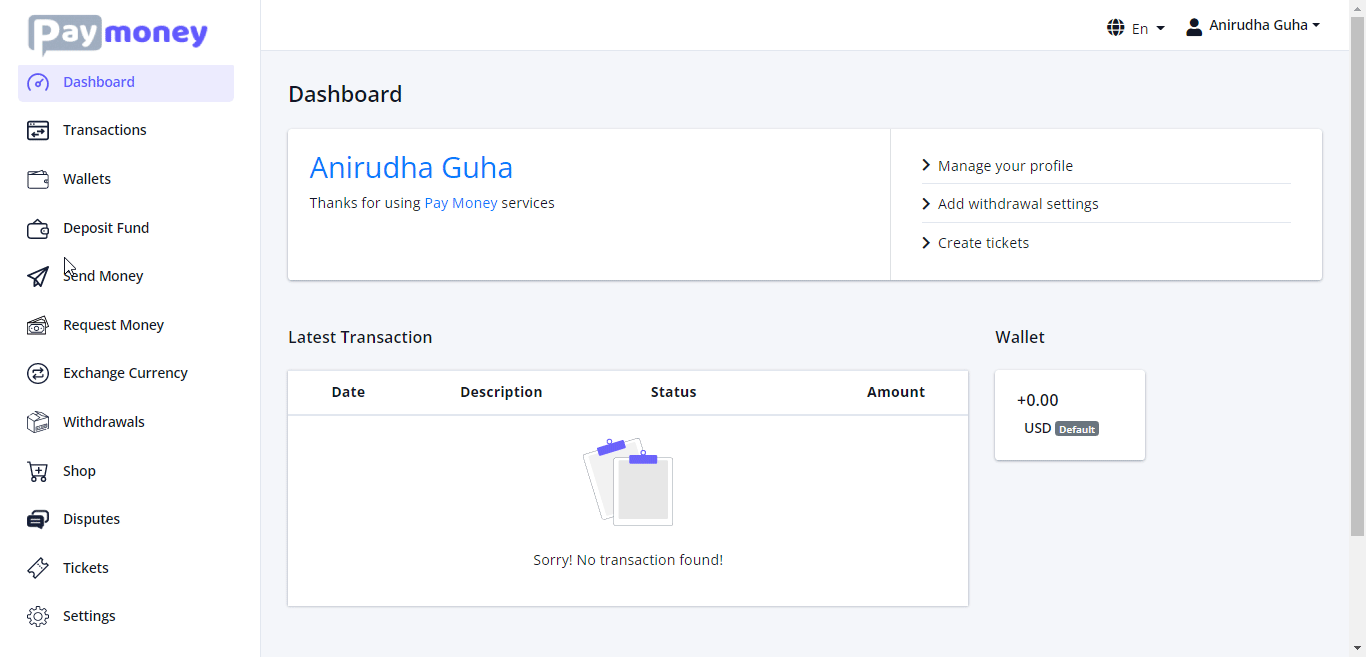
Add the following information’s
After successfully creating store user can see his store lists. User can create number of stores as user want. User can also edit store information’s from the edit button. (N.B. If store status is inactive products of that store will not not be visible in the shop).
Product Category:
To create a product category, Go to Shop -> Product Categories -> Add Product Category
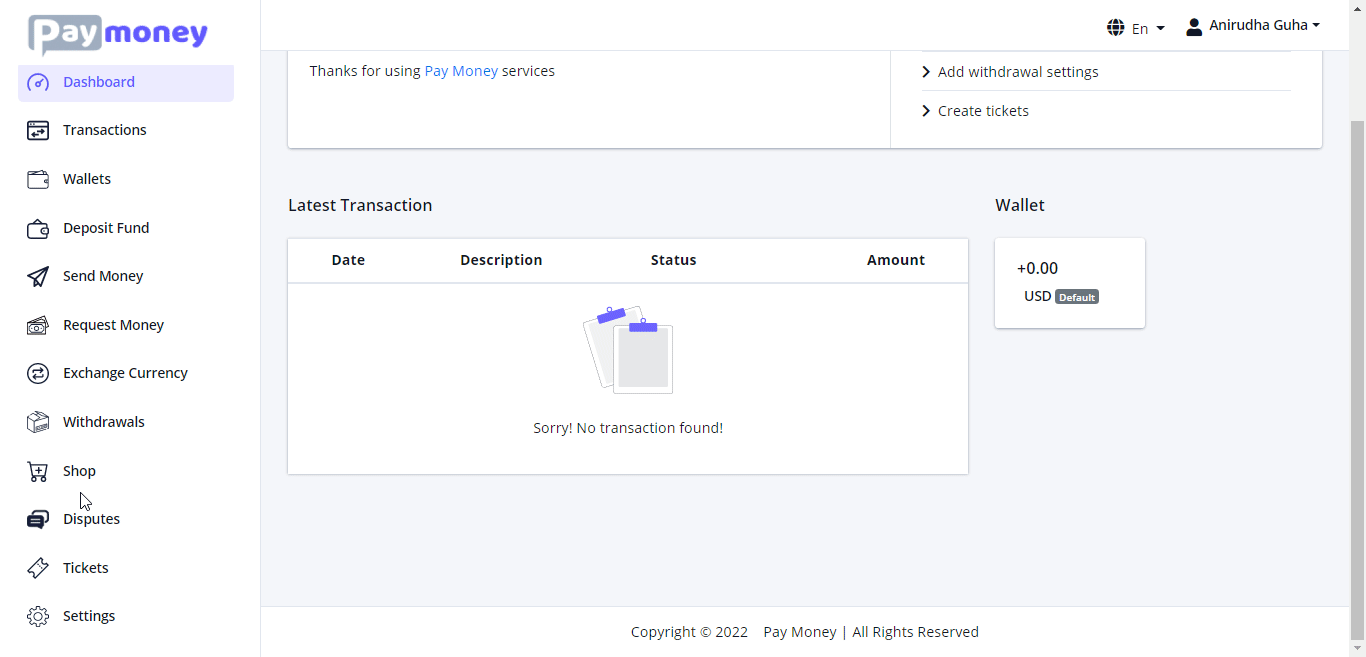
For add a category click on the add product category. User must have to select of his own store for adding a category.
User can edit store product category from edit button. He active or inactive the product category also can change the product category photo.
Product:
To create a product, Go to Shop -> Product -> Add Product
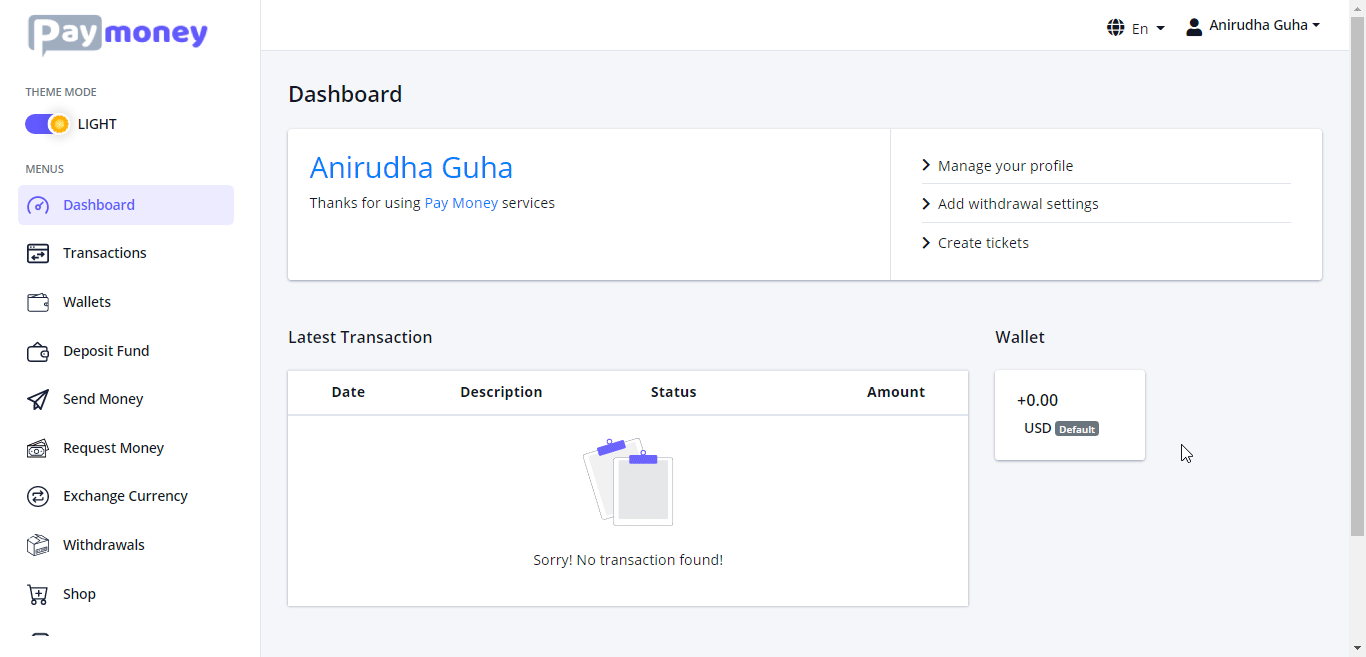
For adding product user have to click on the product. Give the proper information’s.
User need to select his own store name and product category name during add a product. User also edit the product information’s from the edit button.
Shipping Address:
A user can add his own shipping address from the My Shipping address tab.
Name will be added automatically.
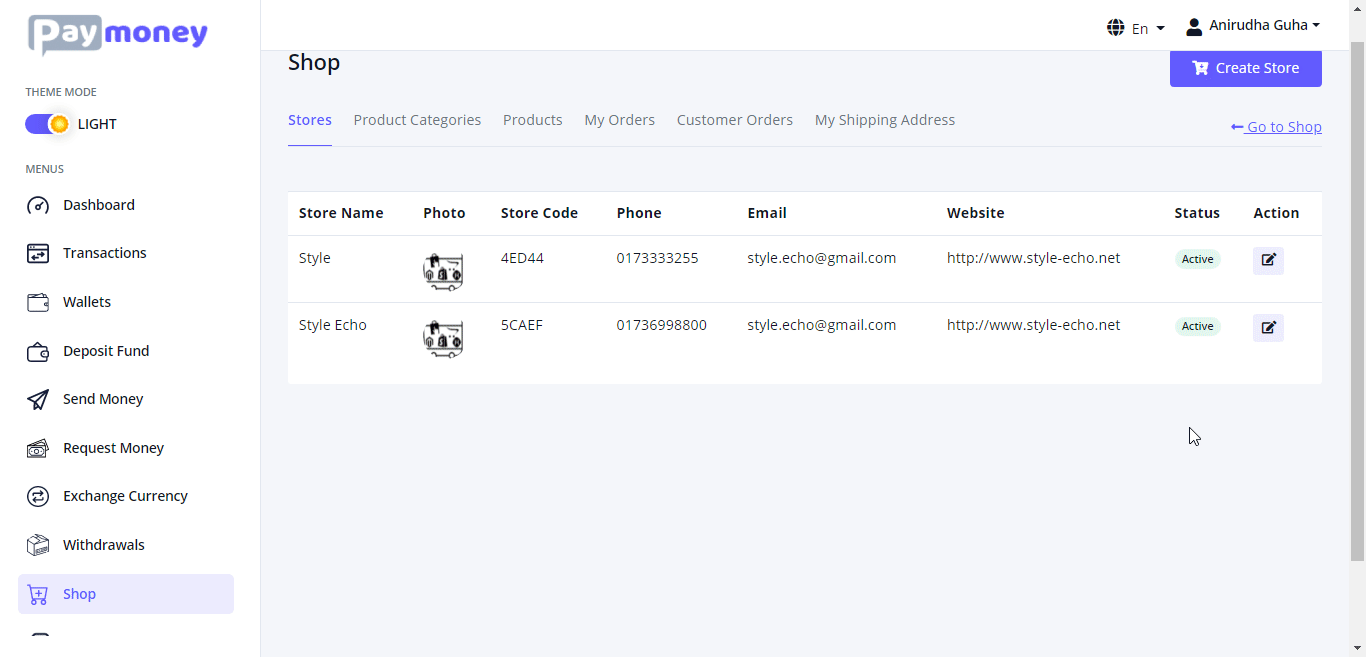
Shop: Customer can go to his personal store by clicking on the store name.
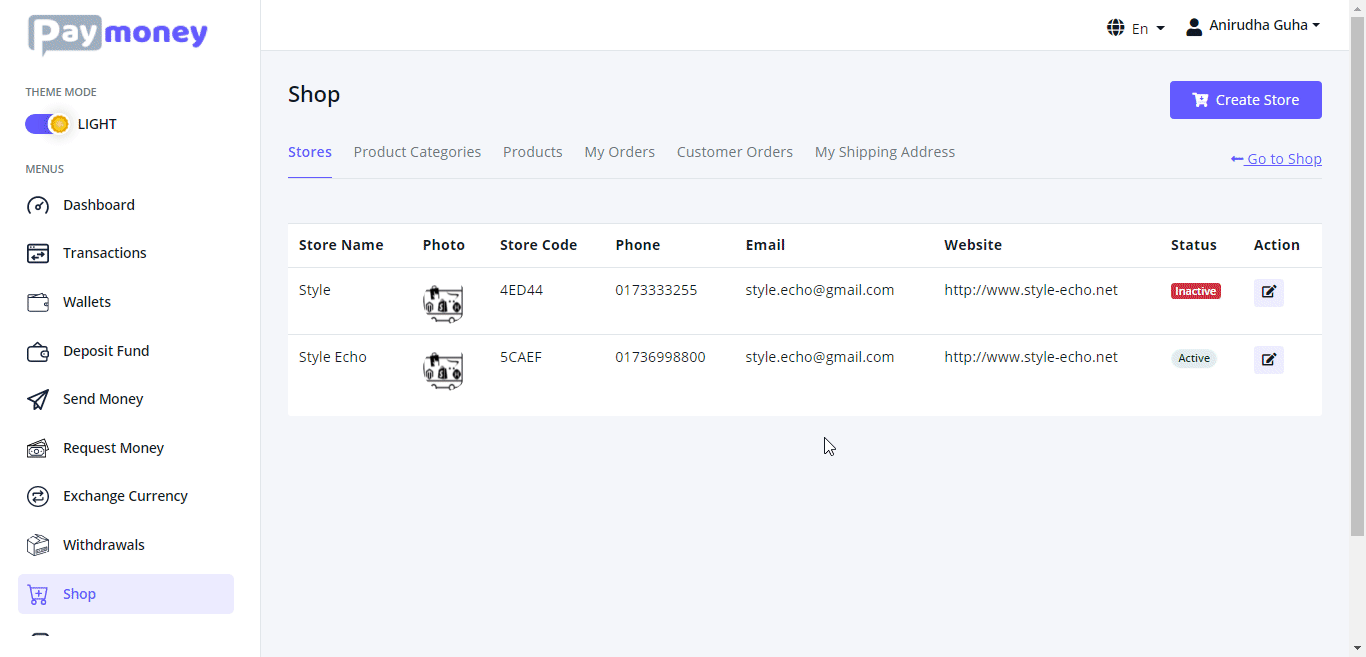
Customer can see the products of the stores. Customer can search product from the search bar by the product name or price and also the information matching with the description.
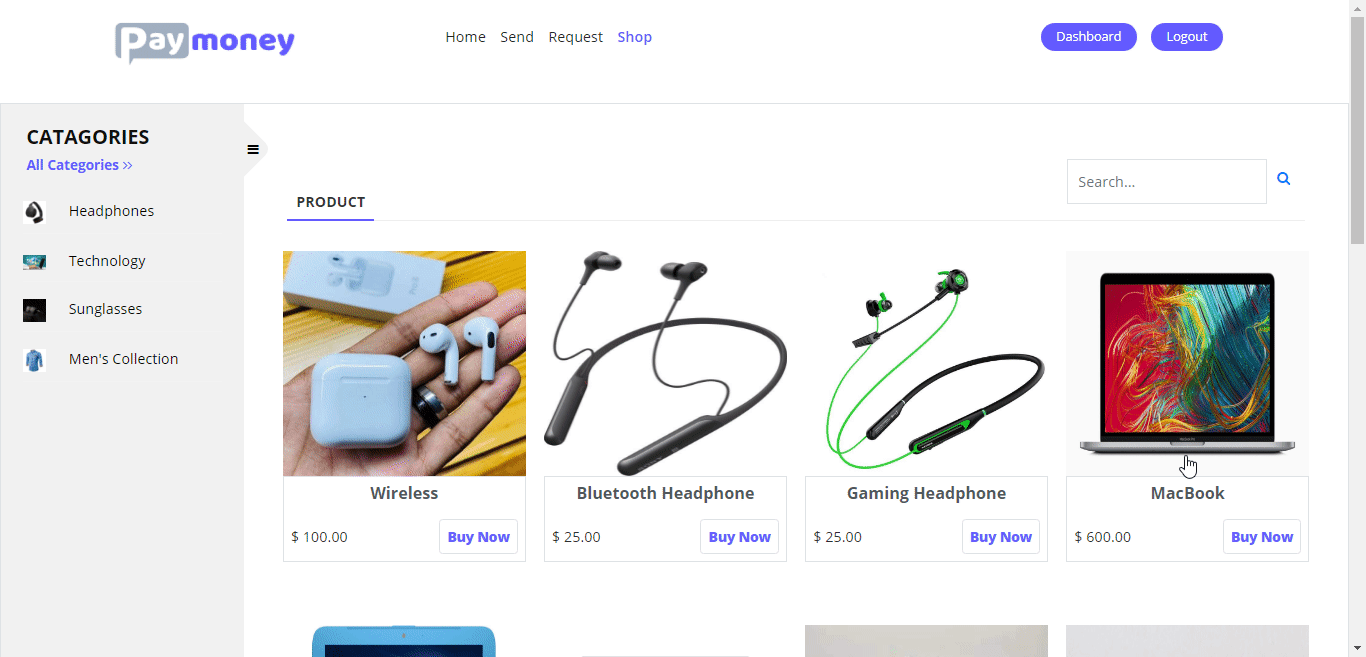
Customer can view product details like product name, product price, product quantity, In stock or out of stock, product category, product that belong to which store, product description etc.
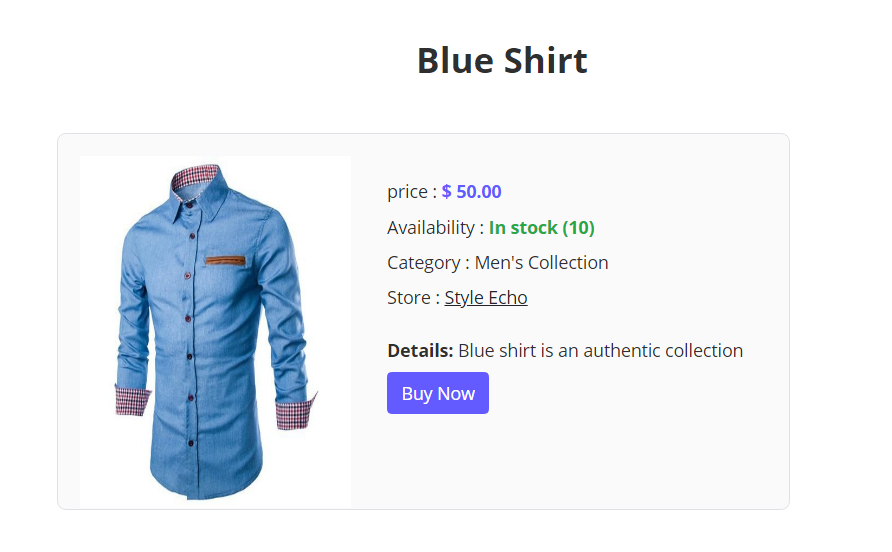
Process of Buying Product:
Click on the buy now product for purchase a particular product. After clicking on the Buy Nowcustomer will redirect to Confirm page.
By clicking on the Confirm button product will be purchased successfully.
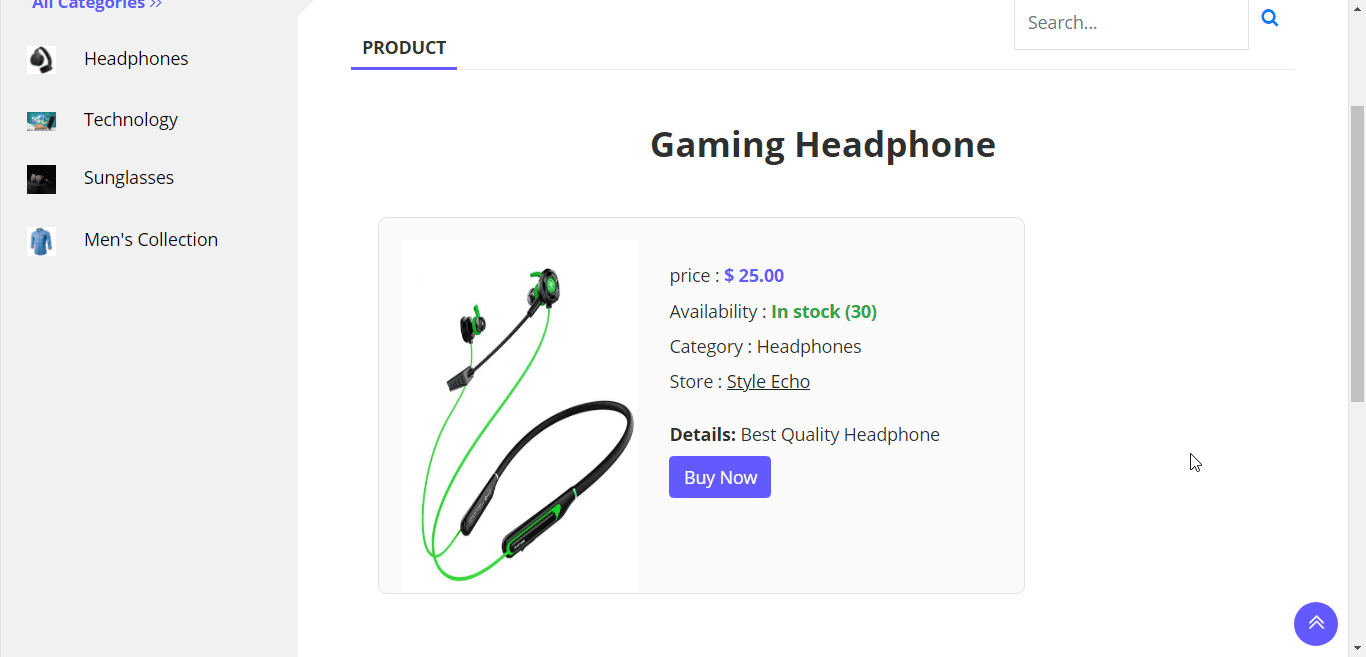
After purchasing the product customer can add their shipping address by hitting on the Shipping Address link. They can also add their from the dashboard. (Dashboard->Shop->MyShippingAddress)
My-Orders: Customer can see their product order list by clicking on the My Order Tab.
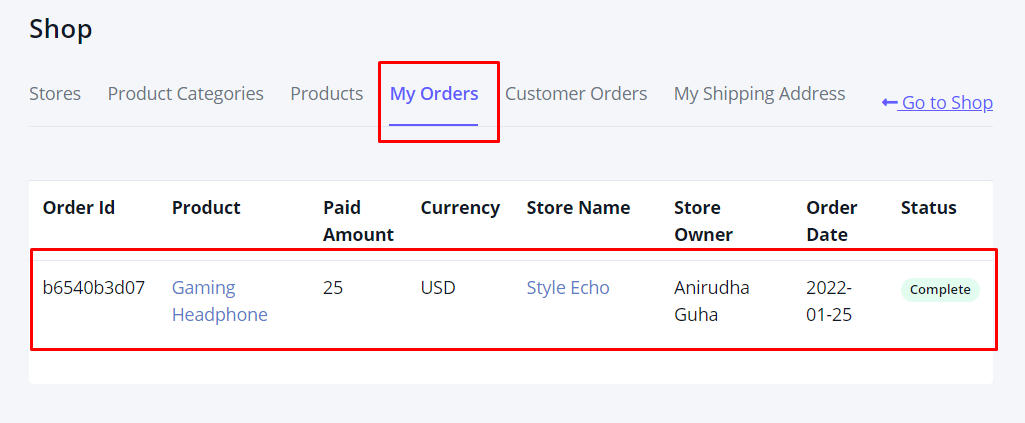
Customer-Orders: Store owner can see their customer order list by clicking on the Customer Order Tab.
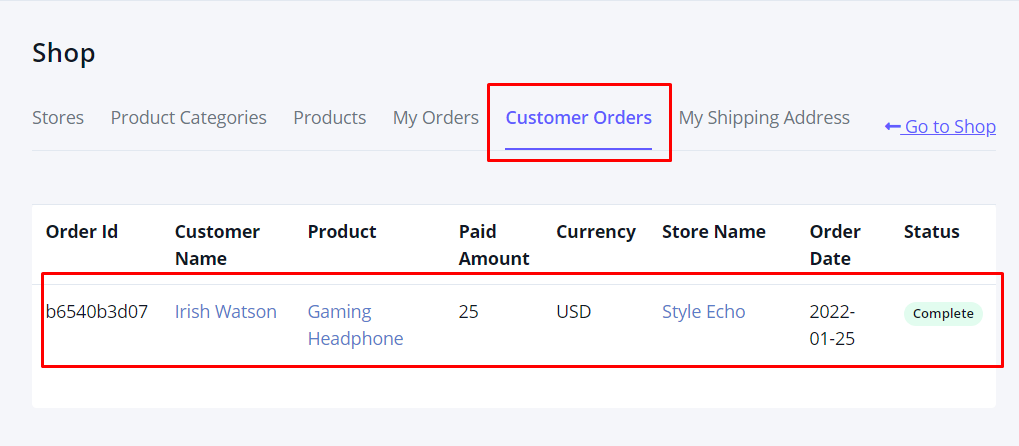
Store owner can see the Customer Shipping Address by clicking on the Customer Name.
Backend(Admin Panel): Admin can also add Store, Product Category and Products for users from admin panel.
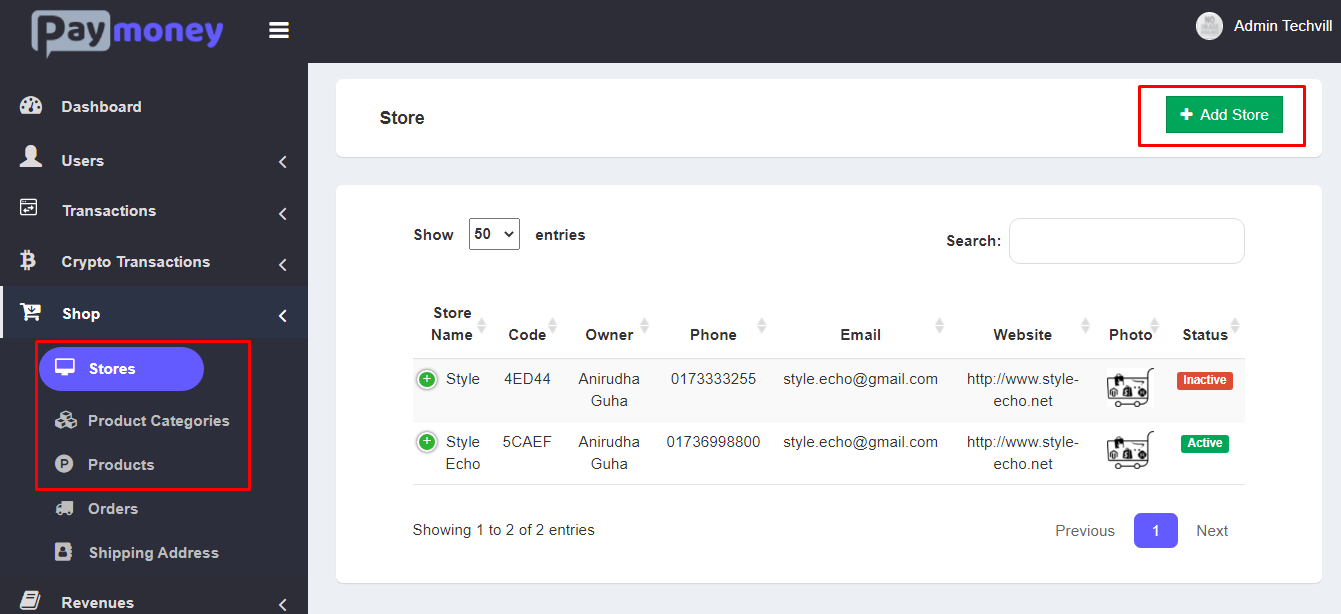
When admin creating a product categories and don’t select a store name then that product category will be a default category. This default categories will be displayed on the default shop page. If admin select any store name, then that category will be displayed on the user own store page,the store belongs to the user.